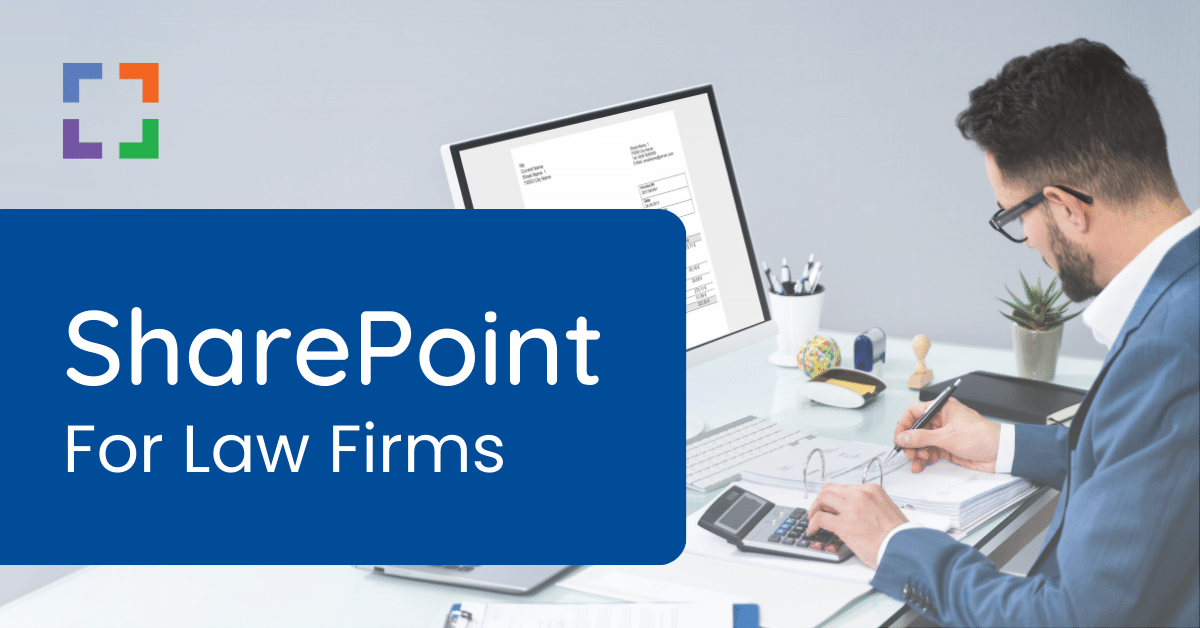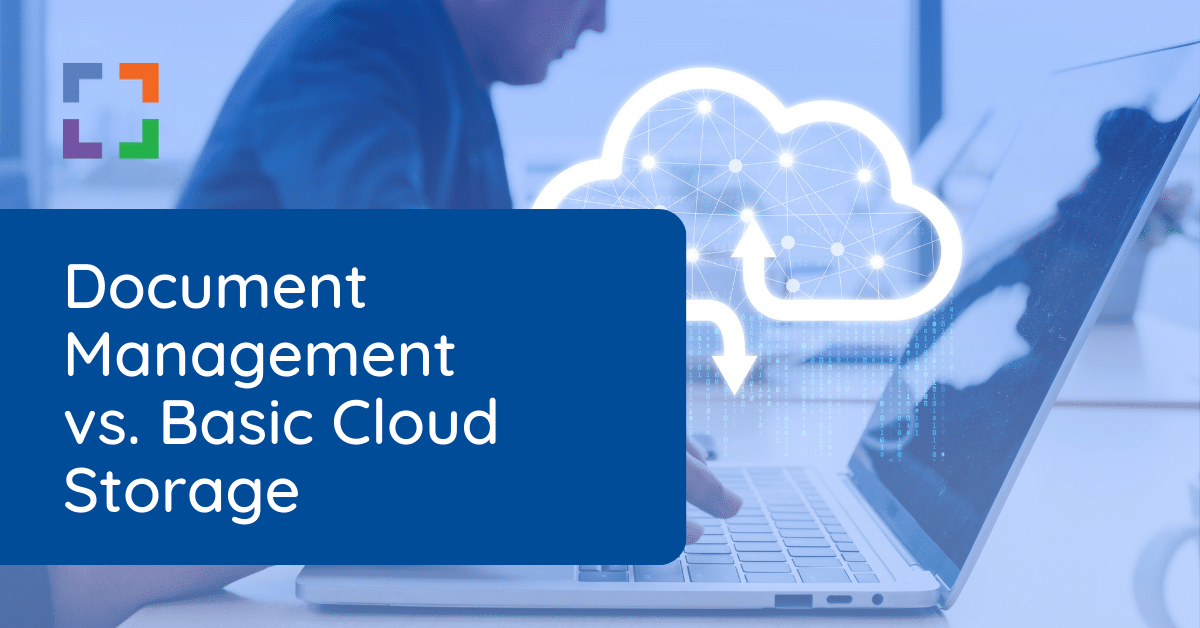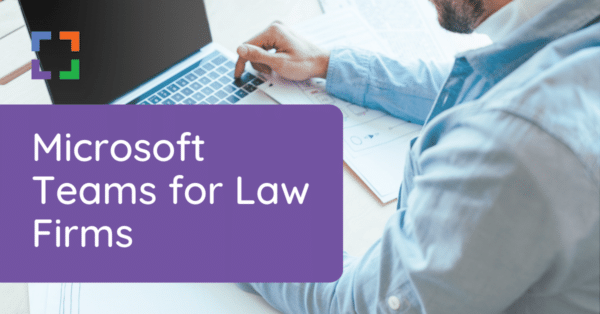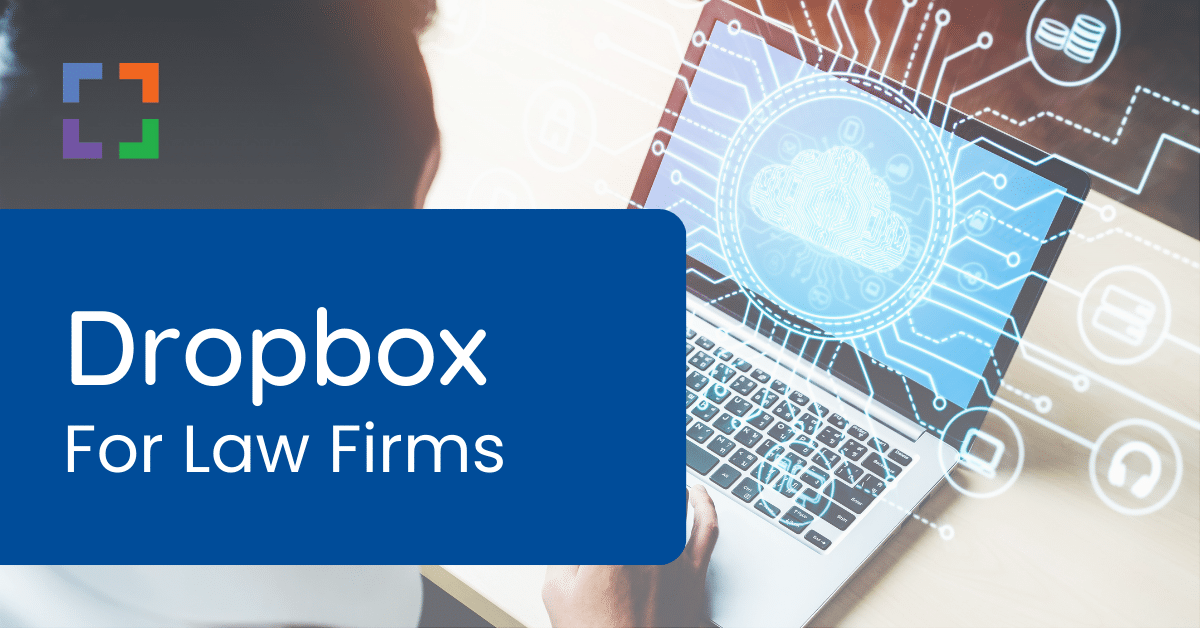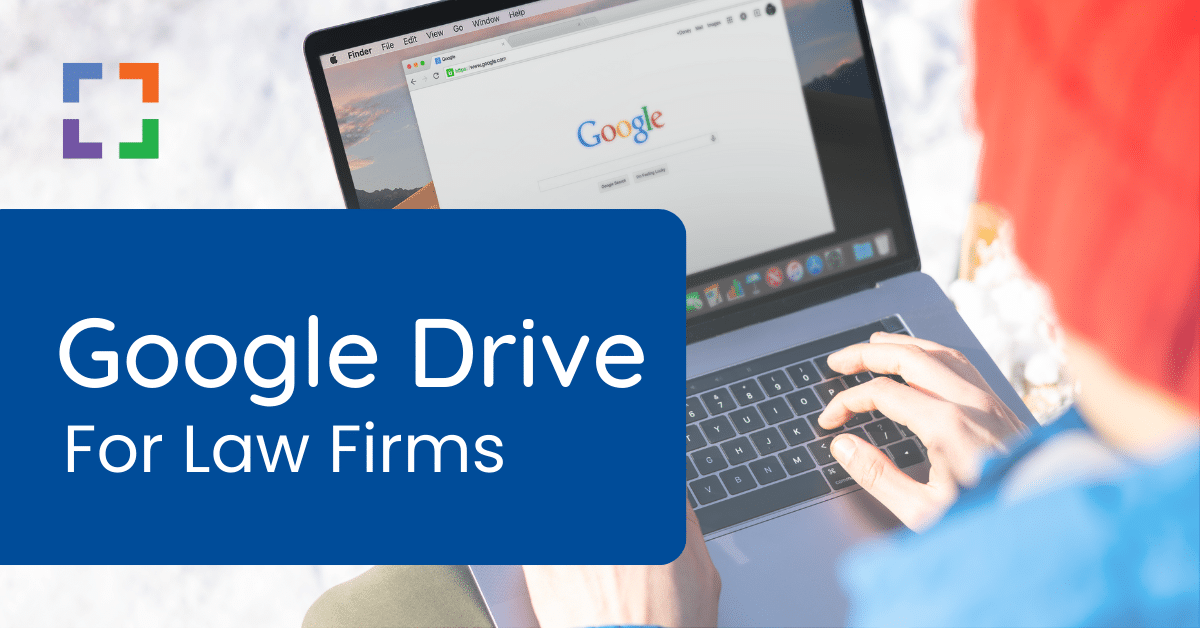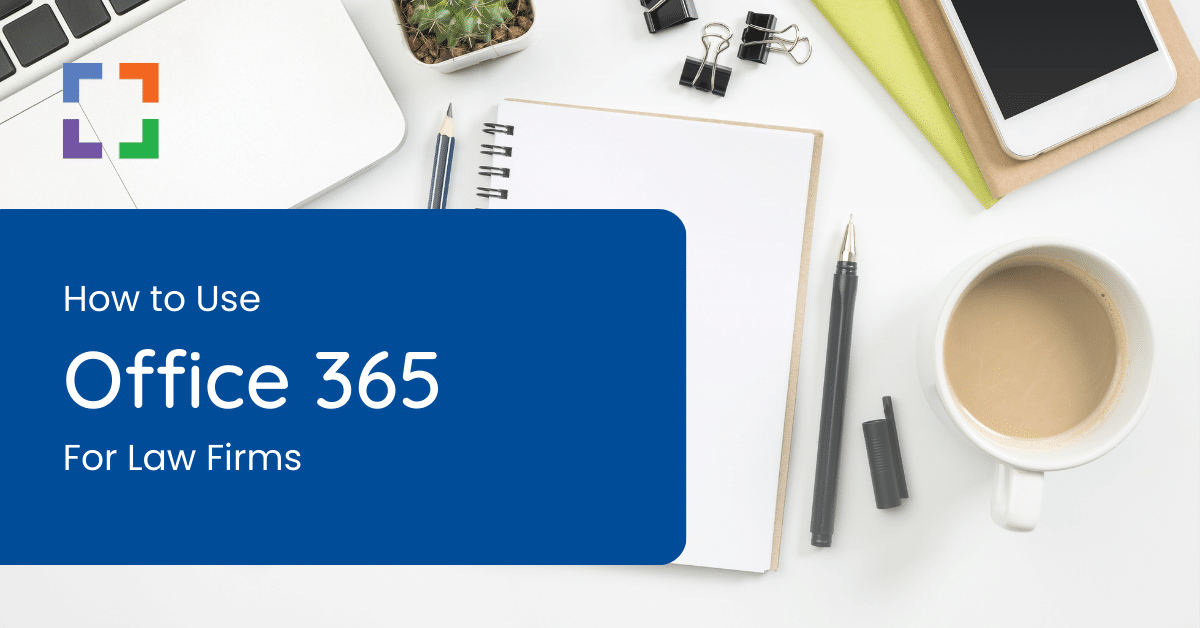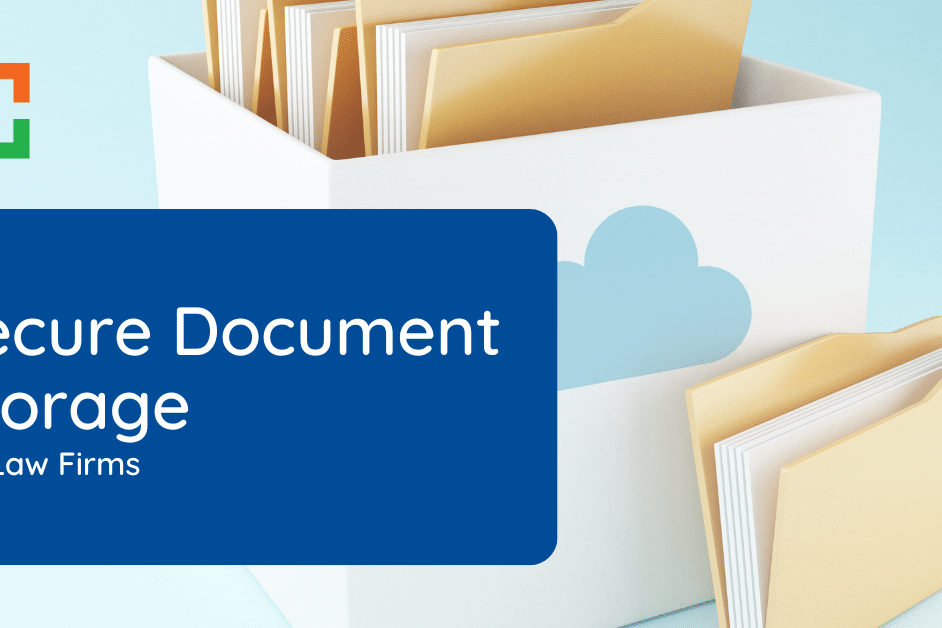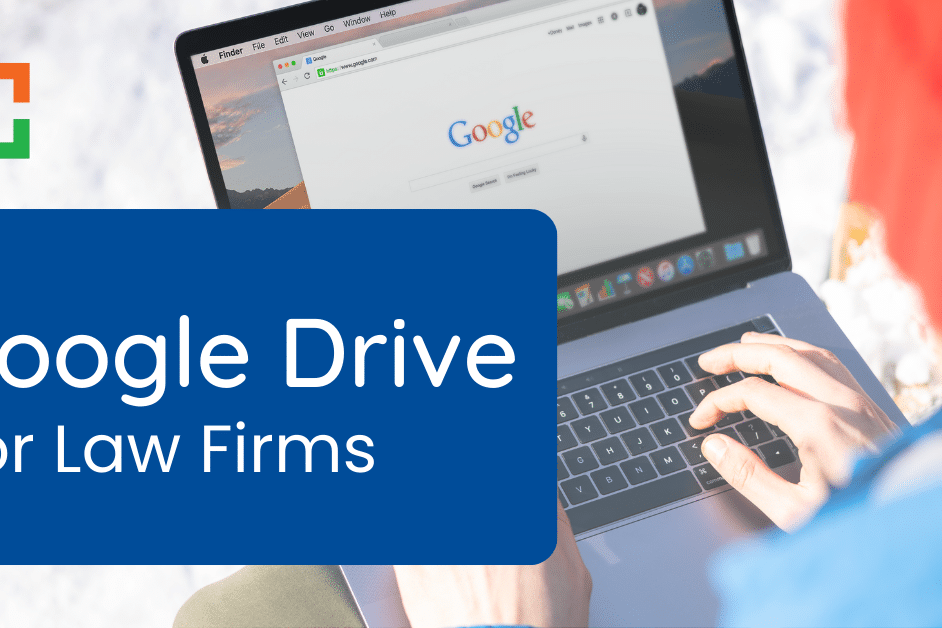OneDrive for Law Firms

This article on OneDrive for Law Firms is written on an important principle: modern law offices store their legal files in the cloud.
One of the most popular choices for cloud-based storage is Microsoft OneDrive for law firms.
It integrates with Office 365 and features a streamlined interface that’s great for small firms that need simple and quick file storage.
Are you considering OneDrive for your law firm? If so, there are some things you need to know before you choose a file storage tool.
While OneDrive is a good cloud-storage tool for many, law firms may find it lacks key features needed in the legal industry.
Continue reading to review its viability for your firm.
In This Article
- Introduction to Law Firm Cloud Storage
- Challenges With Cloud Storage for Law Firms
- Document Management Software
- Introduction to OneDrive for Law Firms
- Pros & Cons of OneDrive for Law Firms
- Using OneDrive for Law Firms
- Better Alternative: Cloud-Based Document Management
- Next Steps for Your Law Firm
- Frequently Asked Questions: OneDrive for Law Firms
Introduction to Law Firm Cloud Storage
The legal industry is increasingly moving away from traditional on-premise file servers, a shift driven by the need for more cost-effective, flexible, and secure data management solutions.
On-premise servers, while familiar, pose several challenges: they are expensive to maintain, lack scalability in terms of storage capacity, and often require complex setups for remote access.
Take a look at the chart below, which highlights the risks associated with maintaining your own servers over the years.
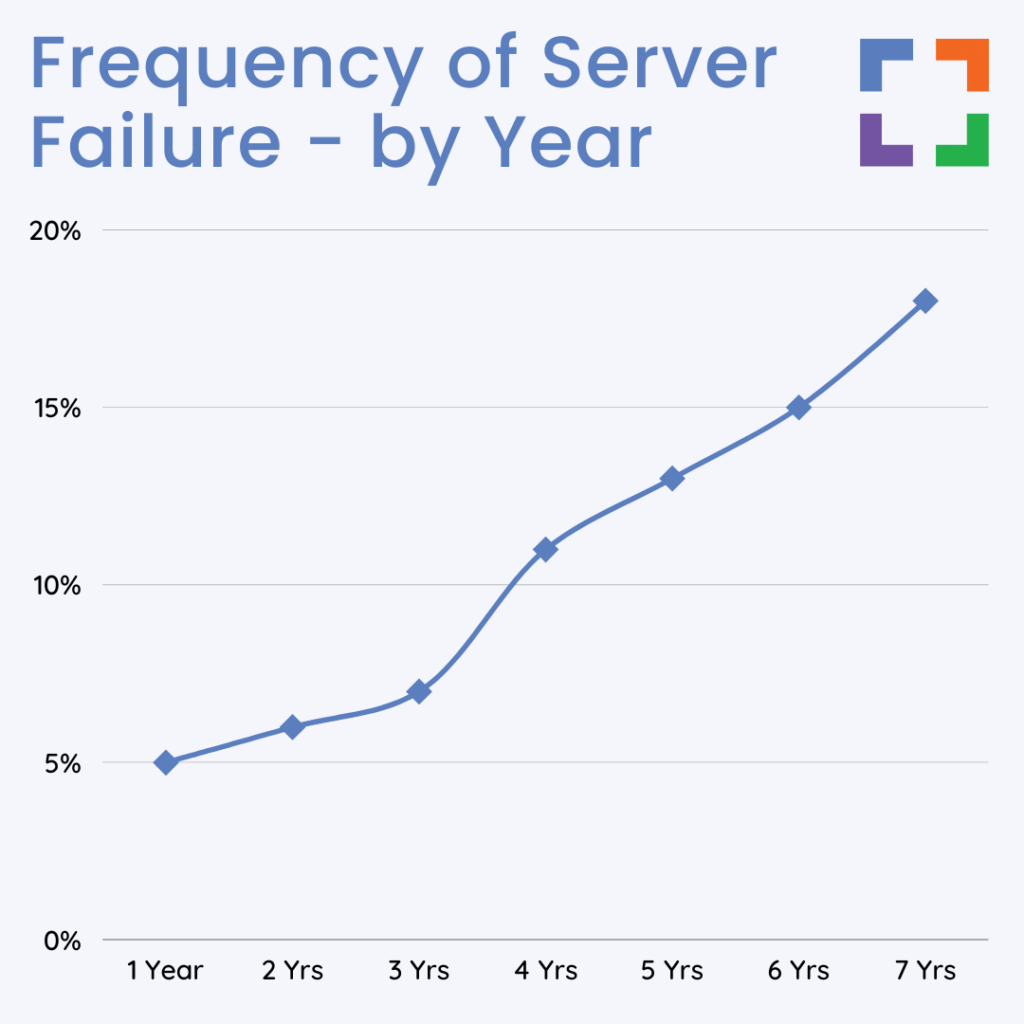
Enter cloud-based storage – a paradigm shift in how law firms handle their growing data needs. This technology offers several compelling advantages:
- Remote Accessibility: Attorneys and law firm staff can access critical client matters and files from any location, providing the flexibility to work effectively from outside the office.
- Simplified Connectivity: Unlike traditional servers that often necessitate complicated and sometimes unreliable VPN connections, cloud storage allows for direct, hassle-free access to documents.
- Enhanced Security and Compliance: Cloud storage solutions often come with robust security features that are critical for protecting sensitive legal and client information.
- Ease of Adoption: For larger law firms, the simplicity and user-friendliness of cloud-based file storage systems are a significant advantage.
Plus, cloud-based file storage is easy to use, making it a great choice for larger firms that want something they can adopt fast.
It not only addresses the limitations of traditional file servers but also introduces new efficiencies and capabilities.

“LexWorkplace is very fast, and documents are easily accessible. Working remotely is seamless.”
Nathan Cobb
Law Offices of Nathan Cobb
See Why Lawyers Love LexWorkplace
Get Organized. Work Anywhere. LexWorkplace is modern Document & Email Management, born in the cloud and built for law firms.
How Does Cloud Storage Work?
Cloud storage, a pivotal element in modern legal practices, offers a significant shift from traditional data storage methods. Platforms like OneDrive for law firms exemplify this change.
Instead of storing files on a local computer’s hard drive or other onsite storage devices, cloud storage saves data to a remote database. Accessing these files requires an internet connection and the use of an application or software, which can be operated on desktop computers or mobile devices.
If you run a modern, paperless law firm and you want the flexibility of cloud storage for your practice, there’s only one challenge standing in your way: finding the right cloud storage system for you.
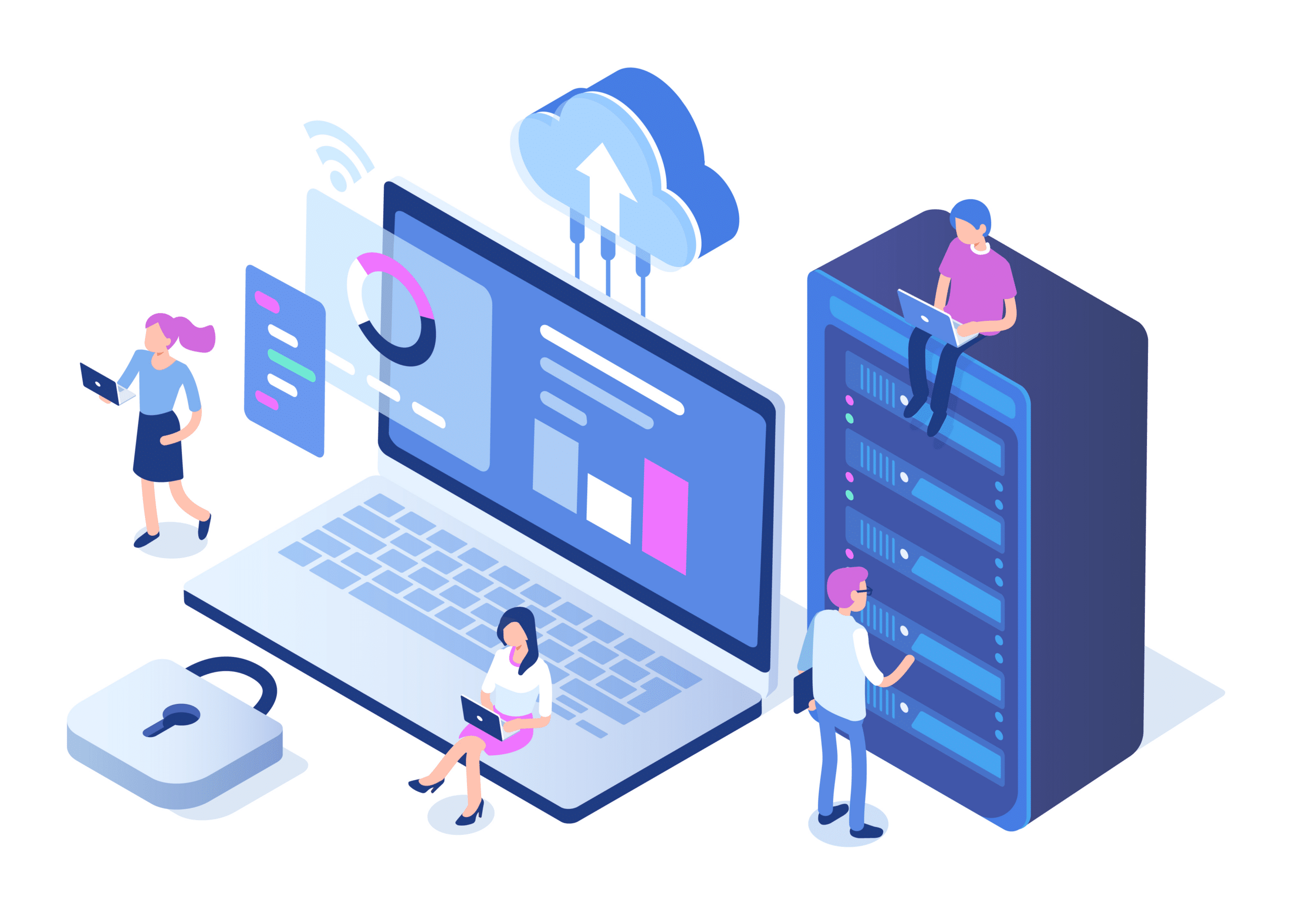
The Right Cloud Storage System Fits Your Needs
There are many different options for cloud-based systems on the market today, each with its own pros and cons. So, how do you choose? You should select the cloud storage solution that fits your firm’s specific needs.
For example, you should choose a tool that offers the functionality your legal team needs now and in the future. Plus, it should offer the benefits that your team deems important such as ease of use, mobility, and scalability.
Before you dig deeper into your options, meet with your team to discuss what they feel are must-haves in a cloud storage system. That way, you select an efficient and supportive tool your team will be thrilled to use.
Related – SharePoint for Law Firms: Another cloud storage option, often favored for team collaboration.
Types of Law Firm Cloud Storage
Just like any tech niche, there’s always a ton of jargon involved when talking about software platforms.
We like to keep things simple around here.
So, for law firms, we categorize the whole lot of cloud storage systems into two classes: basic cloud storage and document management systems.
Basic Cloud Storage
Basic cloud storage does one thing well: provide simple storage for your firm’s documents and data. These tools don’t have a lot of features and instead focus on being the equivalent of an in-office filing cabinet (only much more organized).
Some attorneys choose to create a set of top-level folders they use across the firm. For example, they’ll create a new folder for each client or each matter. Then, all documents about those clients or matters will go in their respective folders.
Basic cloud storage is similar to finding a document on your computer. Yet, instead of pulling up File Explorer (Windows) or Finder (macOS), you’ll access your files inside a browser or desktop app.
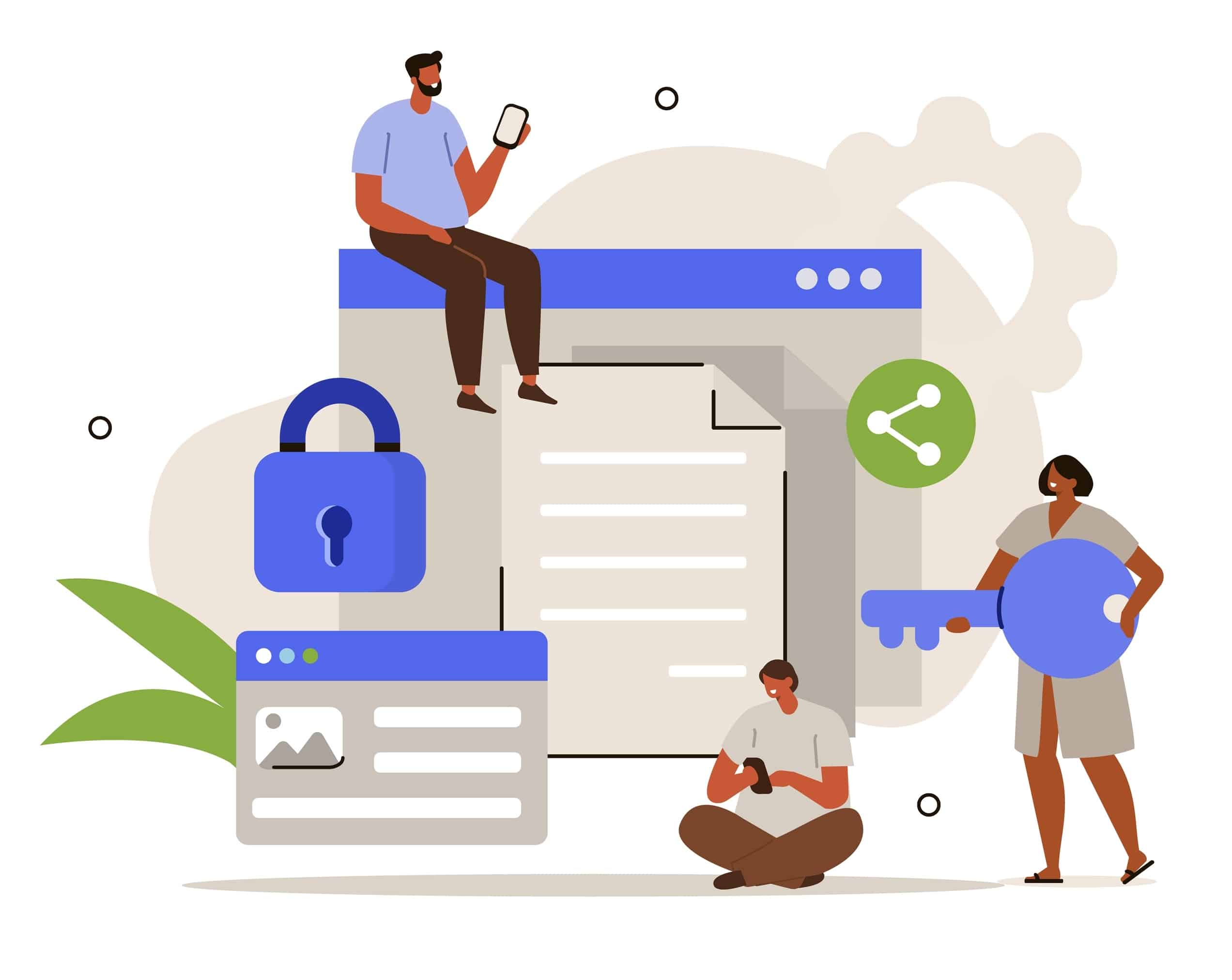
Some examples of basic cloud storage apps include Microsoft OneDrive, Dropbox, and Google Drive. These apps offer several benefits, including:
- Fast and simple setup
- Ease of use
- Free or low-cost options
While these benefits are appealing, especially for smaller firms, larger firms may find the lack of advanced document management system (DMS) features limiting.
Basic cloud storage solutions often fall short in areas like sophisticated search capabilities, email management, and can encounter synchronization issues when multiple users are involved.
For a deeper comparison of cloud storage options, take a look at our Cloud Storage Comparison Chart.
Here’s a sneak peek:
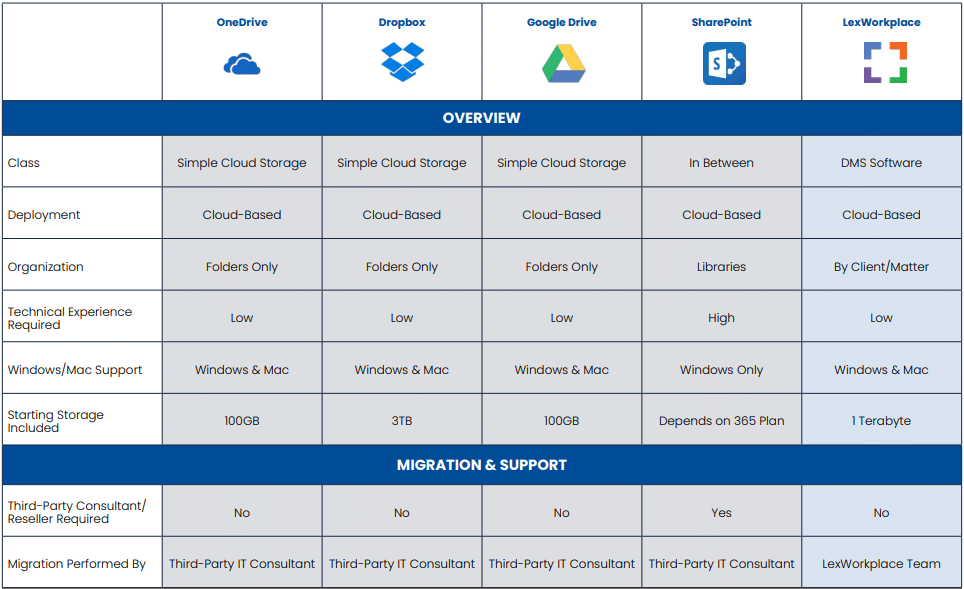
Challenges With Cloud Storage for Law Firms
Cloud storage is secure, cost-effective and easy to implement. Even so, they come with challenges and drawbacks for firms larger than three or so people.
Consider these limitations and drawbacks when evaluating cloud storage for your firm:
Scalability and Organization
Basic cloud storage systems can become cumbersome as the volume of files and complexity of cases increase.
The simple folder structures may not be sufficient for managing vast amounts of legal documents efficiently.
Collaboration and Access Control
Law firms often require sophisticated collaboration tools and strict control over document access.
Basic cloud storage solutions may lack the necessary features to finely tune access permissions and collaborative editing, which are crucial for maintaining confidentiality and efficiency.
Search and Retrieval
Legal professionals frequently need to retrieve documents quickly.
Basic cloud storage systems may not offer the advanced search capabilities necessary for efficient document retrieval in a legal context.
Integration with Legal Tools
Integration with specialized legal software and tools is often limited in basic cloud storage solutions, potentially leading to inefficiencies and disjointed workflows.
Related:
You should carefully evaluate your law firms needs when it comes to evaluating cloud storage solutions.
Do you need a simple, online platform to create folders and upload data (only), or do you need more sophisticated tools to manage documents for your clients and matters?
Related – Best Cloud Storage for Law Firms: See our roundup of the best cloud storage for law firms.
Document Management Software
On the other side of the spectrum is the document management system or DMS. Instead of being a fancy online box, a DMS is a robust system that enables you to both store and manage documents in a cloud environment.
In the past, these systems were installed directly into the on-premise server or your computer. Now, they’re available for you to use inside the cloud without sacrificing the feature-rich benefits of on-premise software.
Document management systems offer many advantages over basic cloud storage. To name a few:
- Full-Text Search Capabilities: This feature allows for quick and efficient searching through vast amounts of text, significantly speeding up the process of finding relevant documents.
- Integration with Office 365 and Other Legal Tools: A DMS often seamlessly integrates with Office 365 and other essential legal software, creating a more cohesive and efficient workflow.
- Document Version Control: This is crucial in legal settings where tracking changes and maintaining a history of document revisions is important.
LexWorkplace Top Features
Cloud-based Document Management
- Secure Cloud Storage
- Client/Matter-Centric Org
- Full-Text Document Search
- Secure Client Sharing
- MS Office Add-In
- Email Management
- Windows + Mac Compatible
Related – DMS vs Cloud Storage: Learn about the differences between Basic Cloud Storage and true Document Management Software.
Introduction to OneDrive for Law Firms
Microsoft OneDrive falls into the basic cloud storage class. OneDrive is an internet-based storage platform available to anyone with a Microsoft account. This includes users who pay for a Microsoft 365 subscription (OneDrive Business) and those who simply choose to use the free version of OneDrive (basic consumer account).
OneDrive works on a variety of operating systems, including Windows 8, Windows 10, and macOS. You can choose to have various files and folders sync to OneDrive automatically (such as Desktop, Documents, and Pictures) or you can manually add files as you create them.
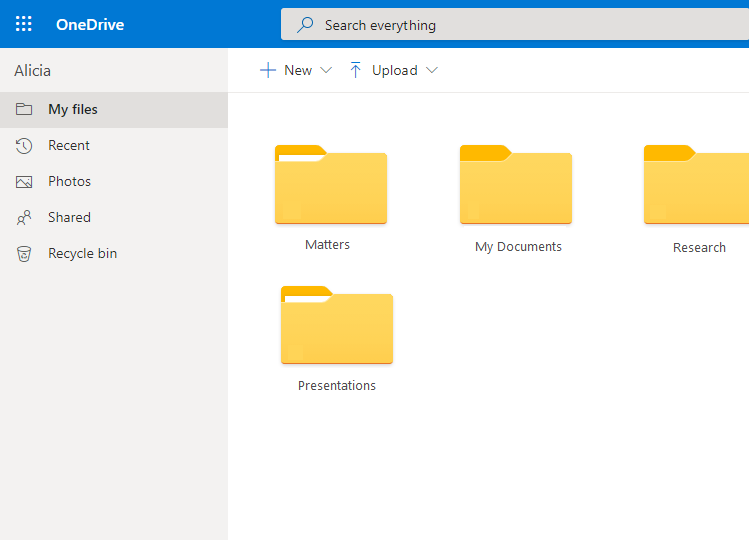
OneDrive Features
OneDrive offers many features for simple file storage and sharing.
Some of these features include:
- Easy Folder Structure Creation: Setting up organized folders for each client or case is straightforward, enhancing the efficiency of file sharing and retrieval within the firm.
- Access Anywhere: With OneDrive, access to files is not limited to the office. Whether using a mobile device or a browser, your firm’s files are readily accessible, a key advantage for legal professionals on the go.
- Groups and Permissions Management: OneDrive allows precise control over file access through specific permission settings, a critical feature for maintaining client confidentiality and data security.
- Seamless Integration with Windows & Office 365: Built into Windows 10 and integrable with Office 365, OneDrive offers a cohesive experience, allowing direct file access from File Explorer and synchronization with Office applications for collaborative document editing.
- Collaboration via Microsoft Teams: For firms using Microsoft Teams, OneDrive’s integration facilitates file access and collaborative editing within the Teams environment, adding a layer of convenience during meetings or team collaborations.
Related – Microsoft Teams for Law Firms: Learn about how you can collaborate using Teams.
Investing in OneDrive for Business
While OneDrive’s free version, with a 5GB storage limit, might suffice for personal use, it’s often inadequate for law firms.
OneDrive for Business addresses this gap with plans tailored to organizational needs.
For example, the basic OneDrive-only plan includes 1TB of data per user at $5.00/month, scaling up to unlimited data storage per user at $10.00/month.
Additional plans include those that feature other Microsoft services such as Exchange and Teams as well as apps, including Outlook, Word, and OneNote. The plan you choose depends on the apps you currently use (or plan to use) within your firm.
Pros & Cons of OneDrive for Law Firms
Understanding the benefits and drawbacks of OneDrive is crucial for law firms assessing its suitability for their needs.
Here’s an expanded breakdown of the pros and cons of this popular cloud storage tool.
Pros
- Quick to set up and implement within your firm
- Easy to use with a modest learning curve
- Low-cost subscription options and is included within Office 365
Cons
- Limited document management features and capabilities
- Inadequate Search Capabilities for finding files
- Common sync problems
A Note About Sync Issues
Sync problems are a notable concern with basic cloud storage platforms like OneDrive.
While syncing works seamlessly for a small number of users, it becomes problematic in larger firms with multiple users accessing and editing the same files.
These issues can manifest as conflicts in document versions, leading to confusion and potential data integrity problems.
In a legal context, where document accuracy and version control are paramount, these issues can translate into significant time lost in resolving conflicts and ensuring document reliability.
Related – Dropbox for Law Firms: While you’re considering cloud storage solutions, take a look at Dropbox.
Related – Google Drive for Law Firms: Another cloud storage option – Google Drive.
Using OneDrive for Law Firms
This section aims to guide legal professionals through the practical aspects of using OneDrive, helping them make informed decisions about integrating this tool into their digital infrastructure and document management strategies.
When Is OneDrive a Good Fit for Your Law Firm?
OneDrive is a useful cloud storage tool for many solo or small law firms that have simple file storage needs such as basic file and folder structures.
It’s also a good choice if you don’t need full-text search or the features included inside a more robust DMS such as tagging and versioning.
Sample OneDrive Configuration for Law Firms
Are you using OneDrive for the first time? Looking to improve the way you and your legal team use OneDrive?
We’ve seen our fair share of OneDrive setups over the years, from the simple to the complex. And we’ll be the first to tell you that keeping things simple is the best plan of action.
Here’s an example of an ideal setup:
- Top-level folders for each client: Create a main “Clients” folder to hold all of the individual client matters.
- Sub-folder for each matter: Inside of the “Clients” folder, create a sub-folder for each matter. You can name these folders by client name or matter name, whatever makes the most sense for you.
- Top-level folders for law firm documents: Create a top-level “Firm Docs” folder that includes all of your general information such as financial documents, templates, marketing materials, and more.
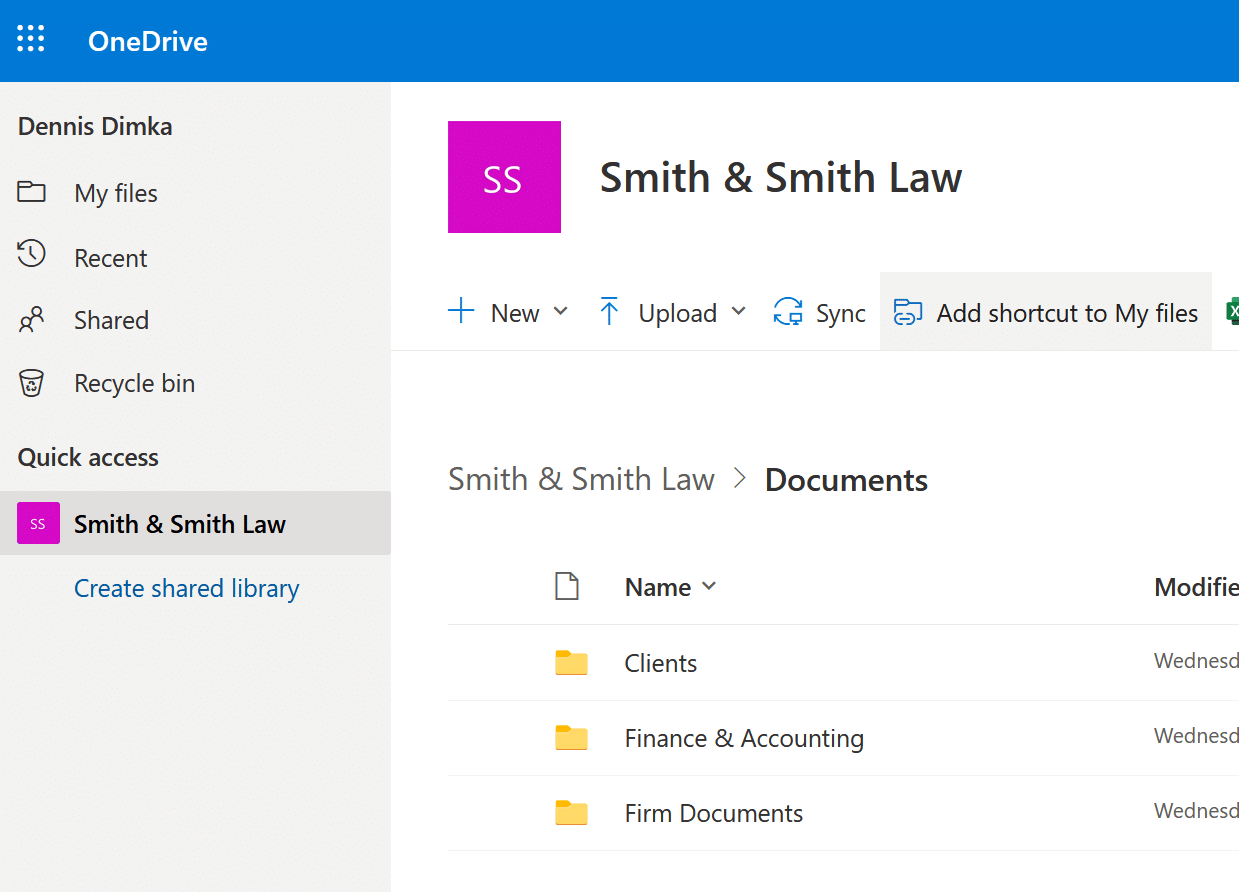
In addition to central, firm-wide folders, OneDrive also provides each user within your firm with their own individual folders.
This gives each user in your firm access to firm-wide documents, as well as a workspace for private documents, or documents that are in progress and not ready to be filed (saved) to Firm Documents or Matter Documents.
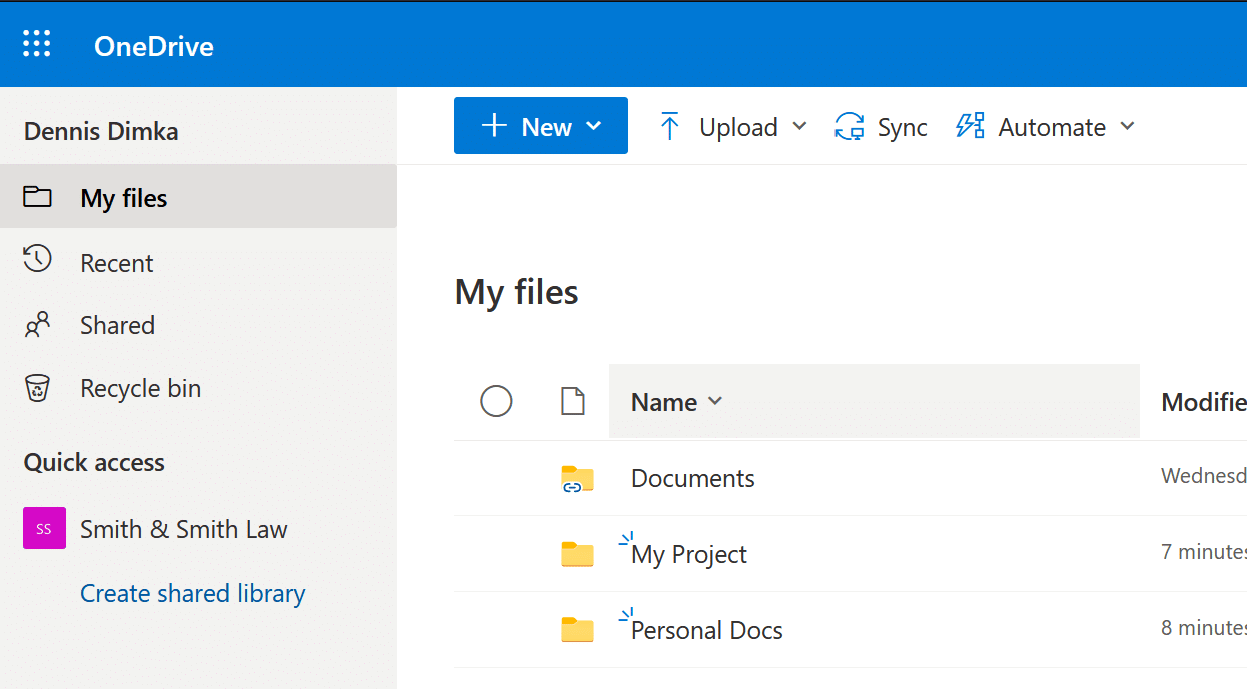
Again, this is only a sample and should be tailored to fit your firm’s needs.
Some attorneys create folders for closed matters as well as those that have been denied. And some go into further detail within each matter folder, adding folders for items such as discovery, pleadings, and retainer agreements.
Bring Law and Order to Your Documents
LexWorkplace Includes:
- Document Profiling / Metadata
- Structured by Client/Matter
- Organize With Folders and Tags
- Save Emails to Matters
- Built-In Version Management
- Add Notes to Docs & Email
OneDrive for Law Firms: Part of a Larger Office 365 Design
When setting up OneDrive for your law firm, we recommend that it not be done in a vacuum. OneDrive is part of the Office 365 suite, and tightly integrates with the other services within Office 365.
The core framework of Office 365 is the concept of Groups. In Office 365 for law firms, a group is a logical container of people and functions. For instance, you may create a group for a particular department, division, office or practice group within your firm.
When you create Groups in Office 365 (which we recommend as the first step to an overarching Office 365 deployment), Office 365 automatically creates shared folders (libraries), Teams groups and other Office 365 elements for that group.
Related – Office 365 for Law Firms: OneDrive is one piece of the Office 365 suite. Learn how to tailor Office 365 to work exactly that way law firms do.
Quick Tips for Maximizing OneDrive in Your Practice
If you choose OneDrive for your solo or small law firm, there are few pro tips you should know to make the most of your cloud storage tool:
- Use two-factor authentication: Legal files often contain critical information that shouldn’t be shared with anyone outside of your practice. To best protect your OneDrive, enable two-factor authentication (or two-step verification) when signing into your Microsoft account. Each time you need to sign in to another device, you’ll be asked for two forms of identification, including your password.
- Try using Files On-Demand: Files On-Demand can save disk space on your Windows PC or Mac. Using this tool, new files created online are stored online-only instead of being downloaded to your device. This is a great way to store documents that aren’t used often in your practice.
- Check out Version History: Version History allows you to revert to an original version of your document. This is a useful tool when changes are made by mistake. Simply revert to an earlier version and the mistakes will be gone.
- Capture documents and more with Scan: Inside the OneDrive mobile app is a Scan option. If you’re out and about and need to scan a business card or client document, you can do so with your mobile device. The file will then be found in your OneDrive, accessible via any other device.
- Automatically save all email attachments: Power Automate is an automation tool by Microsoft. One of the best ways to automate your OneDrive is to automatically save all email attachments you receive via Office 365. While you’re doing that, check out the other automation templates available to see what simple tasks you can remove from your plate inside OneDrive.
Better Alternative: Cloud-Based Document Management
The distinction between mere cloud file storage and a comprehensive Document Management System (DMS) is critical.
While basic cloud storage provides a foundation, a DMS offers a more sophisticated, tailored approach essential for the nuanced needs of the legal industry.
This section underscores the advanced organizational, security, and compliance features of DMS, illustrating why it often emerges as the superior choice for legal practices seeking extensive document management capabilities.
Cloud-Based Document Management
Cloud file storage and document management are not the same, even though some software companies use the terms interchangeably.
As we mentioned earlier, a document management system (DMS) is a robust solution that enables both storage and management of documents in a cloud environment.
If while reading about OneDrive you thought, “I think we need more than that,” you’re probably right.
While some firms start with simple cloud storage tools, they typically find they need a full DMS later down the road. Choosing a DMS now can save you the headache of switching later on.
LexWorkplace Success Story
See how one law firm uses LexWorkplace to organize their documents and streamline their practice.
Book a 15-Minute Demo
Document Management System Features
Not only does a DMS provide the storage of your critical documents, but it also provides the tools you need to properly manage them. Most solutions will provide a wide range of features, including:
- Full-Text Search: This feature enables comprehensive searching capabilities across all stored documents and emails, significantly enhancing retrieval efficiency.
- Seamless Office 365 Integration: Most DMS solutions offer easy integration with Office 365, ensuring a harmonious workflow with familiar tools.
- Document Version Management: Critical in legal practices, this feature allows for tracking changes and maintaining historical versions of documents.
- Document Tagging and Status Management: Tagging and status functionalities aid in categorizing and tracking documents throughout their lifecycle, from creation to closure.
- Check-In/Check-Out and Version Control: These features prevent editing conflicts and ensure document integrity, particularly important in collaborative legal environments.
- Robust Permissions and Access Control: DMS offers granular control over document access, essential for maintaining client confidentiality and data security.
- Prioritization and Organization: The ability to prioritize recent and favorite documents, coupled with unique document IDs for tracking, streamlines workflow and improves organization.

Pros & Cons of a Law Firm DMS
If you’re considering moving forward with a DMS, it’s best to understand what to expect. Some of the pros and cons of using a document management system include:
Pros
- Many robust features to choose from
- Full-text search for documents and emails within your system
- Centralized cloud storage for easy access for everyone on your team
- No synchronization issues between devices
- Scalable to meet the needs of your firm as you grow
- Mobile capabilities for document access anywhere
Cons
- Often higher investment
- Data migration or conversion is required
A Note About Your Investment:
Investing in a comprehensive DMS is a strategic decision for law firms, often involving higher costs compared to basic file storage solutions.
However, the value derived from a DMS justifies this investment. For instance, the LexWorkplace document management base package, at $395 per month, offers up to 5 users with 1TB of storage.
This is just one example, and costs will vary depending on the chosen solution and its features.
It’s crucial to consider more than just the price when selecting a file storage solution. The right choice should align with the specific needs and workflows of your firm.
Opting for a cheaper solution that doesn’t meet these needs can lead to greater expenses down the line, especially if a migration to a more suitable platform becomes necessary.
DMS Email Management
Emails are an integral part of a law firm’s daily operations.
They are not just messages but critical documents that often contain essential legal information. Effective management of emails is therefore crucial for the smooth functioning of a modern law practice.
This includes saving important emails to client matter files, sharing them with team members, and integrating them into the firm’s overall document management structure.
Emails are the lifeblood of client communication in law practice. They are the conduit for receiving signed documents, negotiating contracts, and delivering invoices. The ability to efficiently manage these emails is vital to maintaining the flow of business and ensuring that critical information is readily accessible and securely stored.
Basic cloud storage tools like OneDrive, while useful for simple file storage, fall short in their capacity to manage emails effectively. They lack features such as direct email saving to client matters, easy retrieval, and organized storage that aligns with the rest of a firm’s documentation.
A robust DMS, on the other hand, offers these essential email management capabilities, ensuring that emails are as organized and accessible as other documents. This seamless integration of email into the broader document management framework is a key advantage of a DMS in a legal setting.
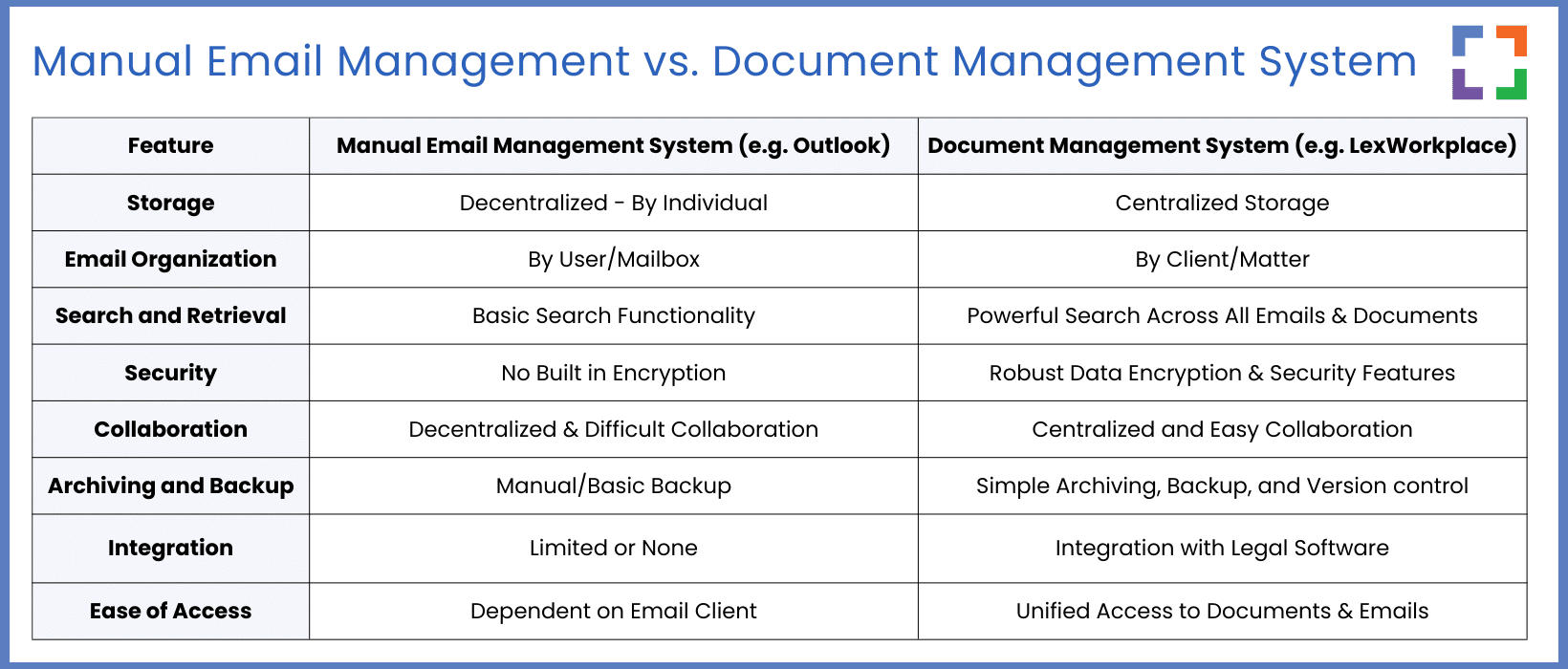
Next Steps for Your Law Firm
Having explored the intricacies of cloud storage and document management systems, it’s time to consider the practical steps to take your law firm’s digital infrastructure to the next level.
Here’s a structured approach to guide your decision-making and implementation process:
1
Assess Your Current Needs
Begin by evaluating your current document management and storage requirements.
Consider factors such as the size of your firm, the volume of documents handled, the level of collaboration needed, and the specific legal compliance requirements.
2
Identify Must-Have Features
List the essential features your firm needs in a document management system.
This could include full-text search, version control, robust security measures, and efficient email management.
3
Evaluate Potential Solutions
Research and compare different cloud storage solutions and document management systems.
Look for user reviews, case studies, and industry recommendations, particularly those relevant to the legal sector.
4
Consider Integration with Current Systems
Assess how well potential solutions integrate with your existing software and workflows.
Seamless integration can greatly reduce the learning curve and disruption to your firm.
5
Budget Planning
Determine your budget for implementing a new system.
Remember, while cost is a factor, the right system can offer long-term savings and efficiency gains.
6
Consult with Your Team
Include your legal team in the decision-making process.
Their insights and buy-in are crucial for a smooth transition and effective use of the new system.
Once you’ve chosen a system, plan for the transition. This includes setting up the system, migrating data, and training your team to use the new tools effectively.
7
Full Implementation
After successful testing and training, proceed with full implementation.
Ensure ongoing support is available to address any issues as your team adapts to the new system.
8
Iterative Improvement Through Feedback
Regularly review the system’s performance and user feedback.
Be prepared to make adjustments to ensure the system continues to meet your evolving needs.
By following these steps, your law firm can make a well-informed decision and smoothly transition to a cloud storage solution or document management system that enhances efficiency, security, and compliance in your digital operations.
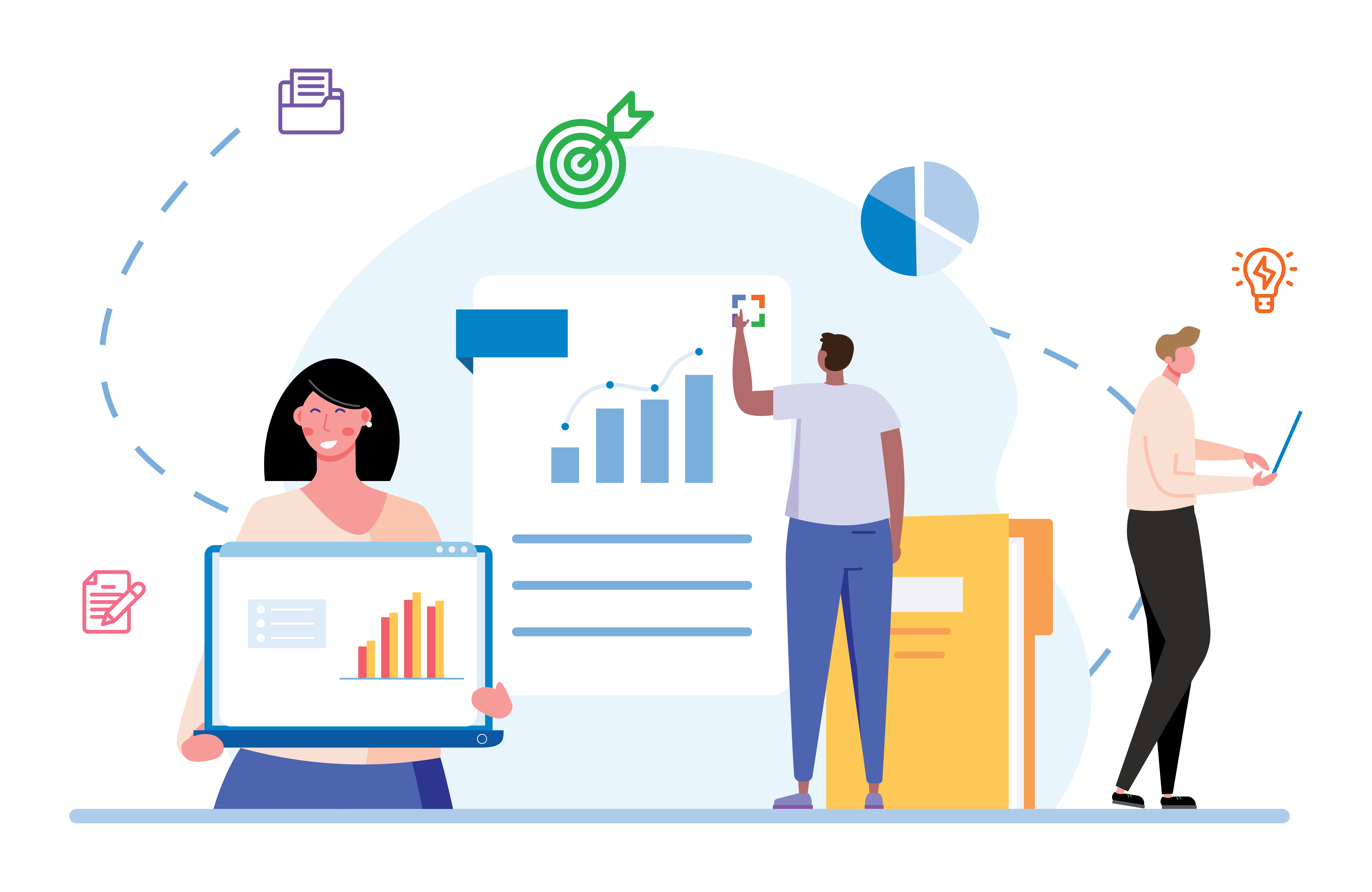
Frequently Asked Questions: OneDrive for Law Firms
OneDrive is adept at basic file storage and sharing, integrating well with Office 365. It’s most suitable for firms with simpler document management needs, offering a user-friendly interface and straightforward file organization.
OneDrive implements strong security protocols including encryption. However, law firms handling highly sensitive data may want to evaluate if additional security features, as offered by specialized Document Management Systems (DMS), are required.
While OneDrive allows for basic file organization, law firms dealing with large volumes of complex cases might find the need for more sophisticated organization features, like those found in a comprehensive DMS.
OneDrive offers good integration with Office 365 applications, but its compatibility with specialized legal software might be limited compared to dedicated DMS platforms designed specifically for the legal industry.
OneDrive provides basic search capabilities, which may be adequate for some firms. However, law firms requiring in-depth, full-text searches across extensive documentation might benefit more from the advanced search functionalities of a DMS.
Larger firms should be aware of potential synchronization challenges in OneDrive, especially when handling numerous files across multiple users. These issues are often better addressed by a DMS, which can offer more robust version control and file synchronization options.
A DMS might be preferable when a law firm requires advanced document management capabilities, such as extensive document tagging, comprehensive email management, and advanced search and retrieval functionalities.
OneDrive can be more budget-friendly for smaller practices with basic needs. However, for law firms requiring detailed document management capabilities, the investment in a DMS could offer more long-term benefits and efficiencies, potentially justifying the higher initial cost.
Looking for Document Management Software?
LexWorkplace:
Modern Document Management for Law Firms
LexWorkplace is document & email management software, born in the cloud and built for law firms. Here’s a quick primer on how it works, or get your free trial to discover LexWorkplace for yourself.
Organize by Client & Matter
Organize documents, email and notes by client or matter. Store and manage all data for a case or project in one place.
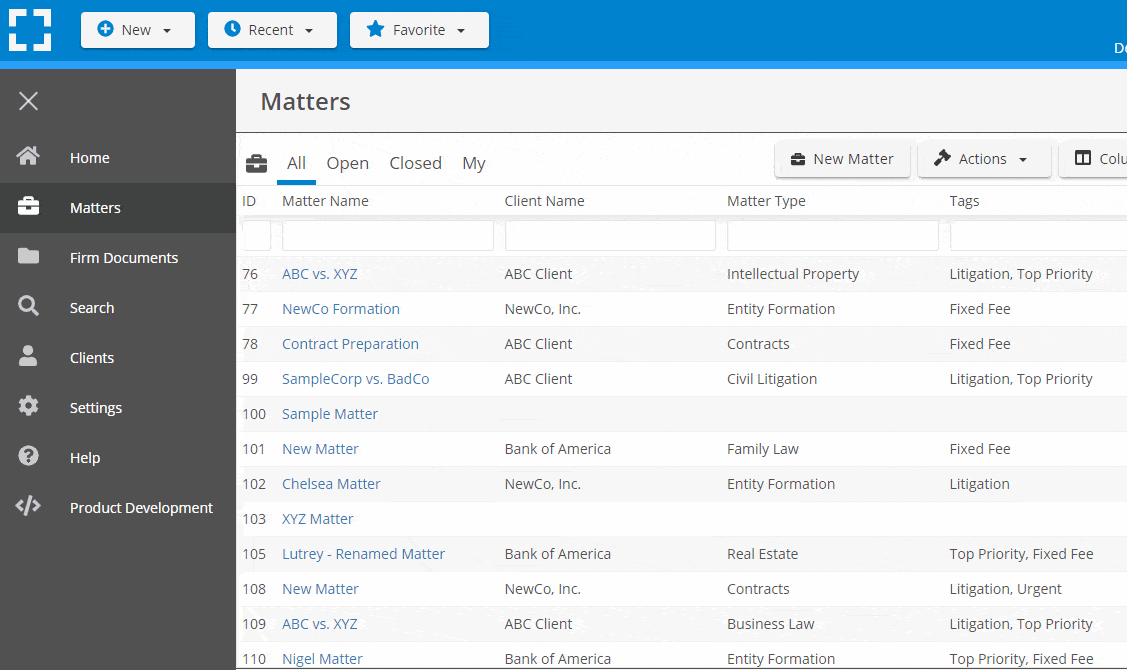
Go Beyond Basic Files & Folders
Supercharge your firm’s productivity with true DMS functions.
- Version Management
- Document Tagging & Profiling
- Document Check-Out / Check-In
- Microsoft Office Integration
- Automatic, Integrated OCR
- Convert Word Docs to PDF
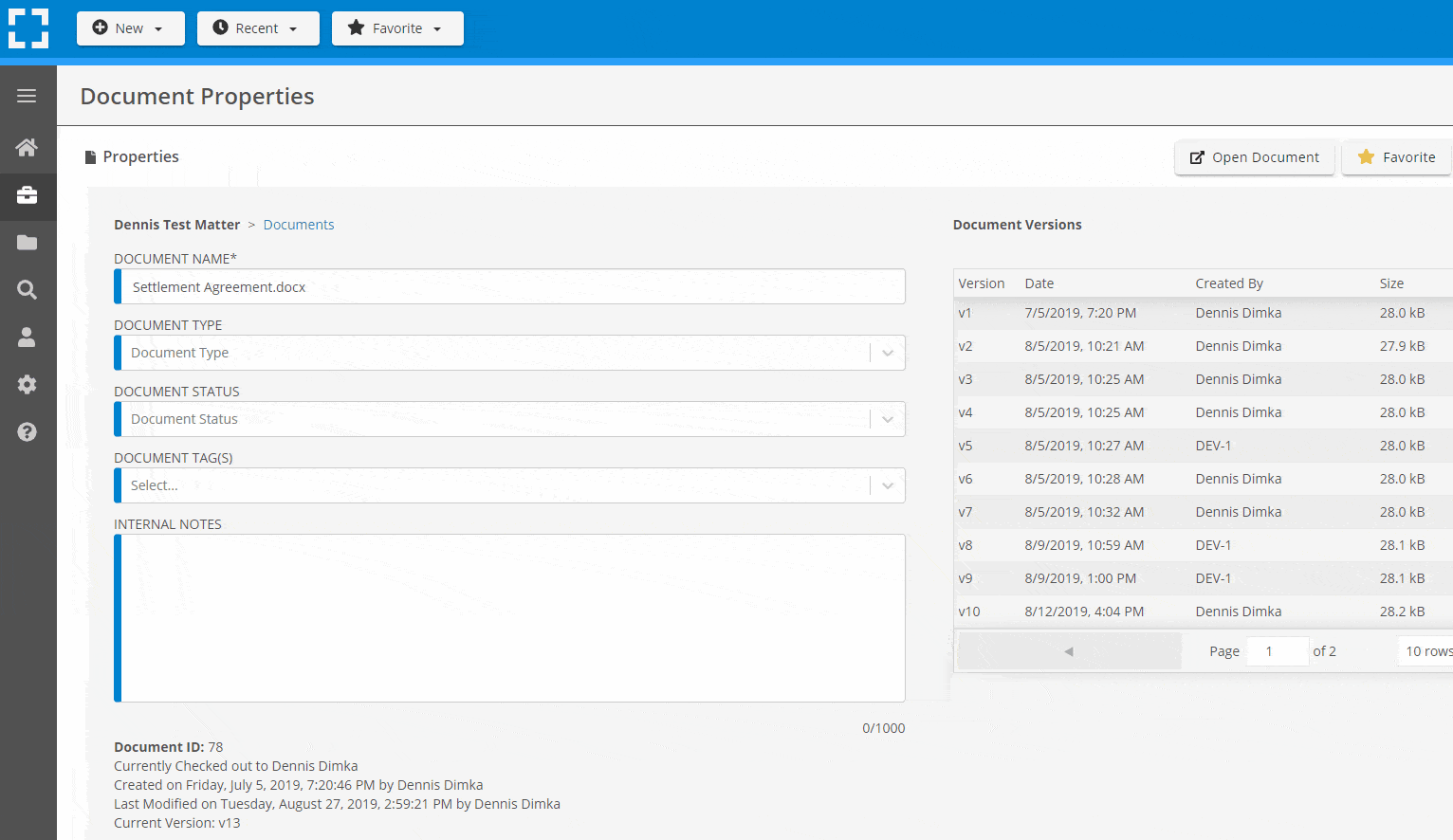
Search Everything
LexWorkplace is like Google for your law firm. Search across millions of pages, documents, folder email and notes in seconds. Refine your search by matter, document type, author and more.
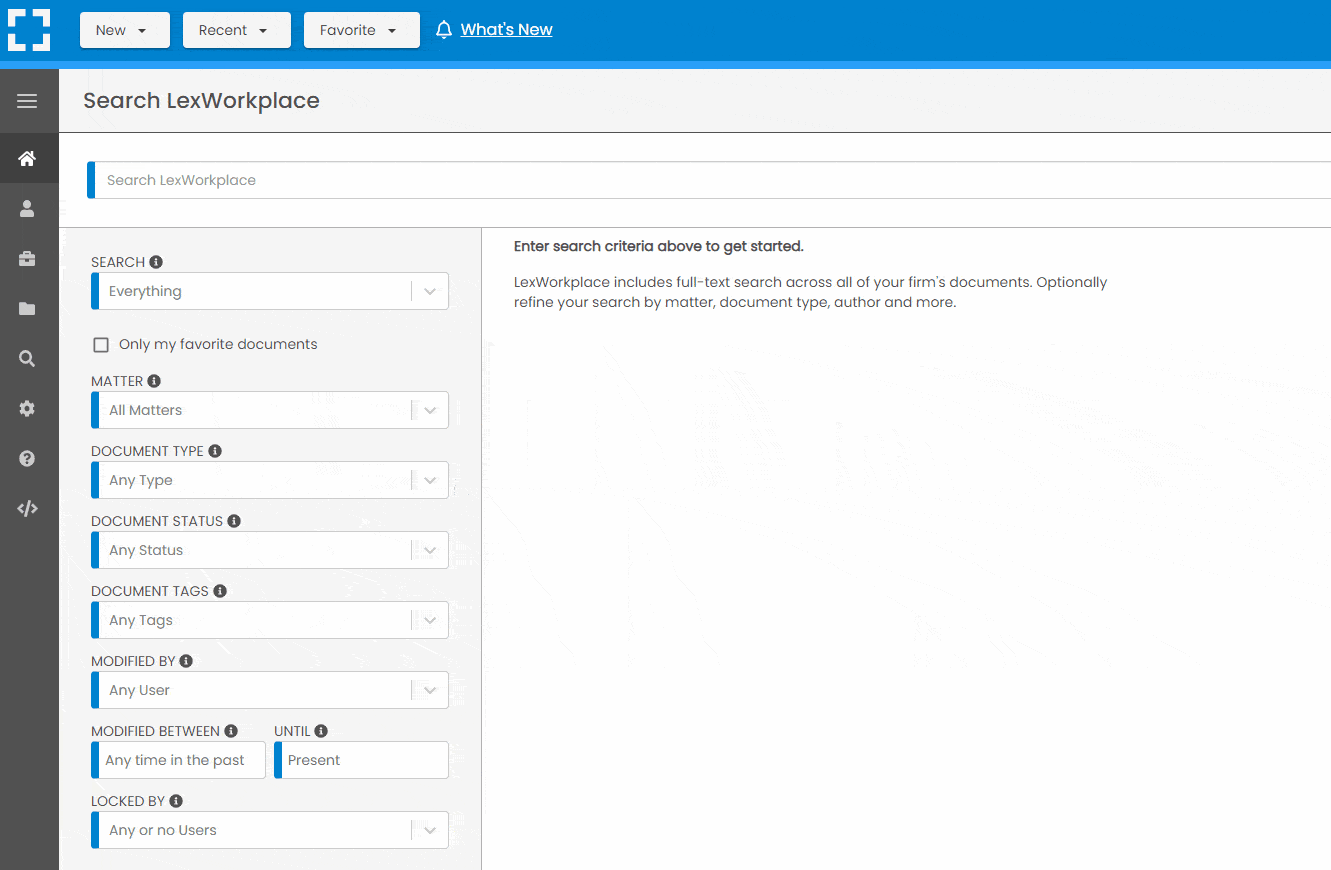
Search by…
- Client or Matter
- Document Type (Contract, Complaint, Order, etc.)
- Document Status (Draft, Final, etc.)
- Document Tags (Filed With Court, Fully Executed, etc.)
Outlook Integration + Comprehensive Email Management
Save emails to a matter without leaving Outlook. Saved emails are accessible to your entire team, organized and searchable.
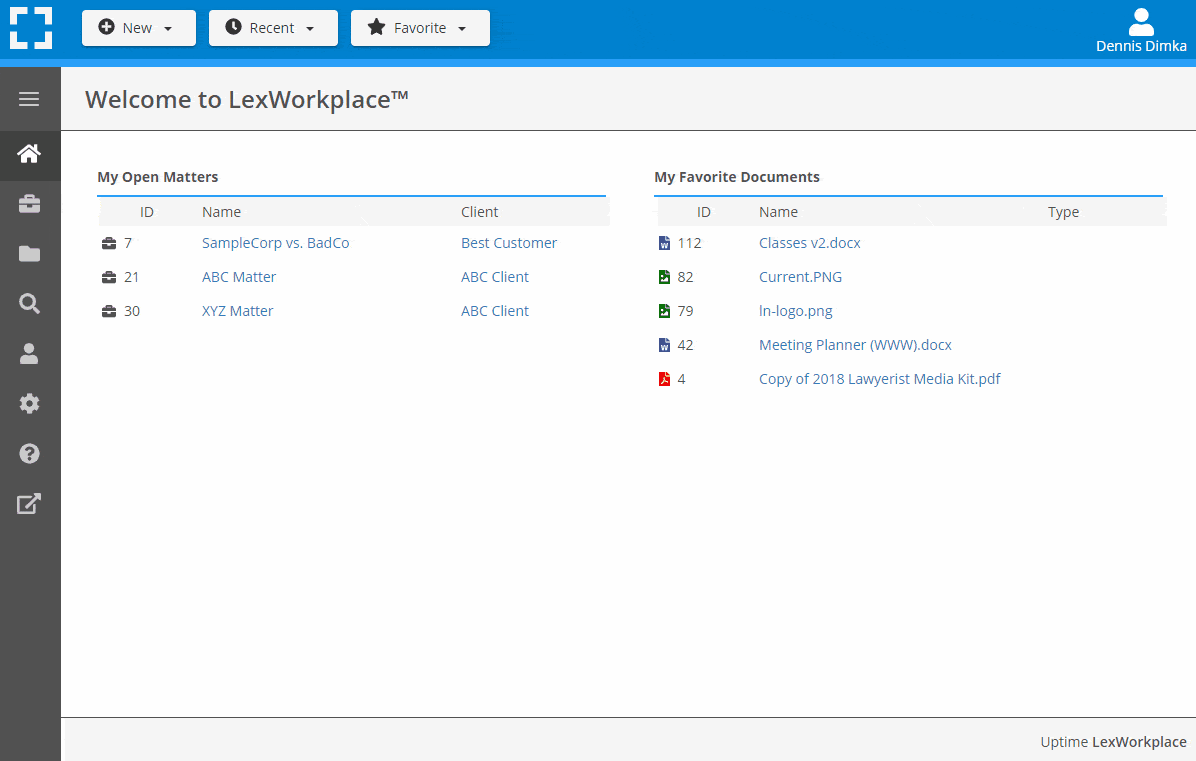
- Outlook Add-In that Works With Windows and Macs
- Save Entire, Original Email to a Matter in a LexWorkplace
- Email De-Duplication
- Organize Emails into Folders, Subfolders
Works with Windows and Macs
All of LexWorkplace is compatible with both Windows and Mac computers.
Next Steps
See What Clients Have to Say
Lawyers love LexWorkplace. See how the system streamlined one lawyer’s practice.
Watch the 5-Minute Demo
See LexWorkplace in action in our quick 5-minute overview and demonstration.
Or, if you want a one-on-one demo, or want to talk about LexWorkplace for your firm, schedule a call or demo below.
You Might Also Like
Want More Legal Technology Tips?
Subscribe to Uptime Legal to get the latest legal tech tips and trends, delivered to your inbox weekly.