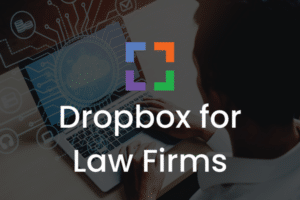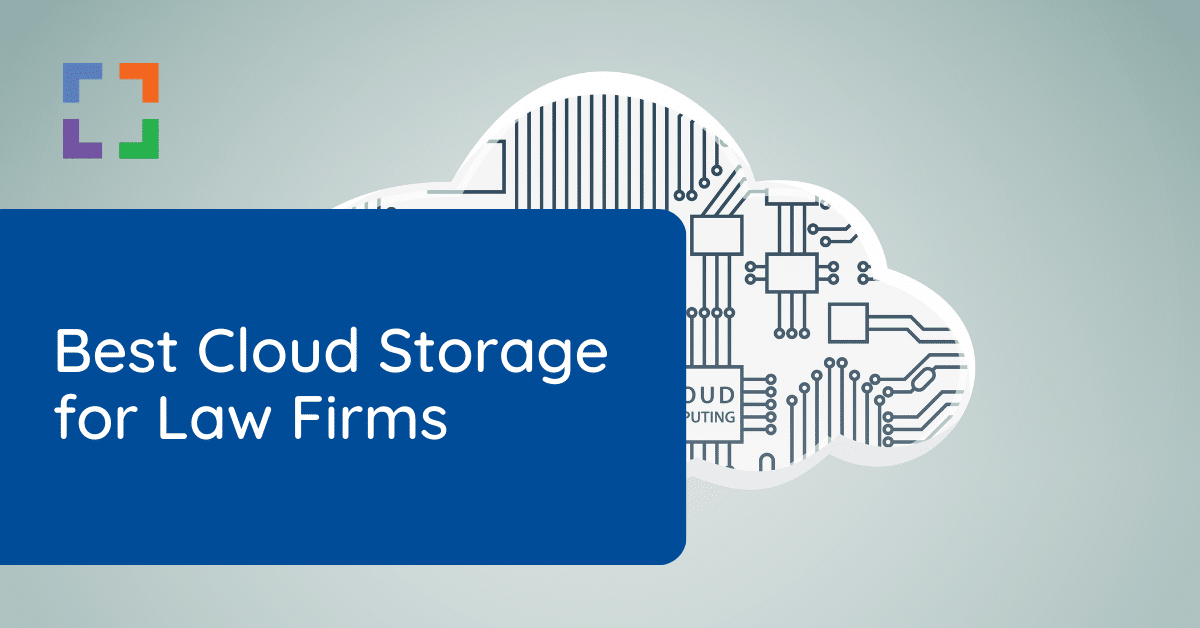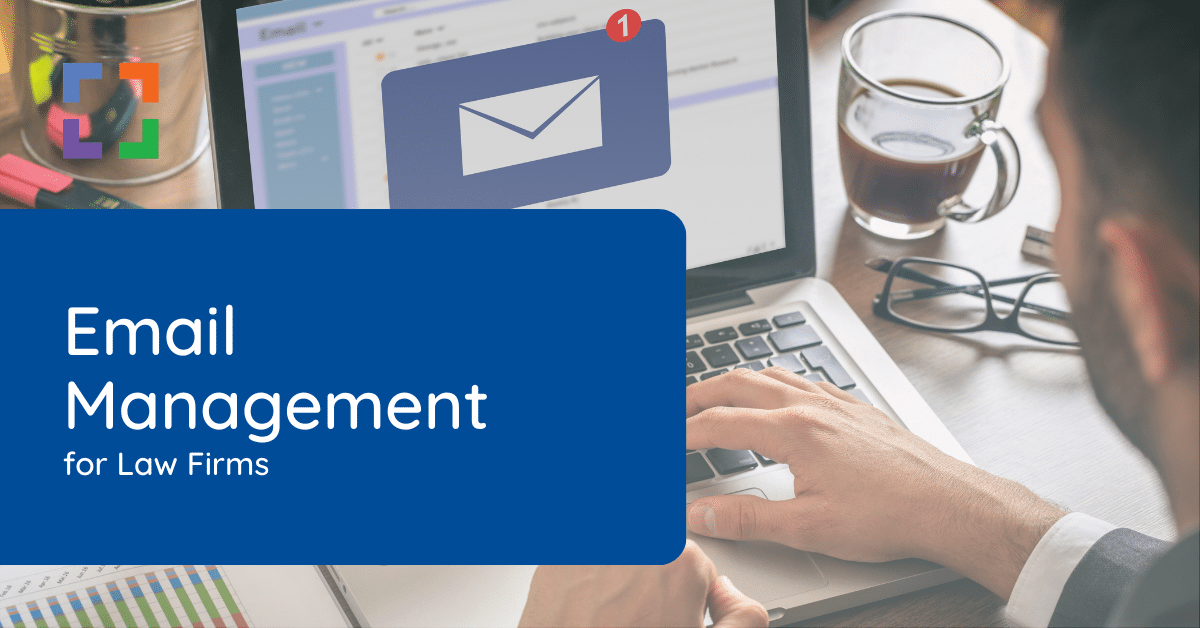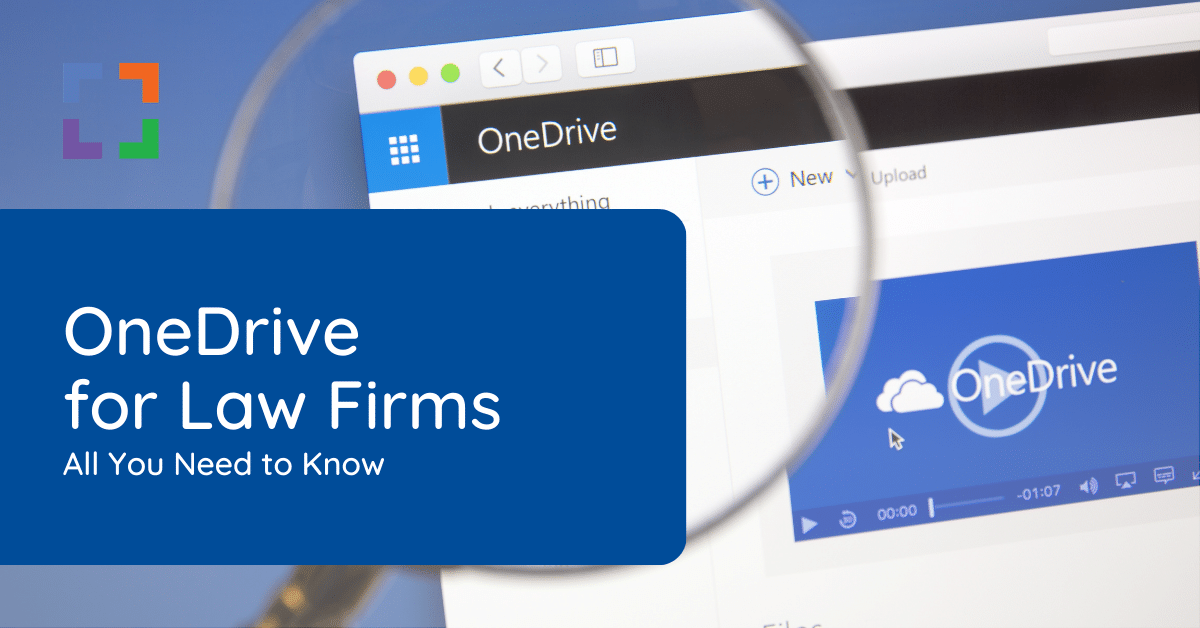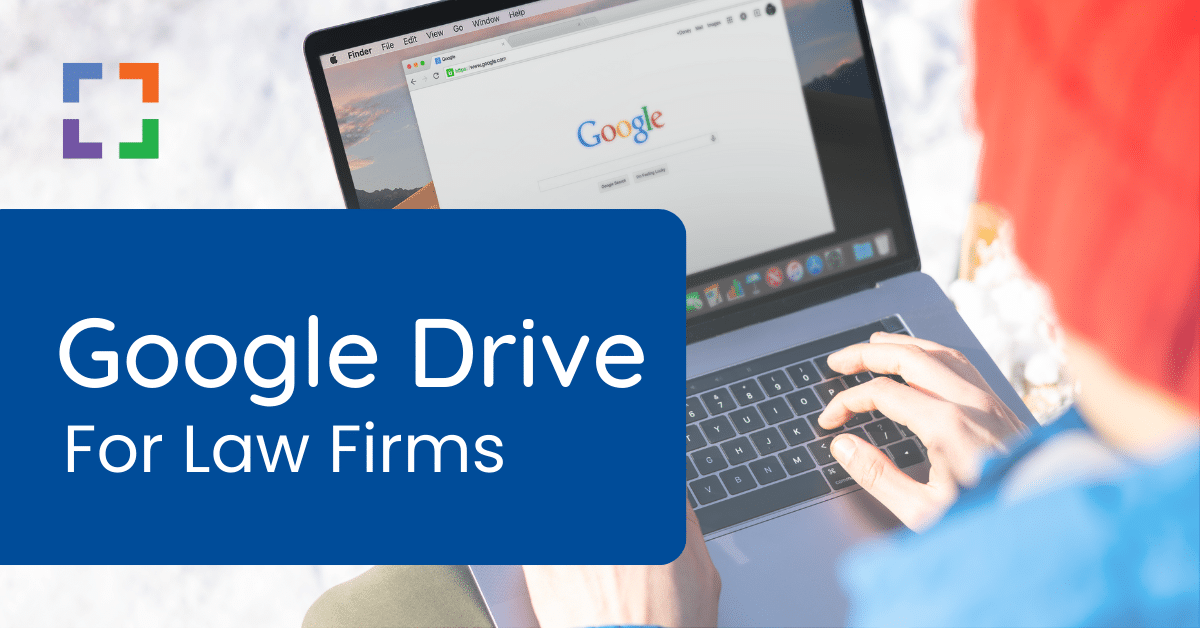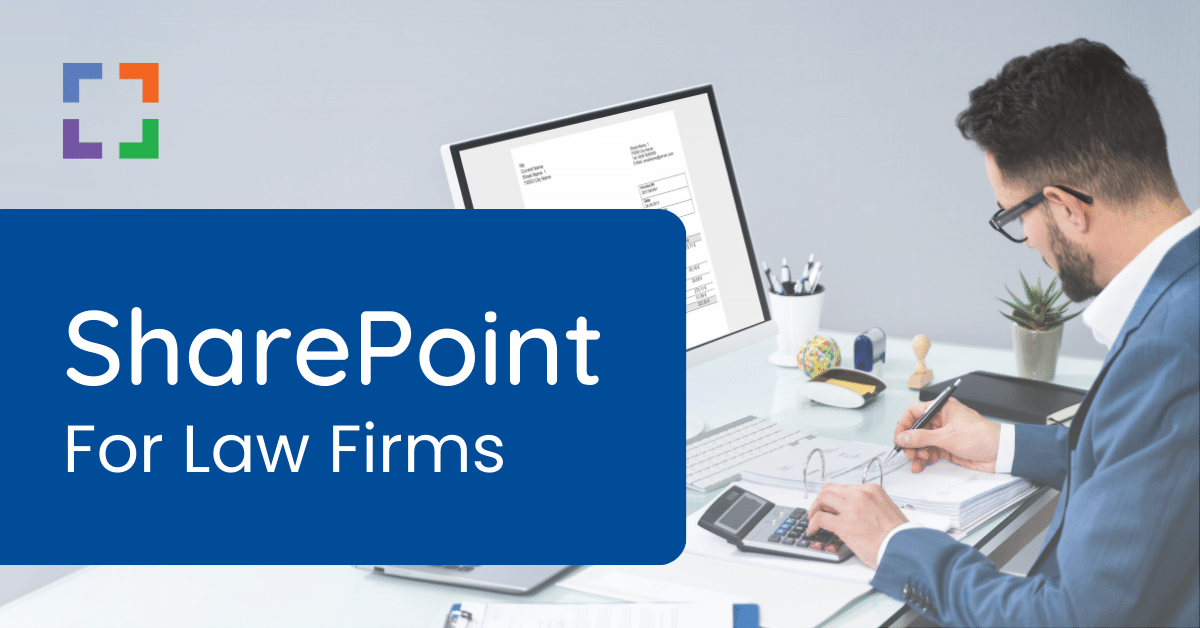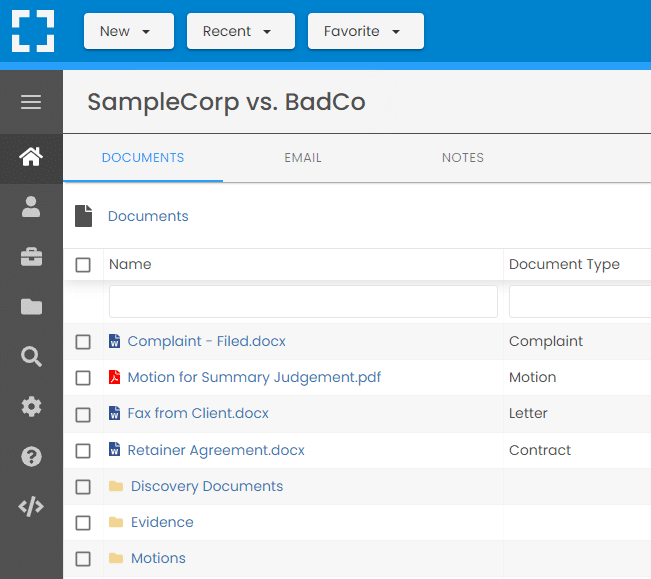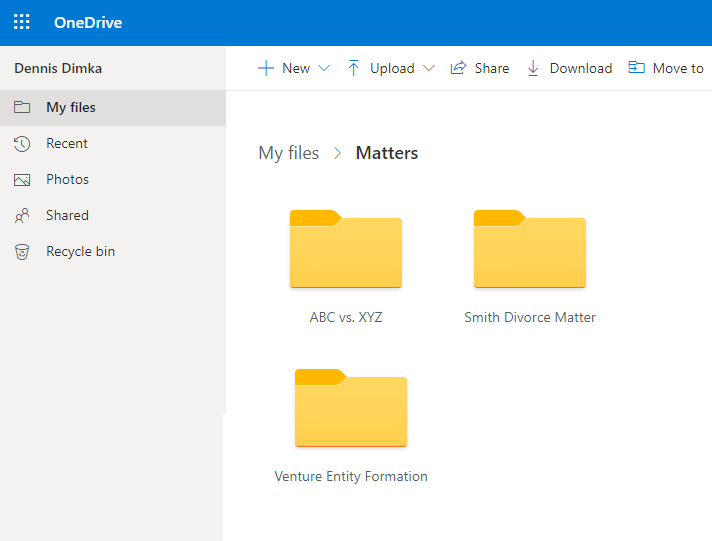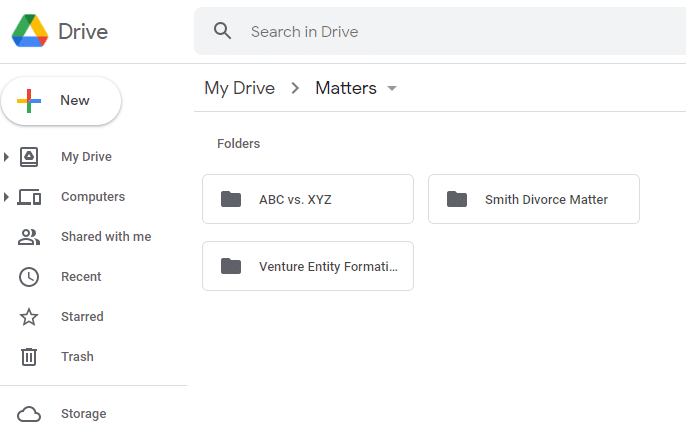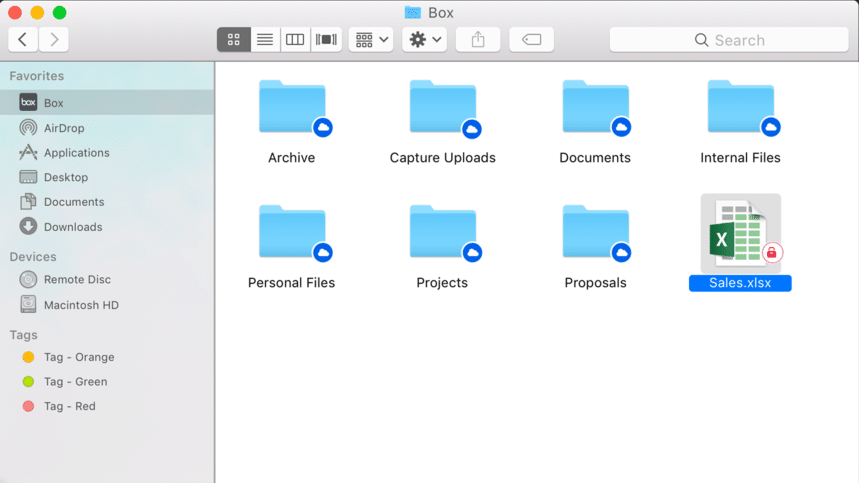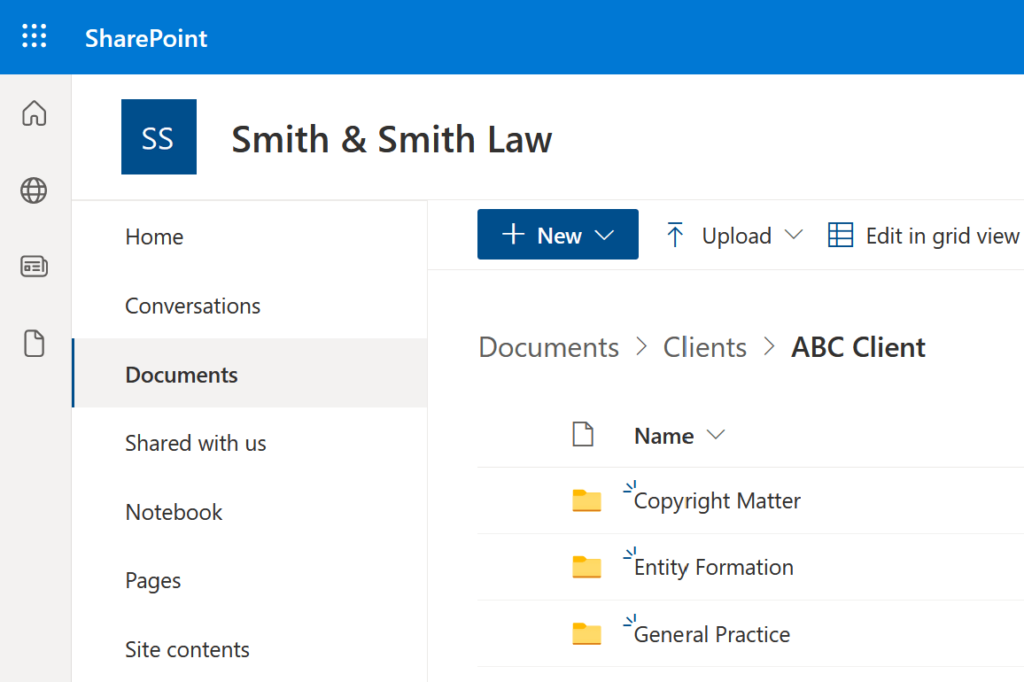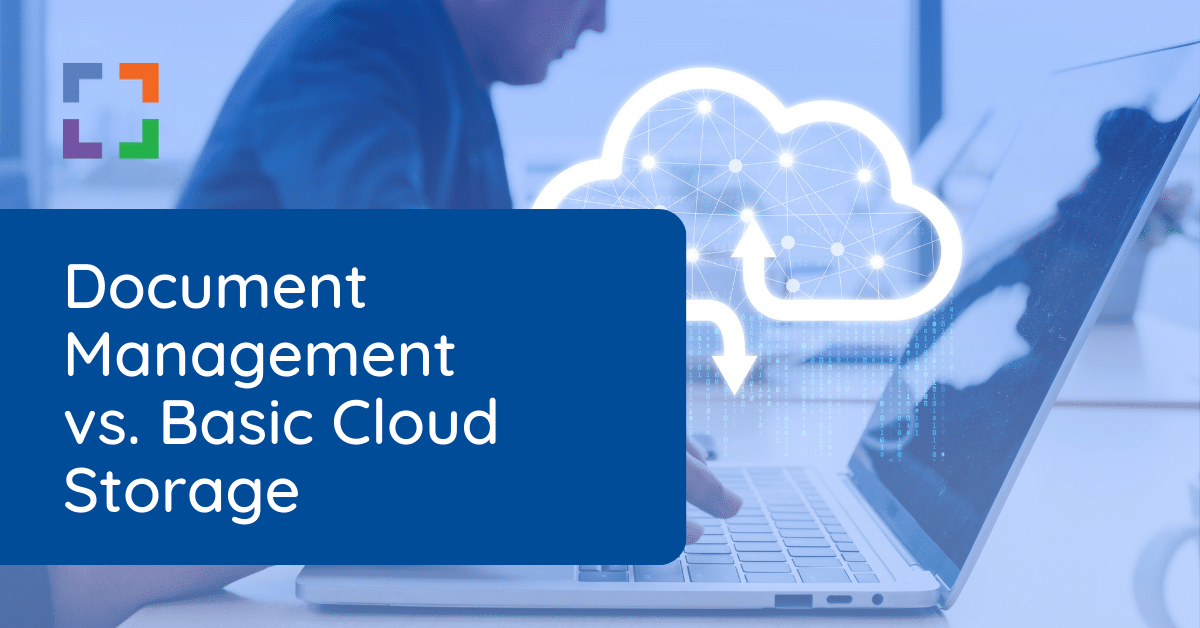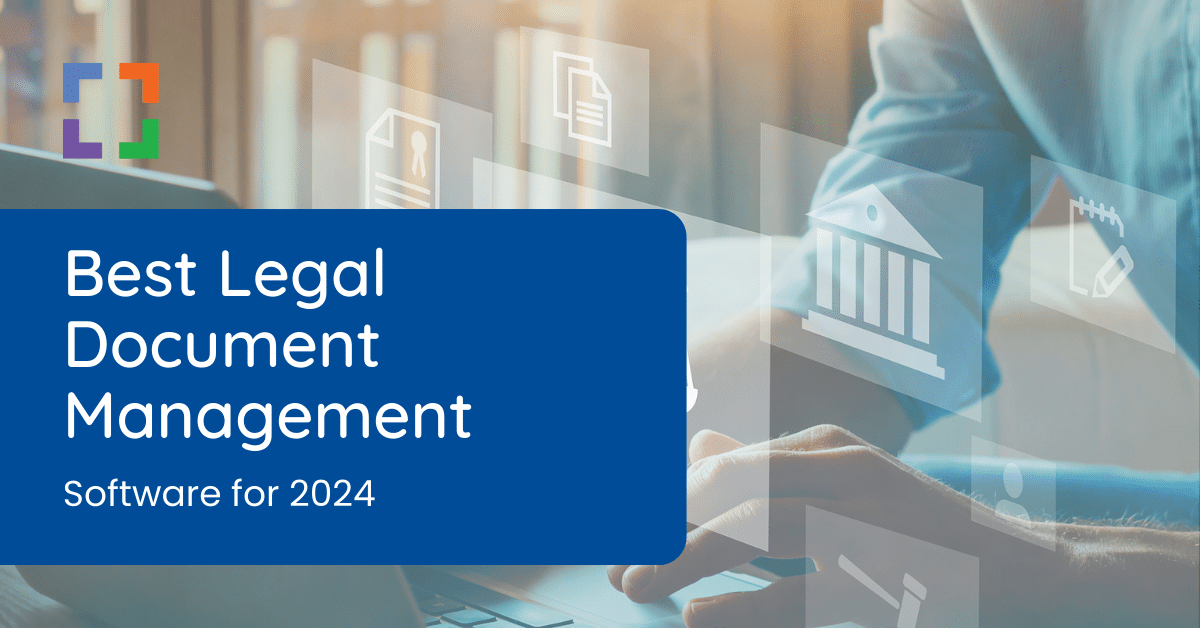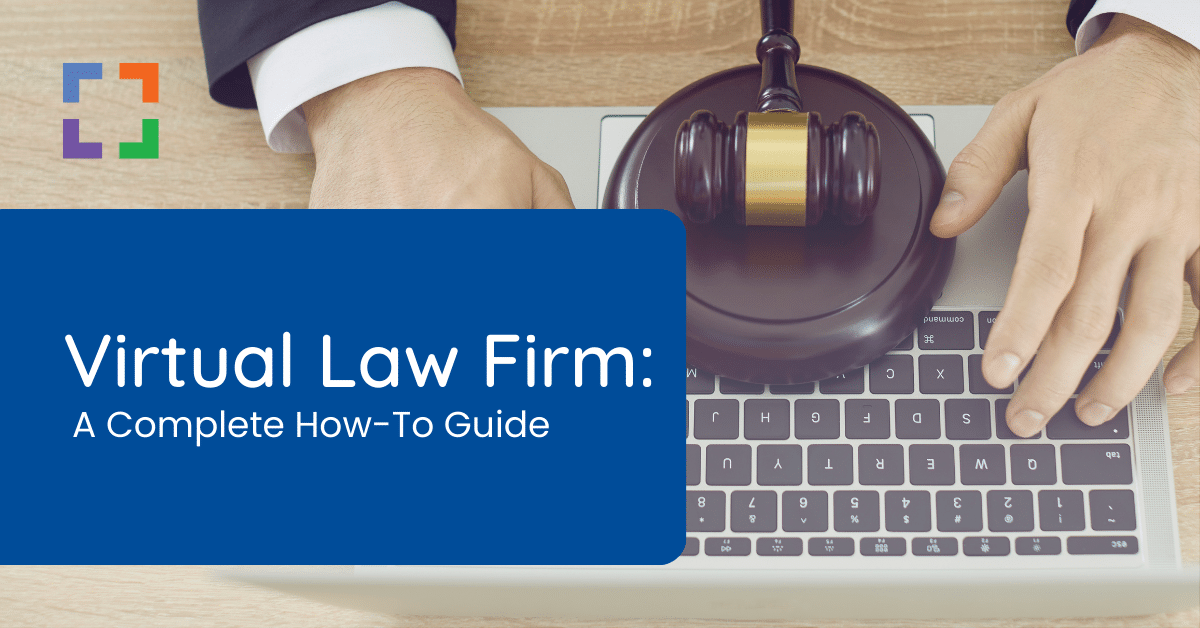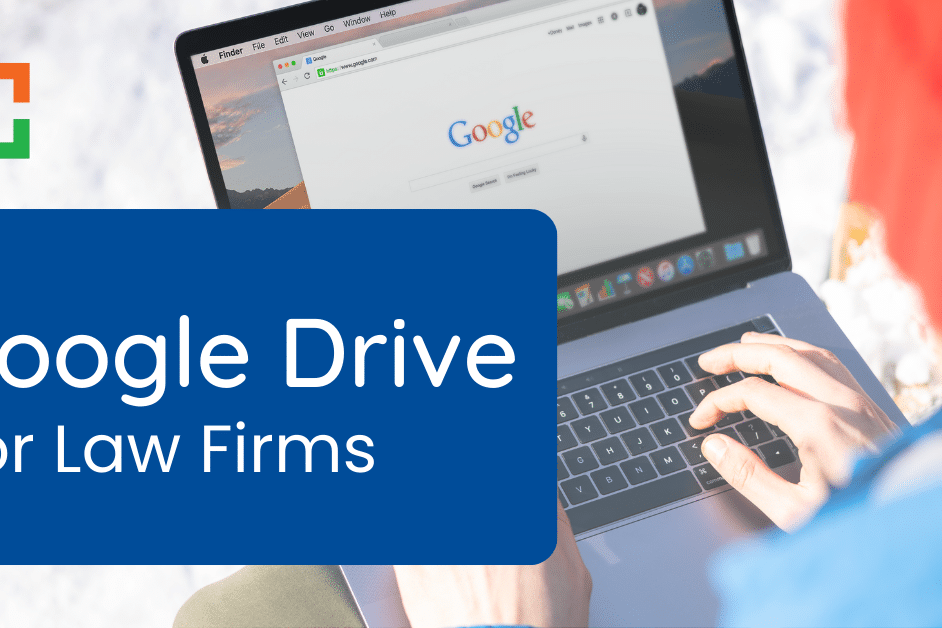Dropbox for Law Firms
Let’s explore the benefits and best practices of Dropbox for Law Firms.
As a law firm, you generate a lot of files each day, from client intake forms to contracts. The best solution for the care and keeping of these files is cloud-based file storage. And a quick online search for cloud file storage will inevitably lead you to Dropbox.
Although Dropbox is a leading provider of cloud storage, is it the right solution for your law firm? That depends on various factors that we’ll discuss in this article.
If you’re considering Dropbox, this guide will provide you with answers to:
- What does Dropbox bring to the table and where does it fall short?
- What is the best option for your firm and how to implement it?
- What alternatives to Dropbox and Cloud Storage are out there?
- Where do you go from here?
Dropbox has provided excellent cloud storage for a long time. However, cloud storage may not be your best option… Read on to understand Dropbox’s use for Law Firms and its limitations.
In This Article
- Advantages of Law Firm Cloud Storage
- Introduction to Dropbox for Law Firms
- Pros and Cons of Dropbox for Law Firms
- Dropbox for Law Firms - The Setup Process
- 7 Expert Tips for Using Dropbox for Law Firms
- Alternative Cloud Storage Options
- Cloud Storage vs. Document Management Software
- When to Avoid Dropbox and Basic Cloud Storage
- Frequently Asked Questions - Dropbox for Law Firms
The Advantages of Law Firm Cloud Storage
The traditional method of storing files requires costly and cumbersome servers. Modern law firms are making the switch to the cloud — and for good reason.
There are many benefits to using a cloud-based storage solution:
- Access files from anywhere: As long as you have an internet connection, you can access your law firm files.
- Take advantage of advanced security features: Cloud-based storage tools include heightened security features such as encryption and two-factor authentication to keep your files secure.
- Eliminate the need for a VPN: You can access your files and documents without the need for a virtual private network (VPN) or other clunky remote access solution.
- Scale your storage up or down to fit your needs: Most cloud-based storage tools are scalable, meaning you only pay for what you need to use. This means you can add more storage as you grow.
- Sync your files across devices: Most cloud-based solutions offer a mobile app as well as browser tools, so you can sync your critical files to all of your devices. This can be both a benefit and a drawback, which we’ll unpack a bit later.

“LexWorkplace is very fast, and documents are easily accessible. Working remotely is seamless.”
Nathan Cobb
Law Offices of Nathan Cobb
See Why Lawyers Love LexWorkplace
Get Organized. Work Anywhere. LexWorkplace is modern Document & Email Management, born in the cloud and built for law firms.
How Does It Work?
Cloud-based storage, such as Dropbox for law firms, works by saving files to a remote file system instead of your computer’s hard drive or local storage device. When you need to access a file, you’ll do so by using an internet connection to open an app or find the file via your browser.
The key to using cloud-based storage tools is finding the right solution for your firm.
While some tools such as Dropbox might work well for solo attorneys, small to large firms may require something more business-grade or even a full-fledged document management system.
Related: Best Cloud Storage for Law Firms. See our roundup of the best cloud storage platforms used by lawyers.
Introduction to Dropbox for Law Firms
When it comes to cloud-based storage, in general cloud storage platforms fall into two categories: basic cloud storage and full-blown document management systems.
We’ll compare and contrast these two fundamentally different classes of cloud storage. For now, know that Dropbox falls into the basic cloud storage class.
Dropbox is a cloud-based file storage tool available to businesses and individuals alike. Here’s how it works.
You simply upload your files to your Dropbox and share them with others. To access them, you can use either the native Windows or Mac OS app, access your Dropbox account via a web browser, or through the Dropbox app.
Dropbox for law firms, provides a folder system similar to other tools like Microsoft OneDrive and Google Drive. Dropbox requires you to create your folder/subfolder structure for things like:
- Clients
- Matters
- Practice Areas
- Specific Groups or Teams
Bring Law and Order to Your Documents
LexWorkplace Includes:
- Document Profiling / Metadata
- Structured by Client/Matter
- Organize With Folders and Tags
- Save Emails to Matters
- Built-In Version Management
- Add Notes to Docs & Email
Dropbox for law firms also works on various operating systems, including Windows 8, Windows 10, and Mac OS.
Dropbox for Law Firms – Features
For solo attorneys and small law firms, Dropbox offers a number of features.
Flexible Storage Space
Depending on the size of your law firm, Dropbox offers plans that range from 2 TB (Individual Plus) to unlimited (Business Advanced).
Offline Access
You can make certain files available for offline use, so they’re available no matter your internet connection.
This is great for working as you travel or for use in courtrooms with subpar connectivity.
Integrations with Cloud-Based Apps
Dropbox offers app integrations, so you can connect your current law firm apps with your file-sharing tool. Integrations include Slack, Zoom, Microsoft 365, and Clio Manage.
Easy Collaboration
Dropbox Paper is a collaboration tool that gives teams the ability to create documents inside Dropbox.
You can invite people to edit the file simultaneously, perfect for meetings and brainstorming sessions. (Think of Dropbox Paper as Dropbox’s version of Google Docs, a web-based, inline document creation/editing tool.)
File Recovery
You can restore or recover the files in your Dropbox account for up to 30 days. This is increased to 180 days for Business accounts.
Permissions Management
When sharing, you have the option to send a file as read only, or give the recipient the ability to edit the file.
You can also restrict who’s able to see certain folders. For example, you can set folder members as an Owner, Editor, or Viewer depending on their needs.
File Sharing
To share a file, simply select Share and enter the email of the recipient of the file.
They will then receive an email with instant access. You can also generate a link for a file and share that way.
Universal Access
From Android to Apple and Mac OS to Windows, Dropbox offers file access regardless of device.
Syncing occurs across every device, so everyone in your firm has access to the same file at all times. Though this can create sync conflicts when you try to sync Dropbox over more than a small handful of devices.
Folder Creation
Easily create folders for each client or case with a few clicks or taps. This ensures everyone in your firm can find the file they need quickly.
Security Measures
Dropbox uses 256-bit AES and SSL/TLS encryption to secure files for all price plans.
Other security measures include two-factor authentication to best protect your data. This works for many law firms, but you may need to consider document management systems if you require further security.
LexWorkplace Security
Cloud-based Document Management
- 256-bit Military-Grade Encryption
- Data Encryption In-Transit
- Data Encryption At-Rest
- Geographic Redundancy
- Multi-Factor Authentication
- Permissions
- Groups
Pricing
There are various pricing plans, depending on how you plan to use Dropbox. For example, as a solo attorney, you can choose between Personal Plus or Business Professional, $9.99 per month or $20 per user per month, respectively.
Of course, you can use the Basic account for free, but you’ll only have 2GB of storage space to use and limited features. If you plan to use Dropbox, we recommend investing in a monthly plan.
Pros & Cons of Dropbox for Law Firms
Dropbox truly does offer a wide range of features that can benefit law firms. Yet, just like any other file storage service, there are specific pros and cons.
Pros
- Quick setup and easy user interface
- Automatic sync across multiple devices
- Built-in security and backup features
- Simple collaboration between all users
Cons
- Limited (2GB) storage space without purchasing a monthly plan
- Can quickly become messy, as Dropbox’s structure isn’t matter-centric
- No HIPAA compliance capabilities without a Business Standard or Advanced plan
- Lacks firm-specific features such as full-text search document check-in/out, document tagging and profiling, and email management.
Related: Email Management for Law Firms. How to manage matter-related email across your law firm.
A Note About HIPAA
If your firm handles medical malpractice, personal injury, or insurance defense cases, or if you work in any area of law where looking at patient records may occur, HIPAA compliance in document storage and sharing is critical.
Unfortunately, you won’t have access to HIPAA compliance capabilities without a Business plan.

Dropbox for Law Firms – The Setup Process
If you decide to go with Dropbox, or any other cloud storage, you will need to be prepared to set it up in a way that works for your law firm. On the contrary, having a legal-centric solution (such as LexWorkplace), allows you to utilize software that is already built with law firms in mind.
Creating Your Account
If you’re going to be using Dropbox for the first time, you’ll need to create a new account for your law firm. If you’re a solo attorney, we recommend signing up for the Business Professional for Individuals account to get the most out of the solution.
Folder & File Structures
Once you finally get into Dropbox, you can start to set up your folders that will organize your files. The best course of action is keeping things as simple as possible inside Dropbox as it tends to get cluttered over time.
Here are a number of strategies you can implement regarding creating a top-level folder framework when implementing Dropbox for your law firm (you can apply some or all of these for your law firm).
- Top-level folders for each practice area: If your firm covers multiple practice areas, you’ll want a folder for each. For example, a Family Practice folder or a Medical Malpractice folder.
- Sub-folders for each individual client or Matter: Inside your practice area folders, you’ll want to include sub-folders for each of your clients.
- Top-level folder for each client: One main folder per client, followed up with:
- Sub-folder for each matter: A sub-folder for each discreet matter under that client. This helps enforce a clear client-to-matter hierarchy.
- Top-Level folder for Firm Documents: A main folder for non-client/matter related documents, including financial documents, marketing, HR and so forth.
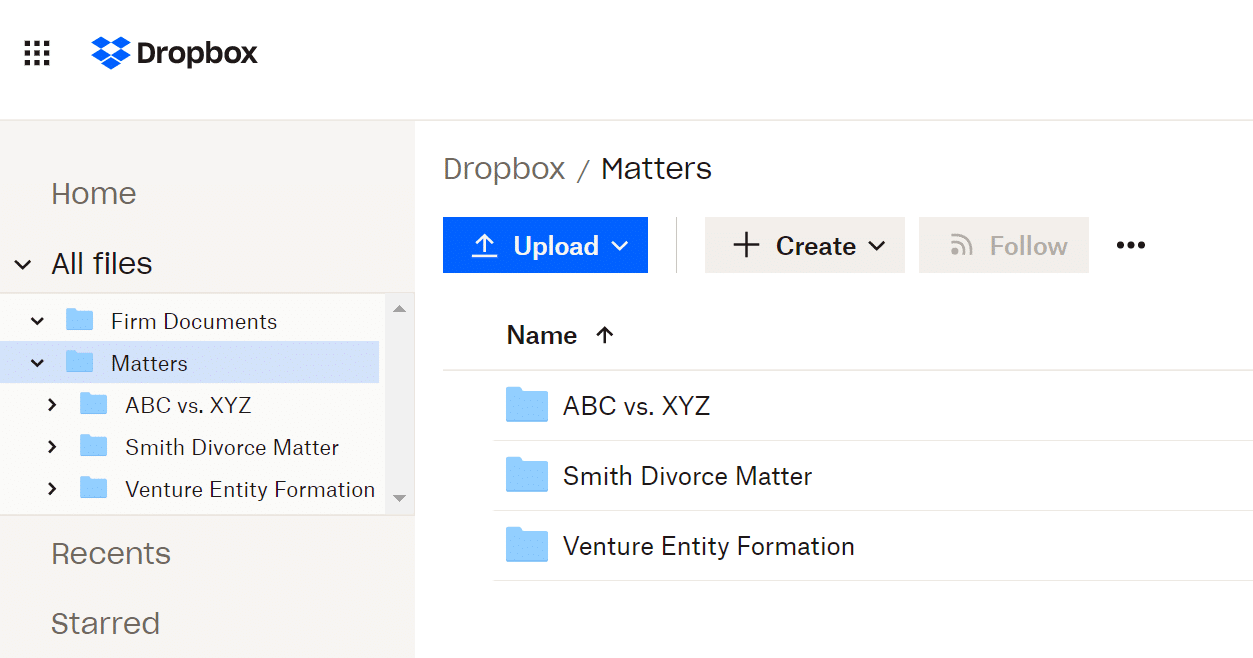
In the example of a Clients > Matters hierarchy, you’d create a folder per defined project or matter under each client.
You can store client-level, non-matter specific documents at the top of the client folder, but should work to keep matter-specific records within the appropriate matter folder.
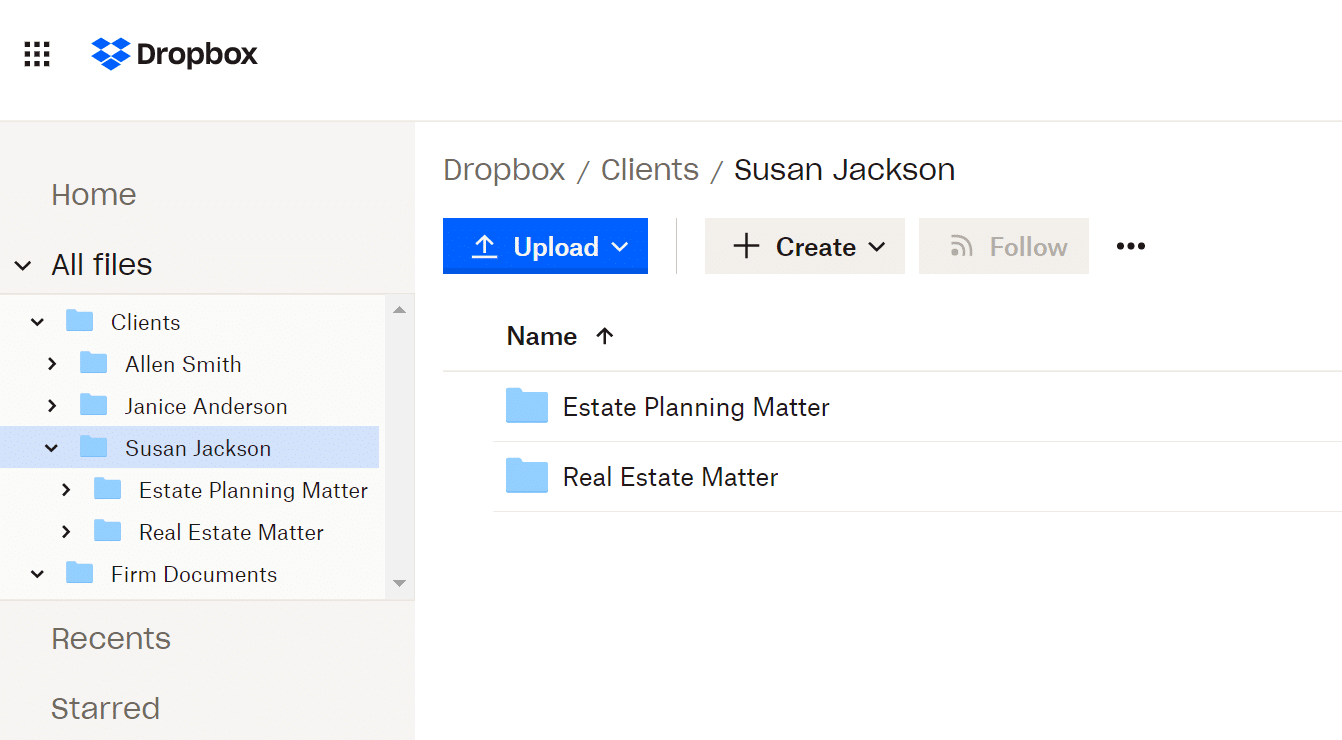
7 Expert Tips for Using Dropbox for Law Firms
Want to learn how to use Dropbox like a pro? Here are some additional tips and tricks you can use once you set up your account:
Recover Your Mistakenly Deleted Files
If you accidentally delete an important client document or file, you can get it back by going to the deleted files section on Dropbox.
Files can be recovered for up to 180 days, depending on the plan you select.
Enable Two-Factor Authentication
To best protect your files from wandering eyes, enable two-factor authentication inside your Dropbox settings.
Use Smart Sync
Smart Sync enables you to make certain documents and files “online-only” to save space on your desktop. Documents set to online-only will be removed from your hard drive and stored in the cloud. This frees up additional space on your computer.
Automatically Save Email Attachments
Dropbox isn’t an email management system. Yet, you can save email attachments automatically to Dropbox by sending emails to a specified Dropbox email address.
Request Files from Non-Account Holders
Using the Files Request tool, you can ask for files whether the recipient has a Dropbox account or not. This is a great tool for when you need a document from a client without an account.
Search by Document and File Tags
You can add tags (#) to documents and then search via that tag in the search bar to easily locate specific files.
For example, #templates is a great tag to use for the common templates your team uses. When searched, every template with that tag will be listed.
Star Files for Easy Access
If you want to keep certain files at your fingertips, simply “star” them. You can access all of your starred files in the Starred section inside your Dropbox.
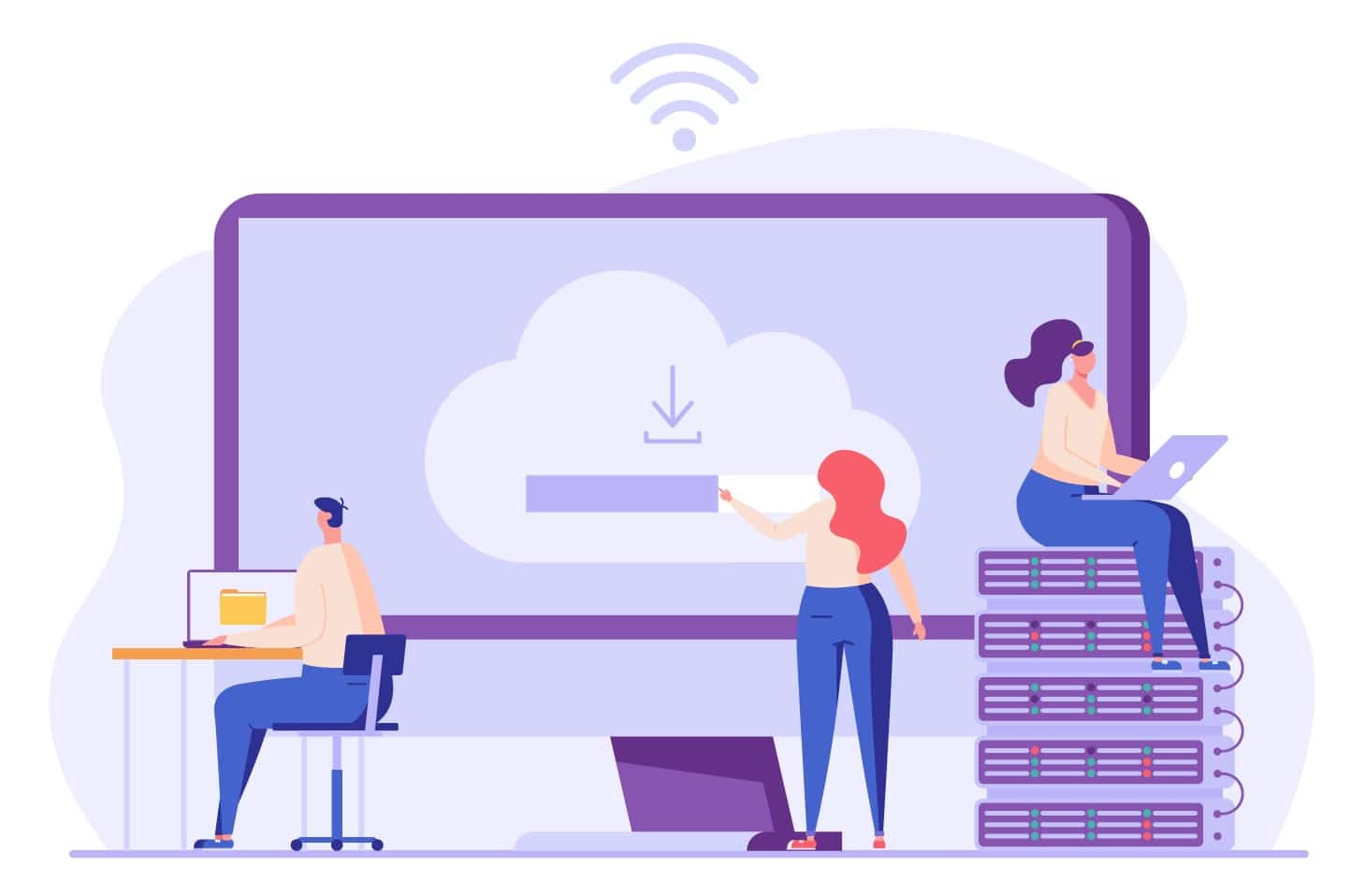
Alternative Cloud Storage Options
While Dropbox is often considered the namesake for Cloud Storage, you have other options that you may find better suit what you’re looking for.
As utilization of the cloud becomes more and more commonplace, you can expect more options than we cover to continue popping up. Each platform has its pros and cons, and ultimately, whichever solution you choose should reflect the needs of your law firm.
Of course, we would recommend that you go for document management software that was specifically designed for law firms like yours, but if cloud storage is something you have your heart set on, the next best process is to determine which features you value the most.
The alternatives we’ll cover are OneDrive, Google Drive, Box, and SharePoint.
Related – OneDrive for Law Firms:
OneDrive, offered by Microsoft, is a good alternative to Dropbox. Read more.
Related – Google Drive for Law Firms:
Google Drive is yet another great alternative to Dropbox. Read more.
Related – SharePoint for Law Firms: Though it requires more technical skills, this is a popular choice for cloud storage.
Here are the main features to consider:
Security
Given the sensitive nature of legal data, top-notch security is a must.
This includes strong encryption for data at rest and in transit, two-factor authentication, access controls, and regular security audits. Additionally, some providers offer advanced features such as data loss prevention and threat detection.
Compliance
The provider must comply with various data protection and privacy regulations applicable to the legal sector.
This may include standards like the General Data Protection Regulation (GDPR) in the EU, Health Insurance Portability and Accountability Act (HIPAA) in the US, and other local regulations.
Privacy
Privacy policies should be carefully scrutinized to ensure client data isn't shared with third parties without consent.
The provider should also offer features like end-to-end encryption and zero-knowledge architecture, where even the provider can't access the stored data.
Storage Capacity
Depending on the size of the firm and the volume of data handled, storage requirements may vary.
Some providers offer unlimited storage, while others offer tiered plans. It's important to evaluate current and future storage needs.
Scalability
As a law firm grows, its storage requirements will change.
A good cloud storage provider should be able to scale up (or down) with the business, offering flexible plans that adapt to changing needs.
Collaboration Features
Cloud storage isn't just about storing data.
Modern solutions offer features like file sharing, simultaneous document editing, and integration with productivity tools (like Microsoft Office or Google Workspace), facilitating seamless collaboration.
Access Controls and User Management
Law firms often need to control who can access specific documents or folders.
Look for a provider that offers granular access controls, user roles, and detailed activity logs.
Ease of Use
The platform should be user-friendly and intuitive, minimizing the learning curve for staff.
This includes easy file/folder organization, search capabilities, and a clean, easy-to-navigate interface.
Reliability and Uptime
Reliable access to data is crucial.
The provider should have a proven track record of excellent uptime, along with a robust disaster recovery plan.
Customer Support
Prompt and effective customer support can be vital, particularly if something goes wrong.
It's worth checking the provider's reputation in this area.
Price
Lastly, while not a feature, pricing is an essential factor.
It's important to find a solution that offers the best balance of features for its cost. This should also take into consideration the potential cost savings from reduced need for on-site storage and IT maintenance.
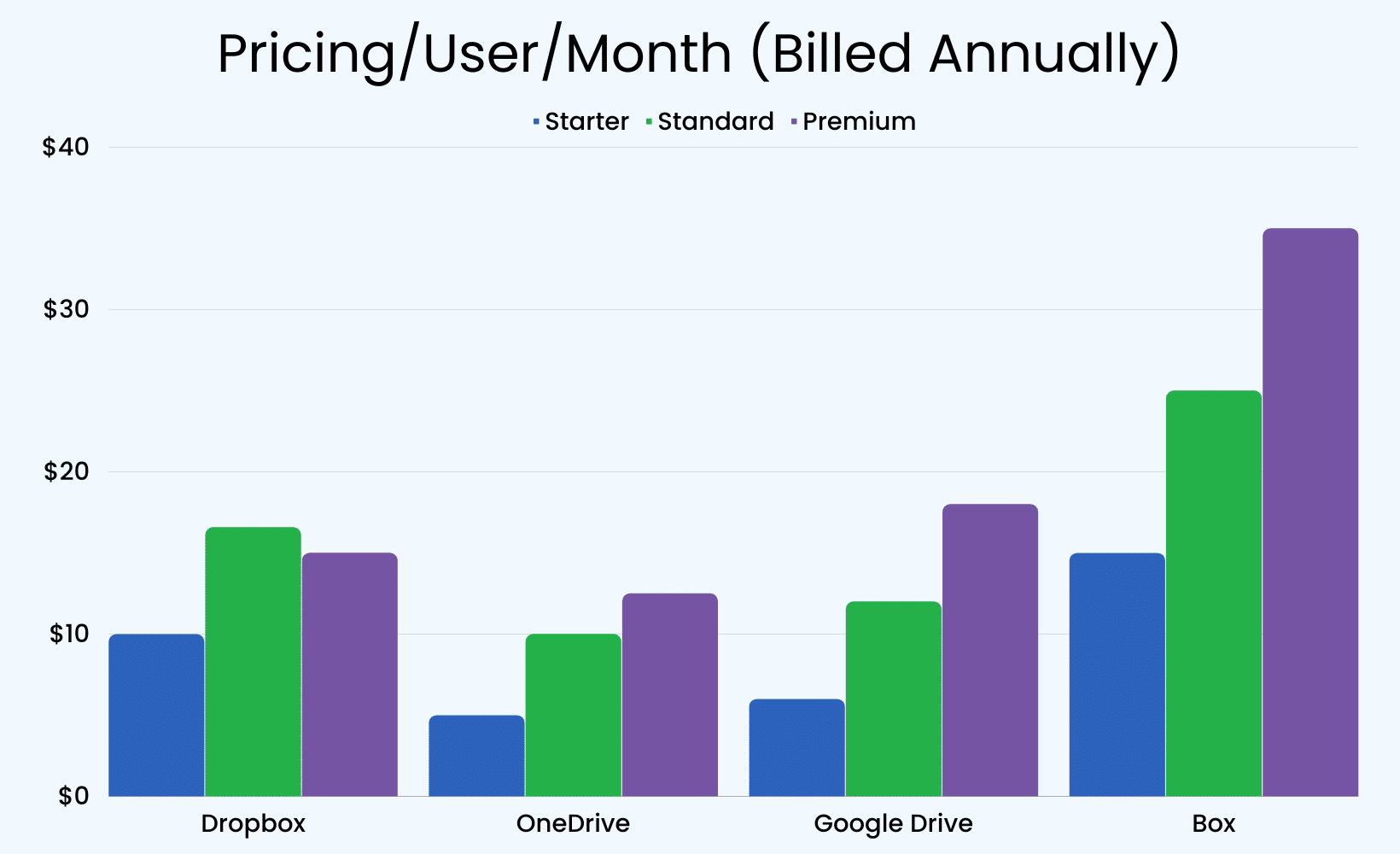
By carefully evaluating these features and factors, a law firm can select a cloud storage solution that best fits its needs, ensuring data is securely stored, easily accessible, and effectively utilized.
With those features in mind, let’s look at…
The Alternatives to Dropbox:
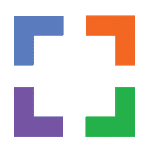
LexWorkplace
Company: Uptime Legal
Class: Cloud-based Document Management
Overview:
LexWorkplace is both business-class cloud storage and a legal-centric document management system (DMS) that works with Windows and Mac. LexWorkplace will keep your documents, email and notes organized by matter, indexed and searchable.
LexWorkplace includes document versioning, powerful search, integrated OCR, scan and fax integration, Microsoft Office and Outlook integration and document tagging/profiling.
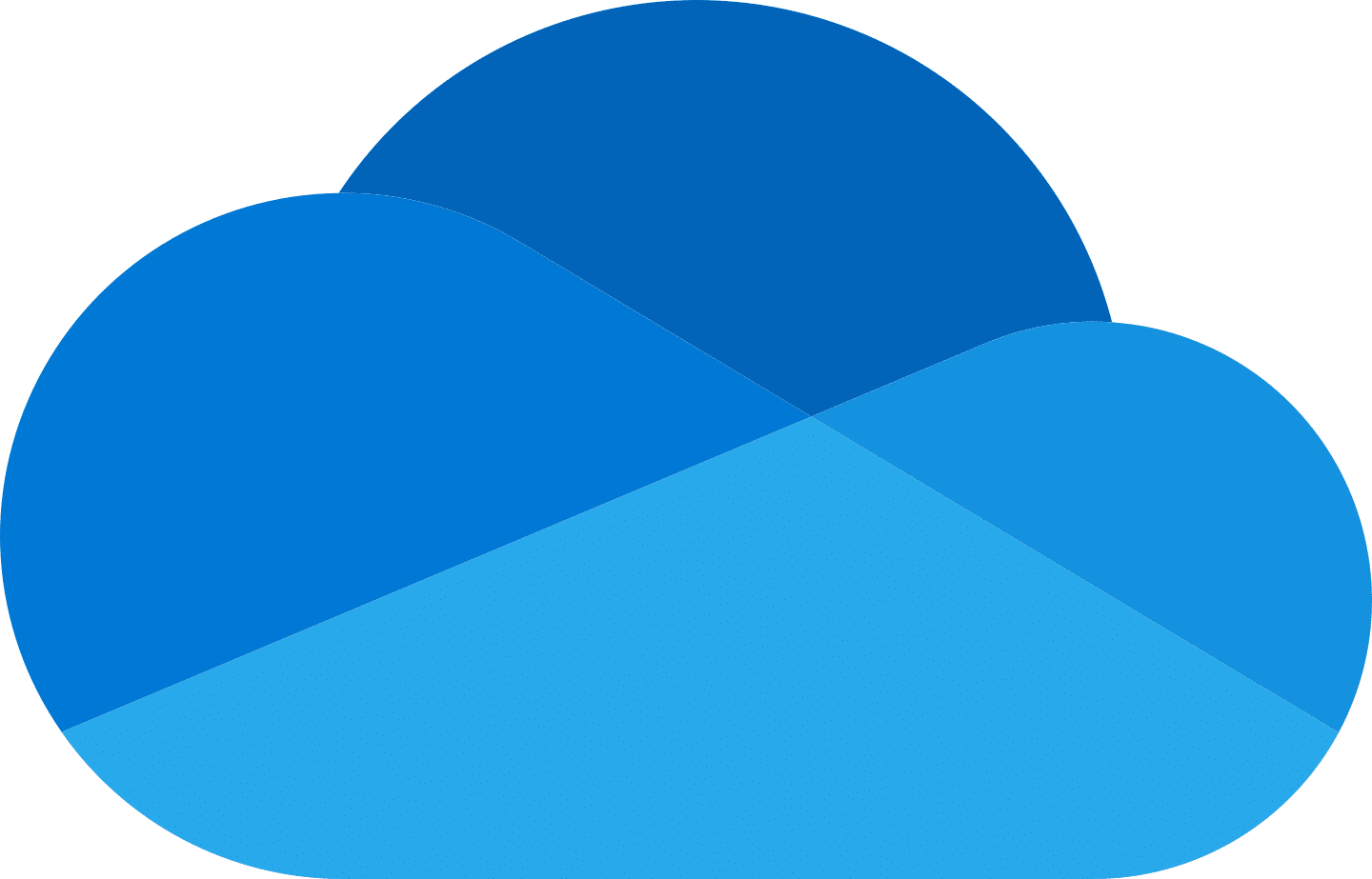
OneDrive
Company: Microsoft
Class: Basic Cloud Storage
Overview:
Microsoft’s OneDrive stands as a strong competitor in the cloud storage market. Known for its seamless integration with Microsoft Office 365, it becomes an attractive choice for firms that rely heavily on applications such as Word, Excel, and PowerPoint. This integration allows users to save and access their Office files directly from OneDrive, enhancing the accessibility and collaborative potential of these applications.
In terms of security, OneDrive uses encryption methods comparable to Dropbox, with SSL/TLS encryption for data in transit and AES 256-bit encryption for data at rest. Enterprise users also have access to additional security features, such as Advanced Threat Protection and Data Loss Prevention. One potential drawback is that some users find OneDrive’s user interface less intuitive than Dropbox’s.
When considering pricing, OneDrive can offer competitive rates, particularly when bundled with Office 365 subscriptions, providing law firms access to an entire suite of productivity tools along with cloud storage.
Google Drive
Company: Google
Class: Basic Cloud Storage
Overview
Google Drive, part of Google Workspace, offers more than just cloud storage. It provides a comprehensive suite of integrated applications such as Google Docs, Sheets, and Slides, which can facilitate collaborative work on documents. This integration promotes a seamless workflow, particularly beneficial for teams needing to work collectively on legal documents or spreadsheets. Additionally, Drive’s deep integration with Gmail and Google Calendar could simplify appointment scheduling and email management for legal professionals.
In terms of security, Google Drive uses robust measures such as SSL encryption for data in transit and AES 256-bit encryption for data at rest. However, some critics argue that Google’s privacy policy can be less clear than that of Dropbox, which has laid out its security protocols in extensive detail.
From a cost perspective, Google Drive can be less expensive than Dropbox, especially for organizations that are already heavily invested in the Google ecosystem. Google’s storage options scale well for different needs, making it a flexible choice for law firms of varying sizes.

Box
Company: Box, Inc.
Class: Basic Cloud Storage
Overview:
Box is another potent cloud storage solution that has gained traction in professional settings. Notably, it provides unlimited storage plans, making it suitable for law firms with heavy data requirements. Box also offers advanced collaboration tools not commonly found in other cloud storage services, such as note-taking and project management features.
Where Box truly shines is in its commitment to enterprise-level security. Features like data loss prevention, granular access controls, and advanced user activity reporting are crucial for organizations handling sensitive data, like law firms. On the downside, Box’s pricing can be higher than Dropbox’s, particularly for larger teams with more advanced requirements.
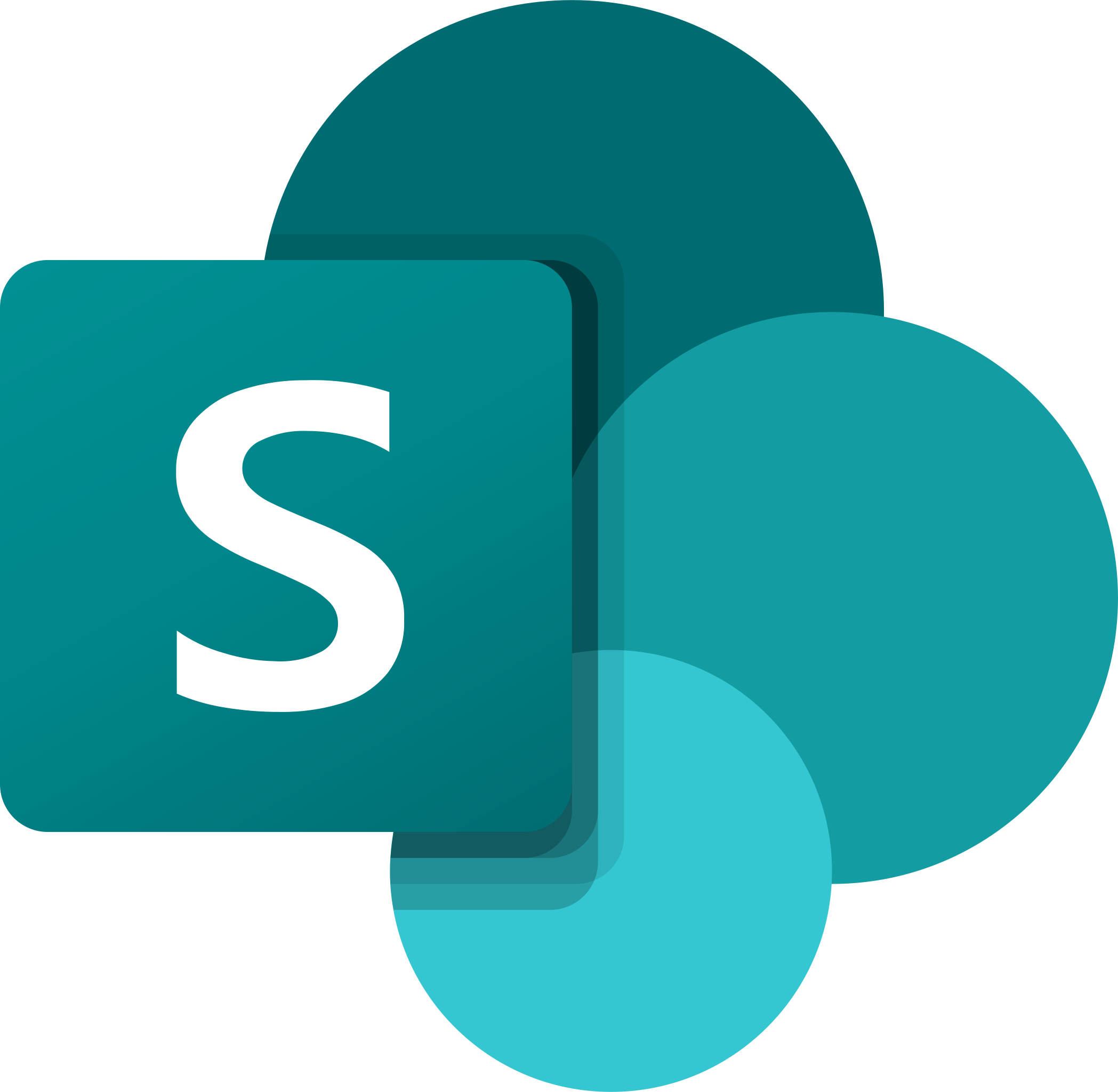
SharePoint
Company: Microsoft
Class: Cloud Storage
Overview:
Microsoft’s SharePoint is a comprehensive platform designed for enhanced collaboration and document management. As part of the Microsoft 365 suite, it integrates with applications like Word, Excel, and Teams, providing a unified experience. This integration can be beneficial for legal teams managing case files, documentation, and collaborative editing.
SharePoint allows the creation of intranet sites, serving as a centralized repository for documents, news, and task management. Its document libraries offer features such as version control and metadata tagging, which are useful for legal document integrity.
Security-wise, SharePoint adheres to Microsoft’s standards, featuring data encryption in transit and at rest, along with security features like sensitive information types and data loss prevention. These aspects are crucial for legal firms concerned with data confidentiality and client privacy.
However, SharePoint’s advanced features and customization options might present a learning curve, potentially making it less accessible than simpler cloud storage solutions. Its suitability depends on a legal practice’s need for advanced document management and collaborative tools, along with your firm’s willingness to utilize IT consultants.
The cost of SharePoint is typically bundled with a Microsoft 365 subscription, which may be cost-effective for firms already within Microsoft’s ecosystem. SharePoint offers scalable solutions for different sizes of law firms.
SharePoint < LexWorkplace
Choose True Document Management
- Lack of External Integration
- Need for IT Consulting
- Generic Filing System
- Integrative Ability
- Included Support
- Client/Matter-Centric Org
While you’re considering the best option for cloud storage, perhaps an even better question is if cloud storage is actually the best option for your law firm altogether.
With that being said, let’s talk about…
Cloud Storage vs. Document Management Software
Basic cloud storage, like Dropbox, has the potential to be sufficient for solo attorneys who need a simple file management solution at a low cost.
Firms with three or more people, high document volume, or a large client base should consider something more law firm business-grade, most likely a full-fledged document management system such as LexWorkplace.
Types of Cloud-Based Storage
It’s important to know that cloud file storage and document management systems are not the same thing.
To make sure you select the right cloud-based storage tool for your firm, let’s discuss the differences between simple cloud storage and robust cloud-based document management systems.
Simple Cloud Storage
Simple cloud storage tools (also known as consumer-grade cloud storage tools) do one thing: store your files. Think of them as the simple two-pocket folder you used to carry around in school. These tools don’t have a ton of features. Instead, they enable you to store your files simply for easy access from anywhere.
Examples of simple cloud storage tools for law firms include Dropbox, Microsoft OneDrive, and Google Drive. All of these have the same benefits in common. For example, they’re all simple to set up and use and offer free or low-cost options to fit your bottom line.
Unfortunately, these simple tools are often not enough for law firms. They don’t deliver features such as version tracking, email management, compliance assistance, file profiling, and more that are critical for growing firms.
Cloud-Based Document Management Systems
The opposite of a simple cloud storage tool is the complete cloud-based document management system or DMS. Not only does a DMS help you store your files, but it also helps you manage them properly within the cloud.
Document management systems include additional features such as file indexing, version management, document check-in/out, and document alerts. Even if the simple storage tool offers basic versions of these tools, they often fall short when it comes to managing the sheer number of files a law firm creates each week.
Related: Document Management Software vs. Basic Cloud Storage.
Learn the key differences, and which is right for your firm.
Challenges With Cloud Storage in Law Firm
Cloud storage is secure, cost-effective and easy to implement. Even so, they come with challenges and drawbacks for firms larger than three or so people. Consider these limitations and drawbacks when evaluating cloud storage for your firm.
When to Avoid Dropbox and Basic Cloud Storage
If you’re a firm that includes multiple attorneys and staff members, a document management system (DMS) might be the best choice. Even if you’re a solo attorney, if you’re looking to grow, you’ll eventually need more than Dropbox can offer you.
It might be best to move forward with a DMS now, instead of needing to migrate in the future.
Features of a DMS
As we said earlier, a DMS is a more robust document management solution. While a DMS will store all of your files in the cloud, it will also provide additional features, including:
- Integration with your existing law practice management system: If you have a current law practice management system such as Clio Manage, a solid document management system will integrate seamlessly. A DMS will also integrate with other systems such as Microsoft Office 365.
- Document and file version management: A DMS will automatically track changes for each file, so you can see what happened and when.
- Robust access control: Full document management tools often provide more robust access control capabilities. For example, you can set specific permissions for each file or legal matter.
- Full-text search capabilities for documents, files, and emails: Dropbox does offer full-text search capabilities for the files stored inside the tool. Yet, a DMS will offer these capabilities for everything, including your emails. This is critical for finding things such as client information.
- Additional security measures: Document management systems are typically more secure than other cloud tools, based on the fact that critical data resides inside them. For example, a DMS will provide encryption as files move and while they’re at rest.
- Email Management: Emails are documents too. A good cloud-based legal document management system will also provide an easy way to save and store emails (right from Outlook) to the appropriate matter in your system.
Pros and Cons of a DMS
If you’re still trying to decide if implementing a DMS is the best next step for your firm, a quick overview of the pros and cons can help.
Pros
- Many robust features to choose from
- Full-text search for documents and emails within your system
- Centralized cloud storage for easy access for everyone on your team
- No synchronization issues between devices
- Scalable to meet the needs of your firm as you grow
- Mobile capabilities for document access anywhere
Cons
- Often higher investment
- Data migration or conversion is required
Related – Best Legal DMS: Deciding if a DMS is the right way to go? Use this article to help.
We believe the benefits of a DMS make the investment and data conversion more than worth it. A DMS provides centralized cloud storage for easy access for everyone on your legal team. It’s completely secure and scalable to meet the needs of any growing firm and syncs seamlessly between all of your devices.
How Much Will a DMS Cost?
It’s true that you’ll need to pay more for the features included within a DMS versus simple file storage. And that price depends on which DMS you choose. For example, the LexWorkplace base package is $395 per month for 1TB of storage.
How Do I Choose the Right DMS for My Law Firm?
First, you should determine what functionality your firm needs to do your day-to-day work. It’s best to involve your team, including paralegals and administrative staff, in this process to ensure everyone’s needs are considered.
With a list in hand, you can begin your search. We recommend selecting a matter-centric DMS tool that’s built for law firms. After you find a likely candidate, check out a demo to see how it might work in your firm.
To further facilitate this comparison, we have created a comprehensive Document Management Software Comparison Chart.
Here’s a taste.
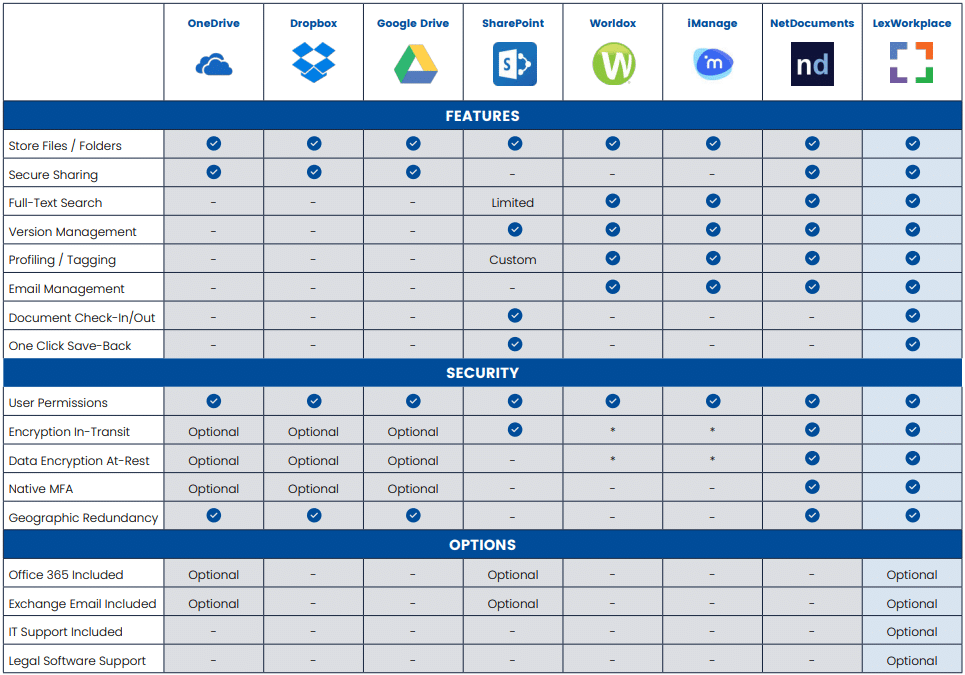
Your job is to use the provided chart to match your top-priority feature requirements with the features detailed in the chart. By doing this, you can determine which software is the most suitable for your firm’s specific needs.
Looking for a more comprehensive analysis? We invite you to download our full Document Management Software Comparison Chart, available for download below.
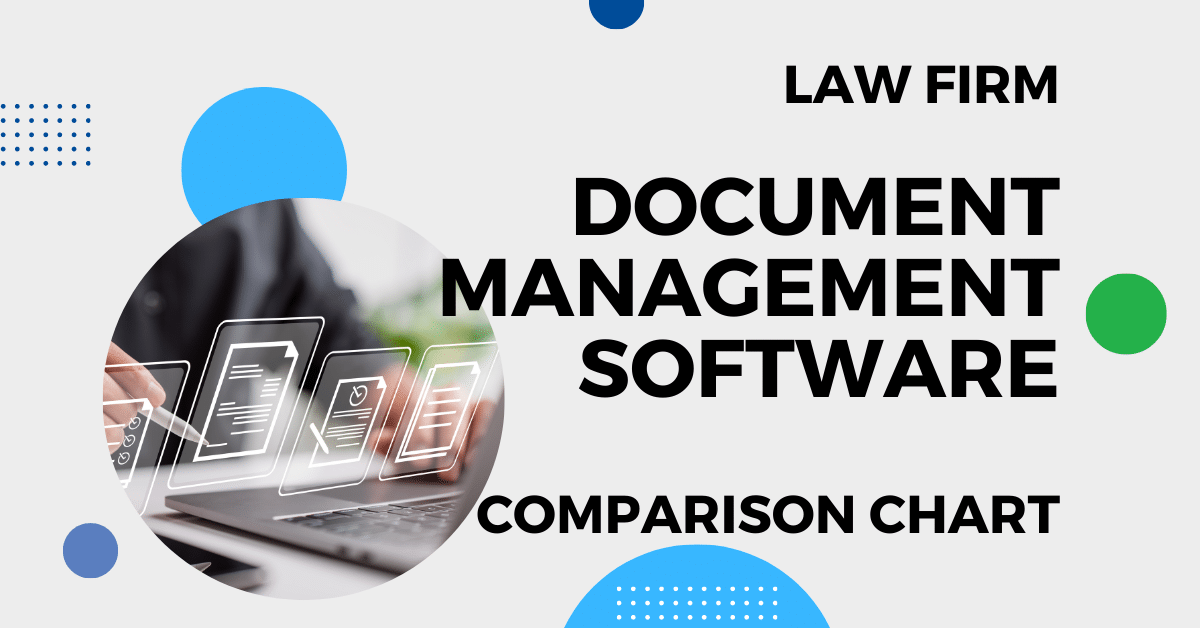
Compare the leading Document Management software used by law firms.
How Hard Is It to Migrate From My Current System to a DMS?
Many attorneys are often concerned about the migration from a current system to a DMS. And although it does take time and effort, a solid DMS tool and supportive vendor should simplify the process.
For example, at Uptime Legal, we provide migration, training, and support on your behalf. Other DMS software companies require you to hire an outside, third-party consultant.
As you make this transition, you can also take an important step toward becoming a virtual law firm.
Related – Virtual Law Firm: A Complete Guide: Explore the possibilities of a Virtual Law Firm – the why and how.
Frequently Asked Questions - Dropbox for Law Firms
Cloud storage offers numerous benefits for law firms, such as:
- Access Files Anytime, Anywhere
- Benefit from Robust Security Measures
- Bypass the Need for a VPN
- Adjust Storage Capacity to Your Requirements
- Seamlessly Sync Files Across Multiple Devices
- Storage Space: Dropbox provides a range of storage plans, from 2 TB to unlimited, based on your law firm’s size.
- Offline Access: Allows certain files to be accessed offline, convenient for travel or locations with poor connectivity.
- Folder Creation: Enables easy creation of folders for each client or case, enhancing file organization.
- Multi-Device Access: Dropbox supports a variety of devices and operating systems for seamless file access and syncing.
- Easy File Sharing: Quickly share files by entering the recipient’s email or generating a shareable link.
- Permission Control: Offers options to define read-only or editable access to files and folders.
- Robust Security: Ensures data protection with 256-bit AES and SSL/TLS encryption, along with two-factor authentication.
- File Backup: Allows file restoration or recovery for up to 30 days, extended to 180 days for Business accounts.
- Collaboration Tools: Dropbox Paper lets teams create and edit documents together, similar to Google Docs.
- Progress Notifications: Users can receive notifications for changes made within their Dropbox.
- App Integrations: Dropbox can integrate with other cloud-based apps like Slack, Zoom, Microsoft 365, and Clio Manage.
- Limited free storage (2GB)
- Potential for disorganized file structure
- No HIPAA compliance without Business plans
- Absence of law firm-specific features like full-text search, document tagging, and email management.
There are numerous ways to organize your folders, but we recommend going with the simplest method that is easily replicable by other members of your firm.
Here is an example format:
- Top-level folders for each practice area
- Sub-folders for each individual client or Matter
- Top-level folder for each client
- Sub-folder for each matter
- Top-Level folder for Firm Documents
There are numerous options for cloud storage out there.
Here are some of the most popular:
- OneDrive
- Google Drive
- Box
One of the biggest issues with cloud storage is that they were not built with law firms in mind.
This means that having a more robust, tailored solution could prove to be your best option.
Enter: Document Management Systems.
A DMS, like LexWorkplace, is software built specifically for law firms.
This means that you have another, cloud-based solution that will likely work out better for you than cloud storage. If you hope to grow, have solid organization, or features that are built to assist law firms, a DMS is your best bet.
- Integration: Seamless compatibility with existing law practice management systems like Clio Manage and Microsoft Office 365.
- Version Management: Automatic tracking of changes and versions for each file.
- Access Control: Advanced control over access and permissions for each file or legal matter.
- Full-text Search: Comprehensive search capabilities across all files, including emails.
- Extra Security: High-grade security measures including data encryption during transmission and at rest.
- Email Management: Convenient ways to save and categorize emails directly from platforms like Outlook.
Law firms should consider avoiding Dropbox if their document management requirements involve highly sensitive or specialized legal data that may require more stringent security measures than those provided by standard cloud storage solutions. Firms dealing with highly confidential information might find the security features of Dropbox insufficient, especially if they are subject to strict compliance regulations like HIPAA for medical-related legal matters, or international data protection laws like GDPR. Additionally, firms that require advanced document management features such as automated legal compliance checks, custom metadata fields, and integrated case management systems might find Dropbox’s capabilities limited. In these cases, specialized legal document management systems might be a more suitable choice.
Dropbox offers a range of security features that can be sufficient for general law firm use, including file encryption, two-factor authentication, and remote device wipe capabilities. However, the adequacy of these security measures largely depends on the specific needs and compliance requirements of the law firm. For instance, while Dropbox has implemented strong encryption protocols, law firms dealing with particularly sensitive information may require additional security layers, such as end-to-end encryption or customized access controls, which might not be fully supported by Dropbox. Firms should also consider the jurisdictional implications of where data is stored by Dropbox, as different countries have varying laws on data access and privacy. In summary, while Dropbox provides a secure environment for most legal data storage needs, law firms must assess their specific security requirements and compliance obligations to determine if Dropbox aligns with their needs.
Looking for Document Management Software?
LexWorkplace:
Modern Document Management for Law Firms
LexWorkplace is document & email management software, born in the cloud and built for law firms. Here’s a quick primer on how it works.
Organize by Client & Matter
Organize documents, email and notes by client or matter. Store and manage all data for a case or project in one place.
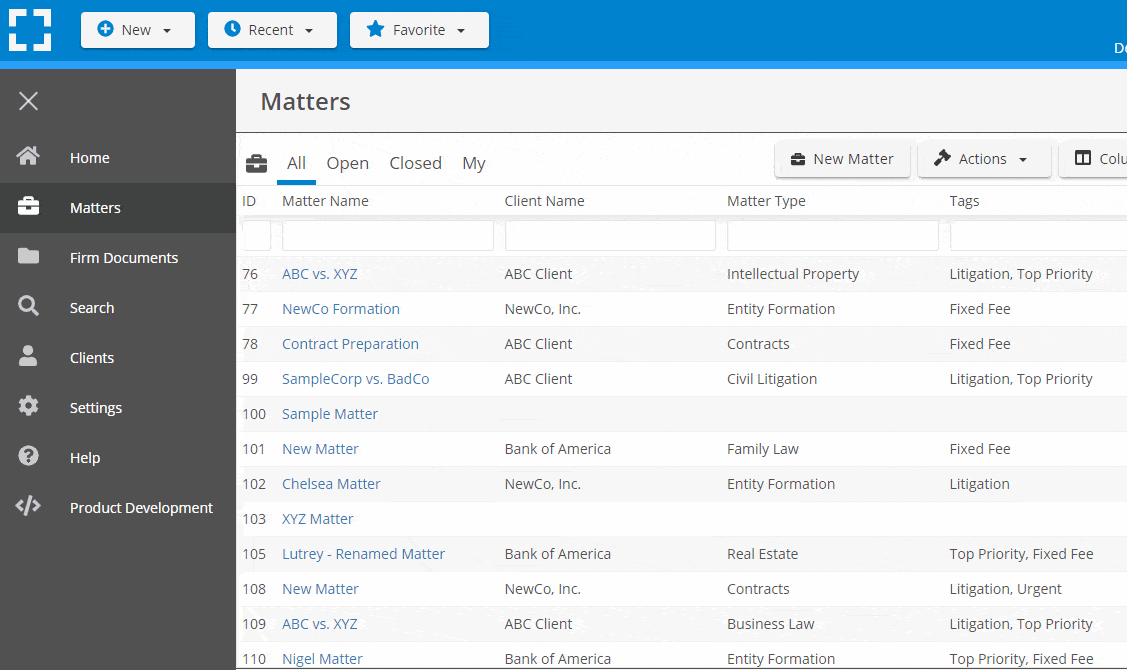
Go Beyond Basic Files & Folders
Supercharge your firm’s productivity with true DMS functions.
- Version Management
- Document Tagging & Profiling
- Document Check-Out / Check-In
- Microsoft Office Integration
- Automatic, Integrated OCR
- Convert Word Docs to PDF
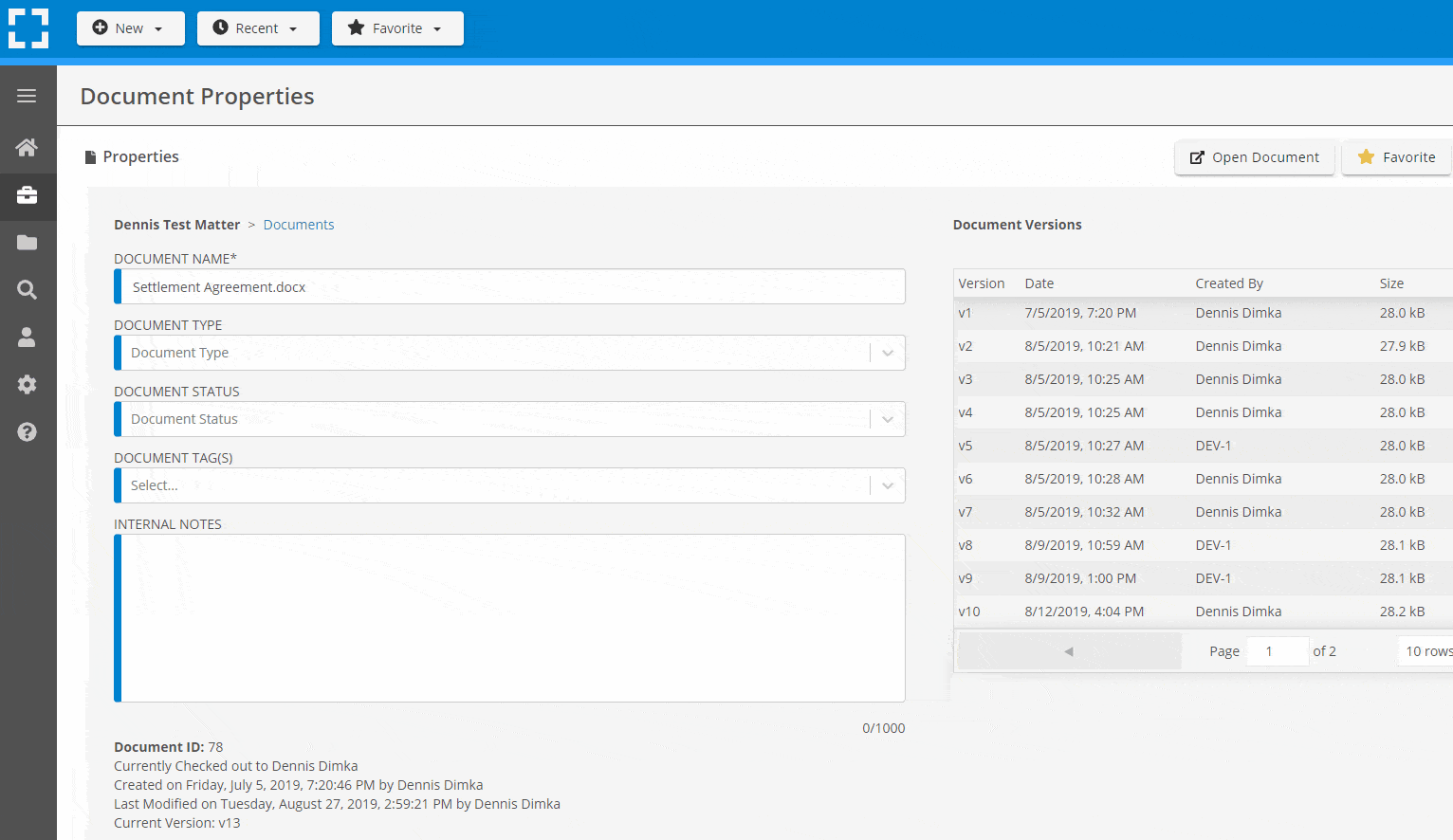
Search Everything
LexWorkplace is like Google for your law firm. Search across millions of pages, documents, folder email and notes in seconds. Refine your search by matter, document type, author and more.
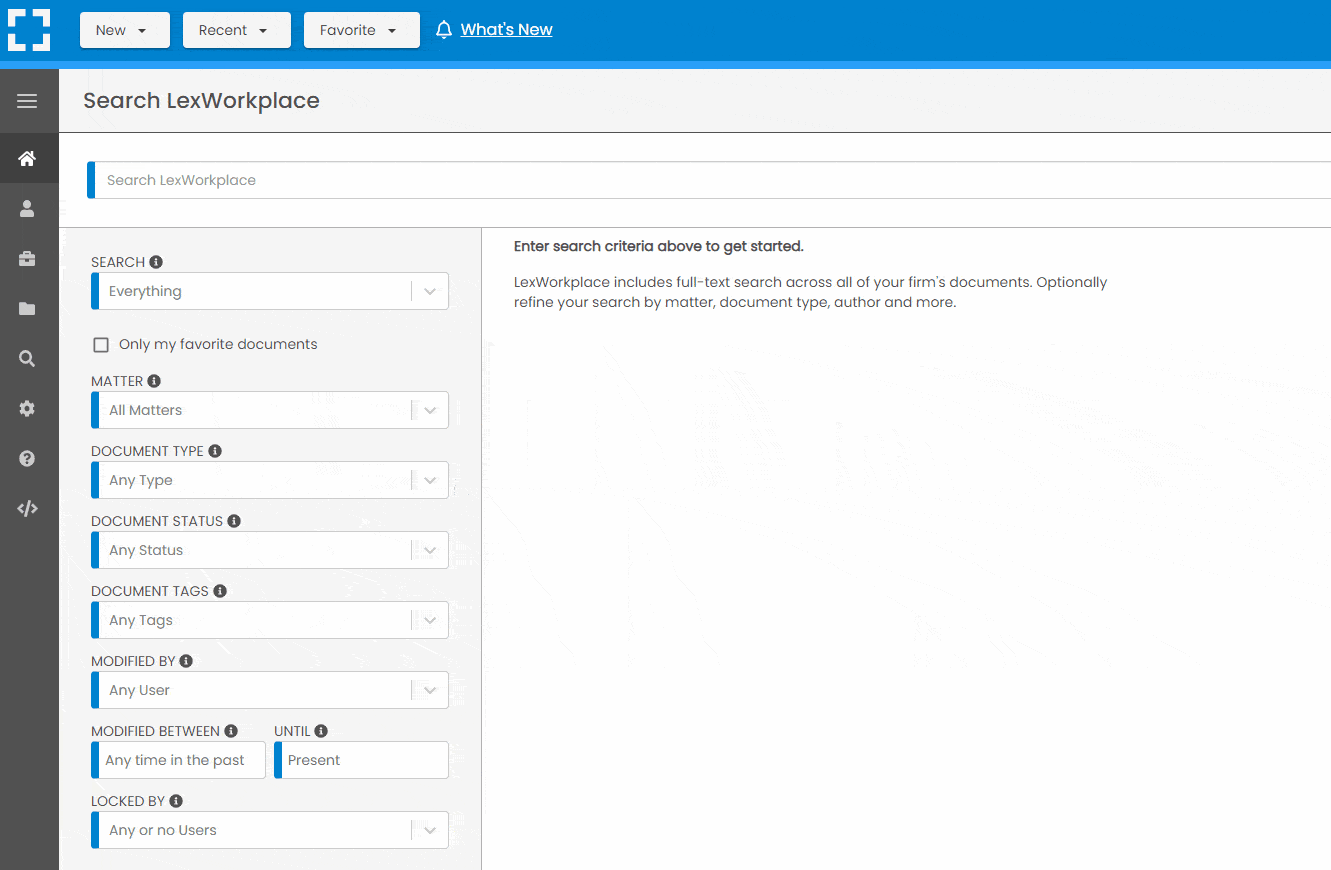
Search by…
- Client or Matter
- Document Type (Contract, Complaint, Order, etc.)
- Document Status (Draft, Final, etc.)
- Document Tags (Filed With Court, Fully Executed, etc.)
Outlook Integration + Comprehensive Email Management
Save emails to a matter without leaving Outlook. Saved emails are accessible to your entire team, organized and searchable.
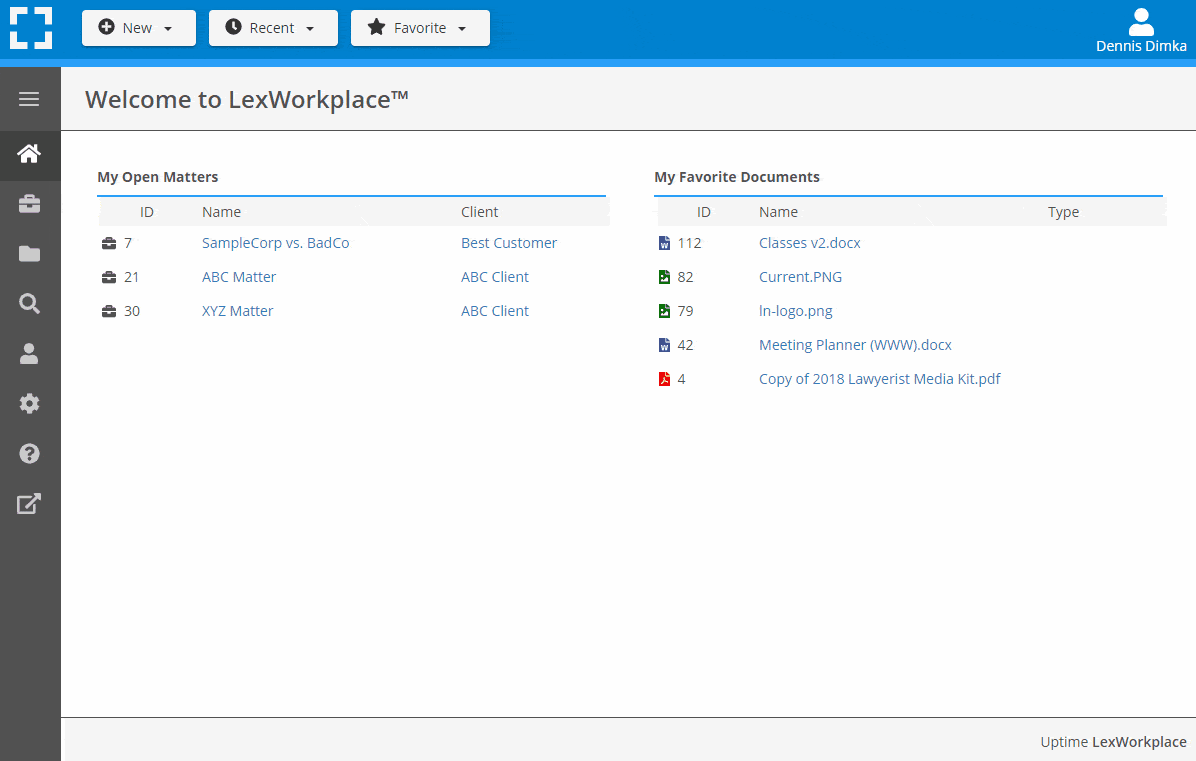
- Outlook Add-In that Works With Windows and Macs
- Save Entire, Original Email to a Matter in a LexWorkplace
- Email De-Duplication
- Organize Emails into Folders, Subfolders
Works with Windows and Macs
All of LexWorkplace is compatible with both Windows and Mac computers.
What Clients Say
Lawyers love LexWorkplace. See how the system streamlined one lawyer’s practice.
Watch the 5-Minute Demo
See LexWorkplace in action in our quick 5-minute overview and demonstration.
Or, if you want a one-on-one demo, or want to talk about LexWorkplace for your firm, schedule a call or demo below.
You Might Also Like
Want More Legal Technology Tips?
Subscribe to Uptime Legal to get the latest legal tech tips and trends, delivered to your inbox weekly.