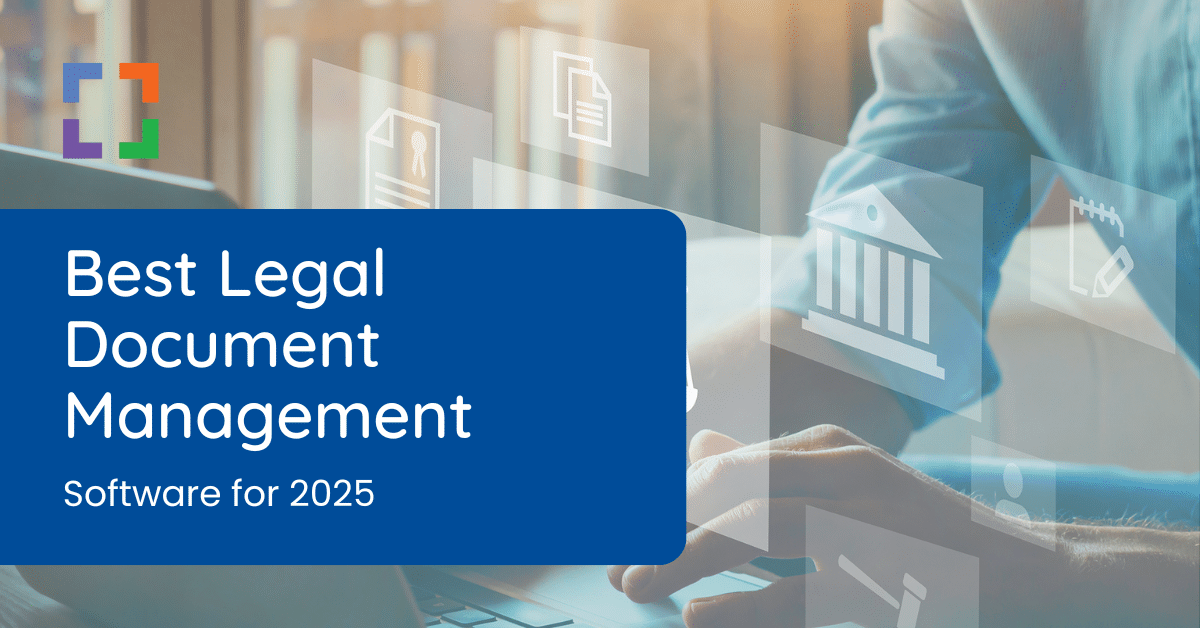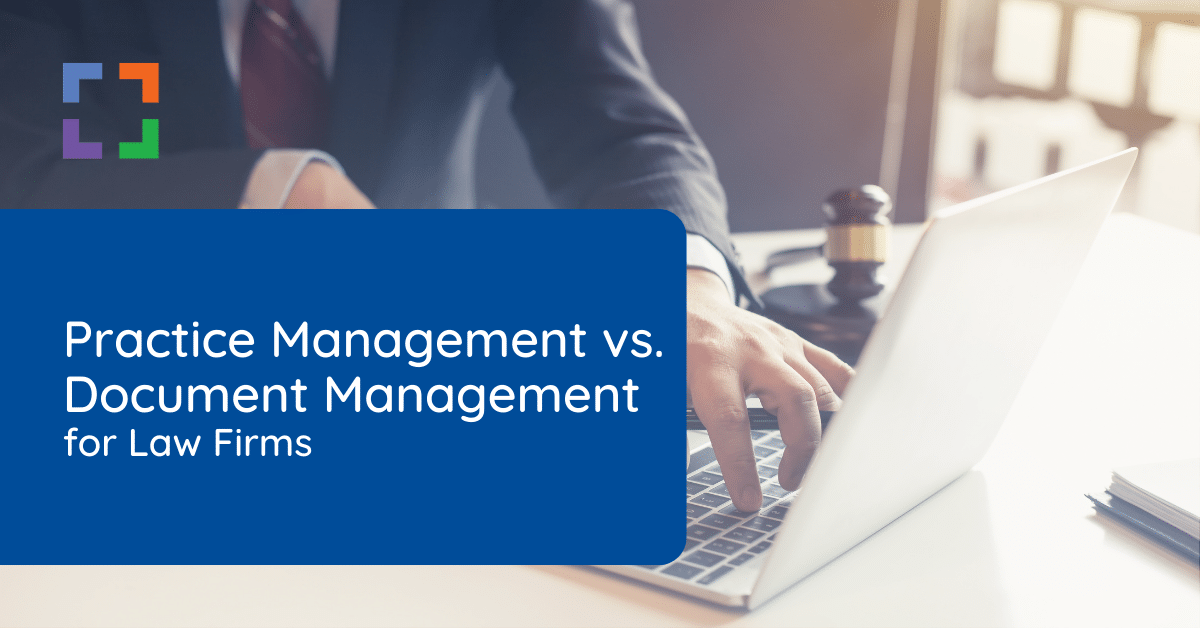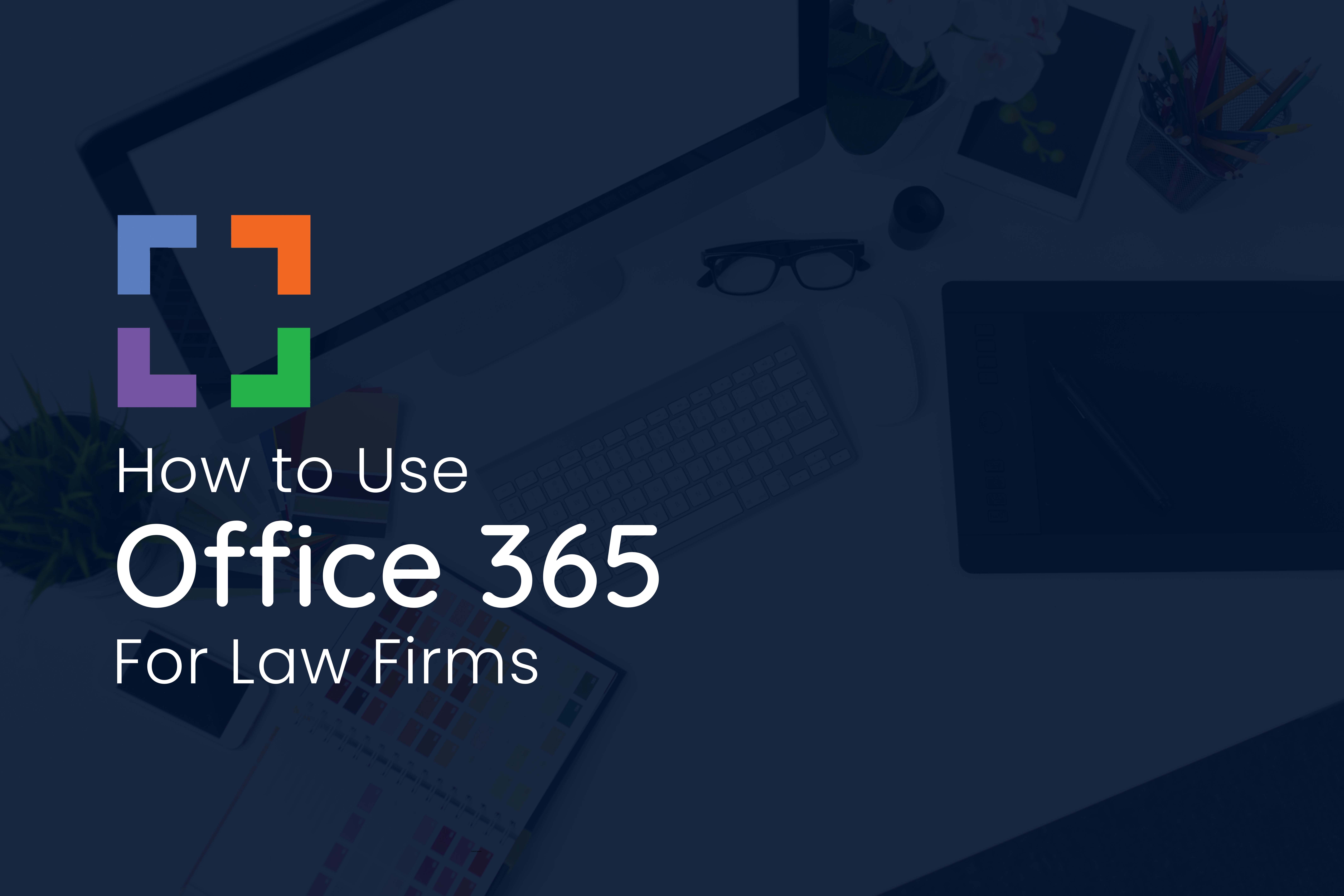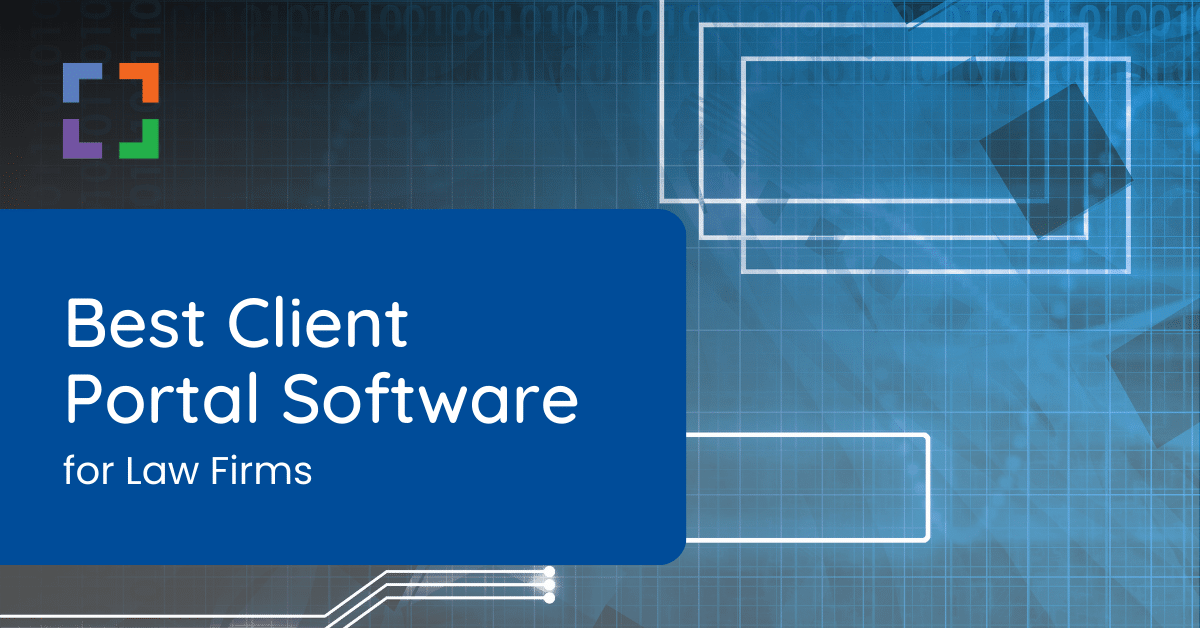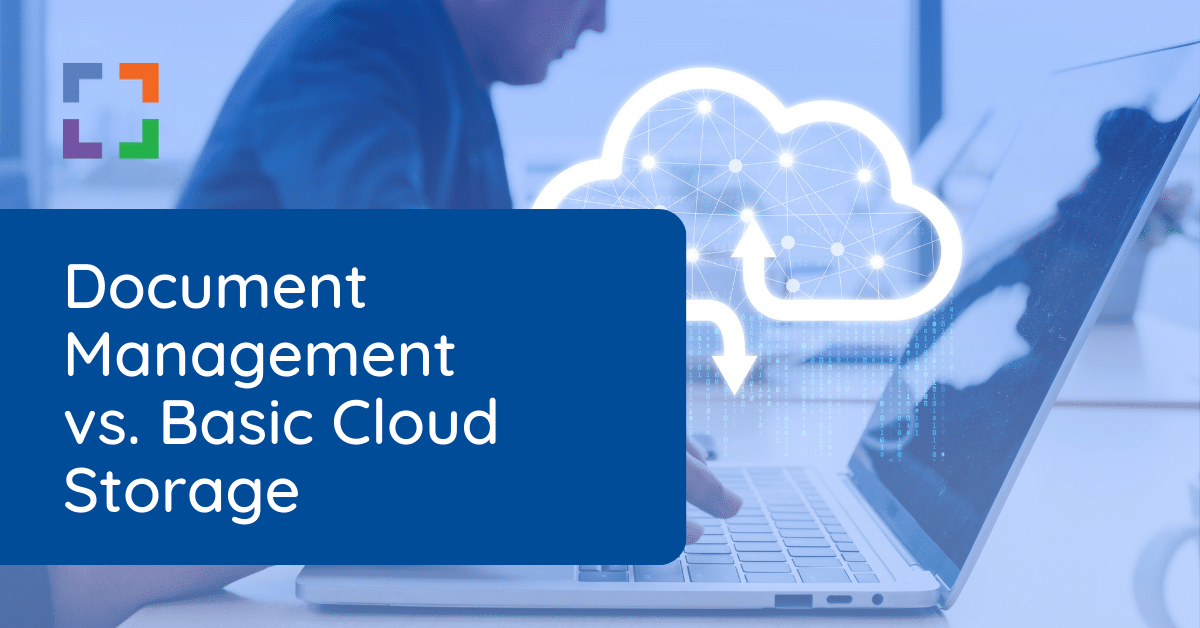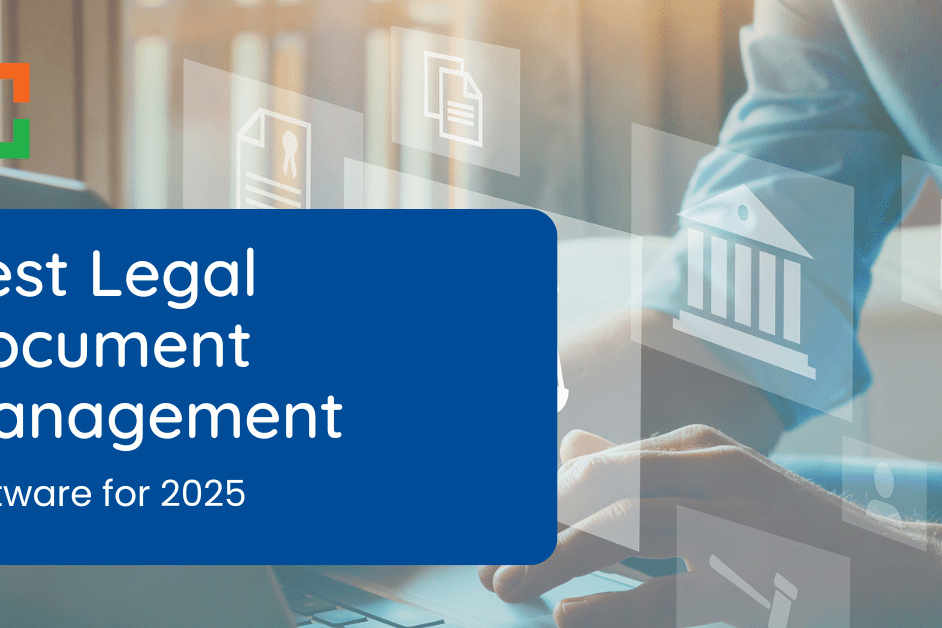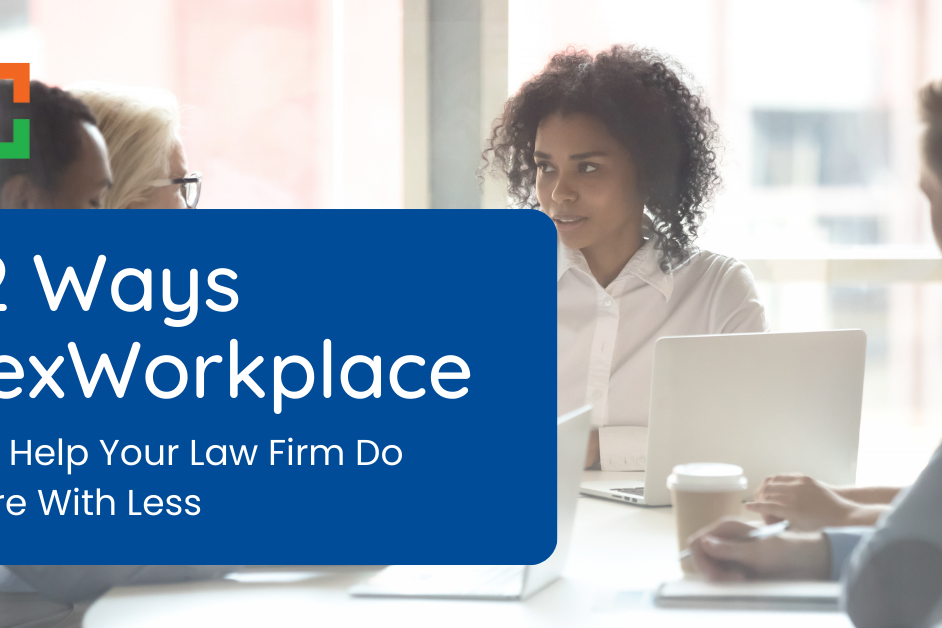Email Management for Law Firms
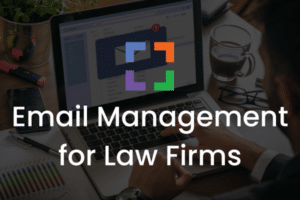 Proper email management for law firms is essential.
Proper email management for law firms is essential.
Law firms are inundated with a barrage of emails daily, making email management not just a necessity but a critical aspect of their operations.
In this article, we’ll delve into the significance of email management for law firms, exploring the challenges, solutions, and emerging trends that can transform the way legal professionals handle their digital correspondence.
Deciding how to manage emails for your firm is essential. Be sure to pay close attention to seemingly minute processes, for they can either add to or subtract from your firm’s overall efficiency and success.
In This Article
- Introduction to Email Management
- Why Is Email Management Important for Law Firms?
- 3 Ways You Might Be “Managing” Email (And Why You Should Stop)
- Email Management Tips for Lawyers
- What Is an Email Management System (EMS)?
- How to Develop an Email Management System for Your Firm
- What Is a Document Management System (DMS)?
- LexWorkplace: Modern Email Management for Law Firms
- Frequently Asked Questions - Email Management for Law Firms
LexWorkplace Demo + Free Trial
Use this trial to fall in love with our:
- Helpful Demonstration and Assisted Setup
- Optimal Organizational Tools
- Seamless Email Integration
- Effective Document Management
- Ready-to-Help Consultants
Ready to Try the Last DMS You’ll Ever Want?
The Complete Guide to Email Management for Law Firms
Managing email is simple for a solo or small law practice.
However, as your practice grows, so will the volume of documents, content and email. Simple email management practices that worked before are often outgrown as law firms evolve.
Introduction to Email Management
Email is a core component of nearly any business, especially law firms.
Email software (such as Outlook or Gmail) tends to be good at sending and receiving email… but often gets used by lawyers and legal professionals to handle other tasks, such as:
- Storing/sorting emails (perhaps by client, matter, or project)
- Searching for emails (sent or received earlier)
As a result your email inbox becomes a de facto part of your client/case management system. The problem is: Email clients were never made to serve this purpose.
Law firms often encounter several challenges in email management:
- Inconsistencies in email storage practices can create complications and inefficiencies.
- Searching for a specific email from a client can divert time away from more productive tasks.
- Emails that aren't properly filed may lead to miscommunications with clients.
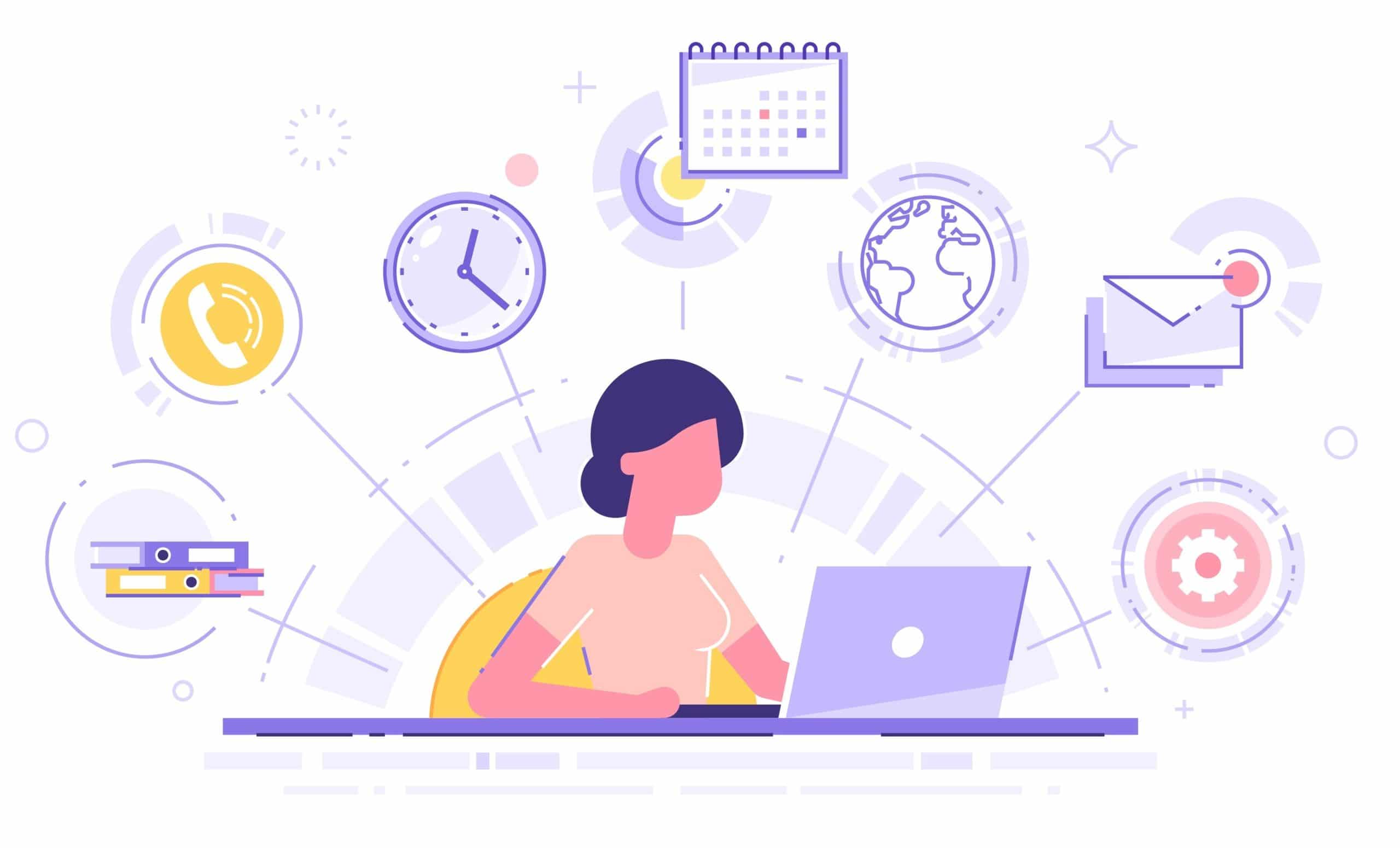
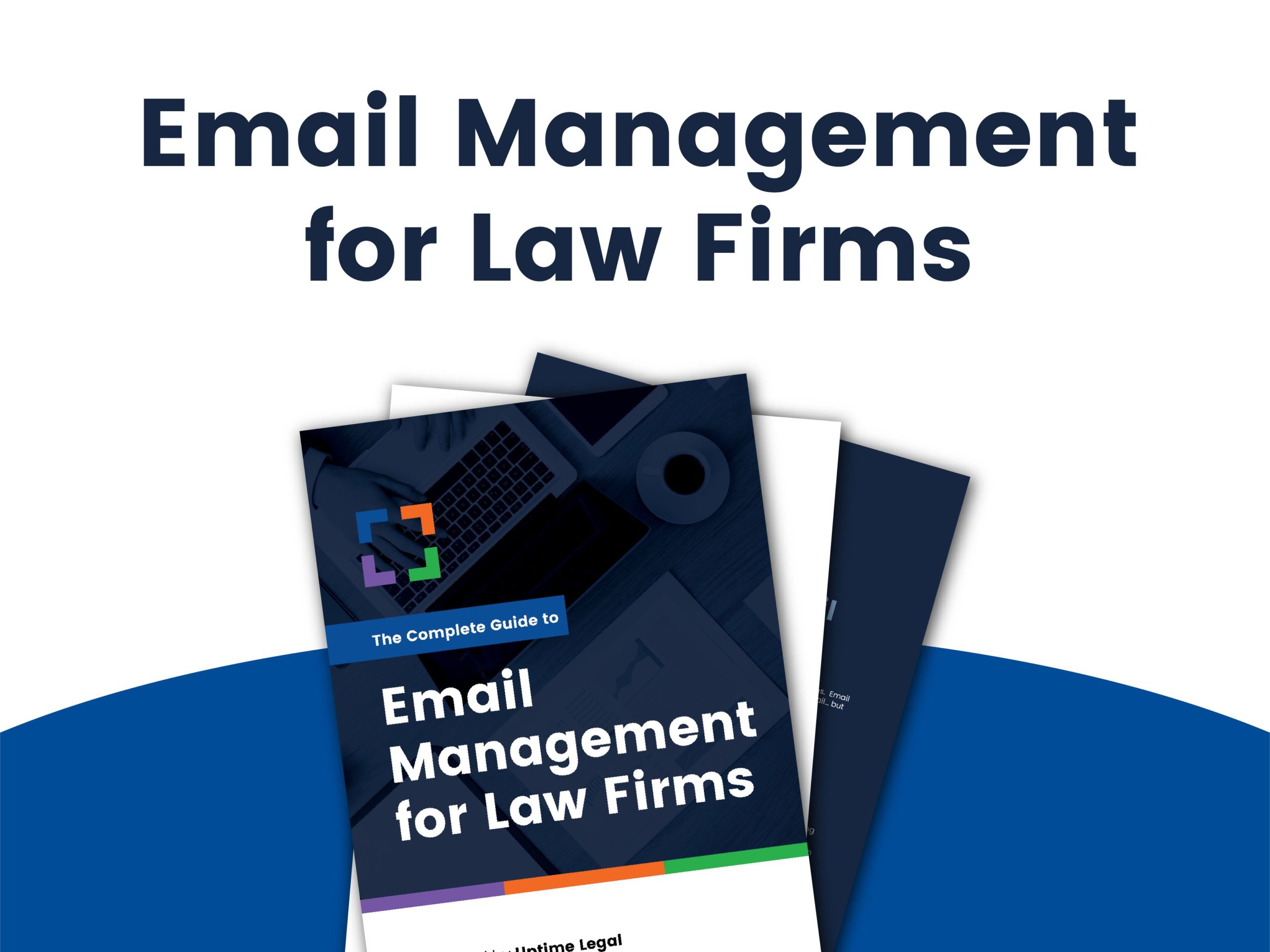
Get the Guide: Download our complete guide and bring law and order to your law firm’s email.
Why is Email Management Important for Law Firms?
According to numbers published in Adobe’s Email Usage Study, consumers spend approximately 5 hours a day checking work email. From client communications to regulatory updates, your inbox is home to critical information you need to run your firm.
Unfortunately, your inbox can quickly become disorganized.
Critical conversations can accidentally get deleted while important documents can be lost deep within threads. Searching for this information is time-consuming and, if you bill by the hour, a drain on your bottom line.
Email Management Challenges
Or: “The Problem with Email Software for Managing Email.”
Matter Information Segregation
Email exists in its own system, like Outlook or another service.
When conversing with a client on a specific matter, the conversation and attachments remain in your email, while other matter-related data—documents, case notes, and information—are stored elsewhere.
This separation leads to inefficiency, wasted time, and potential for serious errors.
Not Centralized, Not Shared
Are other team members in your firm working on the same case? If so, you might all be emailing clients or colleagues about it.
Even if you’re diligent about saving emails to a specific Outlook folder, others may not be aware you’ve communicated with the client.
Email is decentralized, causing a lack of transparency and often duplicating efforts.
Individualized Organization
With standard email, you are left to your own devices when it comes to developing a system for keeping your emails organized and sticking to it.
While Outlook and Gmail may give you tools such as folders and tags, it’s up to you and your team to use them.
And even if you’re diligent about perfectly organizing emails by folder, tags, or both: there’s nothing ensuring the rest of your team does the same.
Search Difficulties
Searching email with built-in software is unreliable. Outlook’s search index often breaks, making searches slow or impossible.
If you need to find a client document, it can waste valuable time. Law firms need robust search features to ensure all files related to a keyword—whether a contract or client email—appear.
Standard email software can't meet this need. Plus, you may not know if what you're searching for is in an email or a document, requiring the ability to search both.
OCR Challenges
Optical character recognition (OCR) is essential for firms that often use PDFs.
If you’ve ever emailed a scanned PDF and found you couldn’t select or copy the text, you understand the importance of OCR, which converts scans into full-text documents.
Without OCR, documents aren’t easily editable or searchable. Without proper email management, you and your team would need to manually OCR each PDF, risking errors and missing documents.
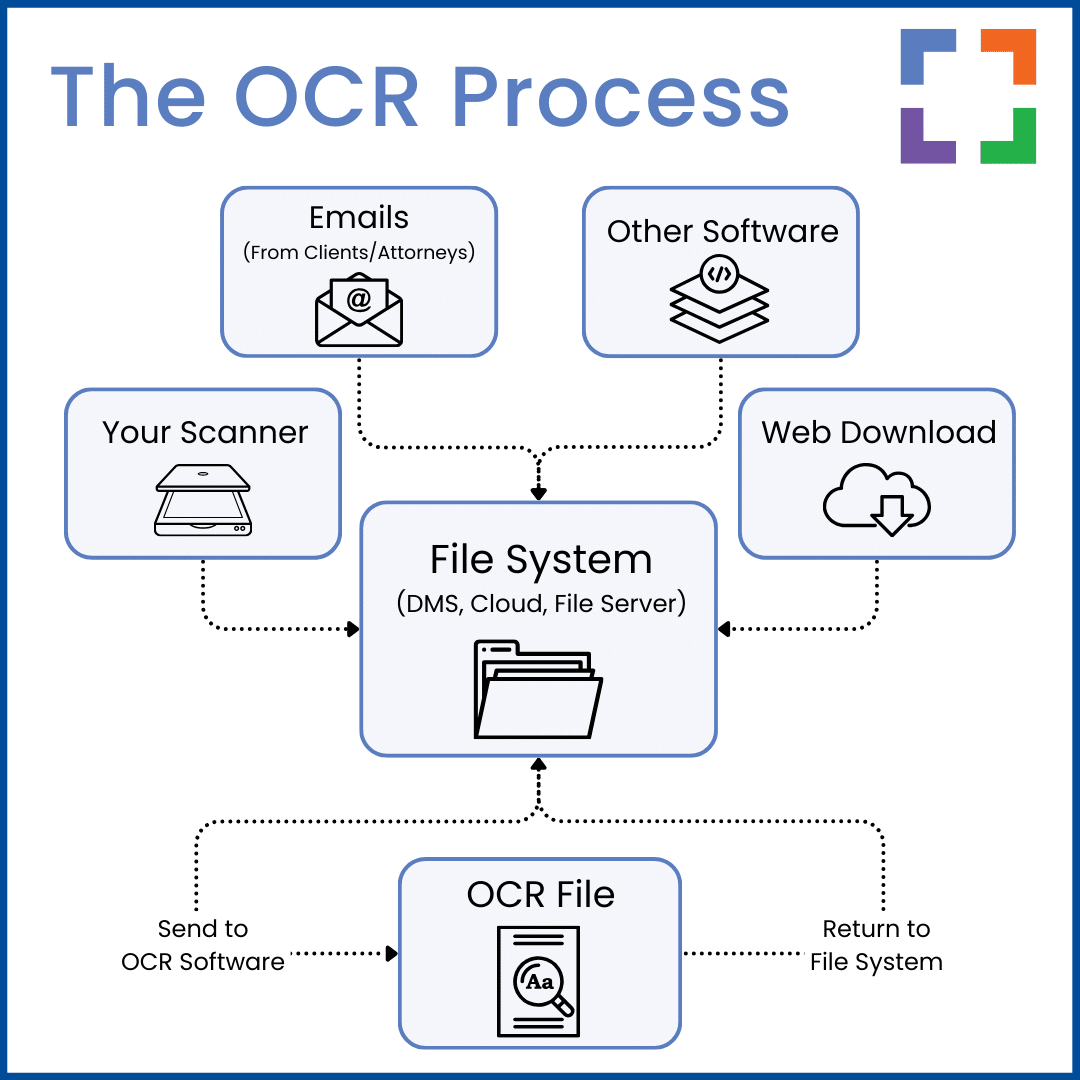
Luckily, there are tools available to you to help you meet these challenges head-on. Specifically: Email Management.
Email Management functionality is a subset of Document Management functionality, often found in a Document Management System (DMS).
LexWorkplace Top Features
Cloud-based Document Management
- Automatic, Integrated OCR
- Secure Cloud Storage
- Client/Matter-Centric Org
- Full-Text Document Search
- Secure Client Sharing
- MS Office Add-In
- Email Management
- Windows + Mac Compatible
Related – Best Document Management Software for Law Firms: For law firms, managing documents optimally is key to success and progress. Learn more.
3 Ways You Might Be “Managing” Email (And Why You Should Stop)
“But wait, I do store my emails and it’s been good so far.” We hear you.
But after speaking with so many attorneys through the years, we know that most email storage methods are simply subpar when it comes to true email management.
Let’s discuss the 3 methods law firms typically use to store their emails and why they simply don’t work.
1. In Outlook With Folders
The most common way to “manage” emails is by using folders in Outlook, with each team member organizing their own inbox. This is the default method for most firms.
New folders are created for each client or matter, but this decentralizes emails, as every team member has separate folders.
These folders aren’t shared, often get duplicated, and result in a fragmented, disorganized system.
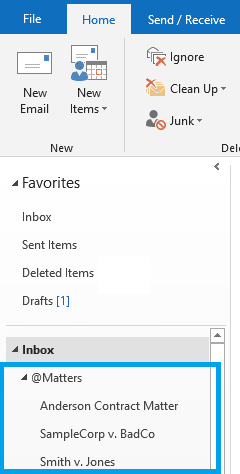
Furthermore, all of the emails are now saved inside Outlook or Gmail while other documents are saved elsewhere in a separate system. Using this method, locating all matter-related information is a tedious process that often results in mistakes and unnecessary frustration.
2. Saving Emails to PDF
Some law firms attempt to avoid disparate systems by saving all emails as PDFs and storing them with their legal documents. However, this process is cumbersome and time-consuming.
That’s assuming you and your team even remember to save every document from each email.
3. Saving Emails to Practice Management Software
Some Law Practice Management systems offer basic email management, allowing you to save emails to a matter or use a CC/BCC address to file them in your case management software.
While this is better than relying on Outlook folders, Document Management Systems (DMS) are generally better for email management. Case management apps, even if they allow email storage, often lack effective search capabilities.
Clunky indexing makes finding important documents difficult, and in a busy firm, even a few minutes spent searching for a file is too long.
Related – Practice Management vs. Document Management Software: Do they sometimes share features? Sure. However, they’re not the same.
Want to Learn More about Document Management Software?
Get in Touch!
Email Management Tips for Lawyers
Lawyers often navigate through a sea of emails, each demanding attention and action. Mastering the art of efficient email management can lead to a more organized and productive practice.
Here are some consolidated tips for lawyers to enhance their email management:
Delegate Effectively and Stay Updated
Delegate tasks to balance workload and stay informed on tools like LexWorkplace to optimize your workflow.
Prioritize Security and Collaboration
Ensure secure data handling and use platforms that centralize discussions and document sharing, like a DMS.
Minimize Distractions and Achieve Inbox Zero
Clear out non-essential emails regularly, and use a DMS to archive emails while keeping them accessible.
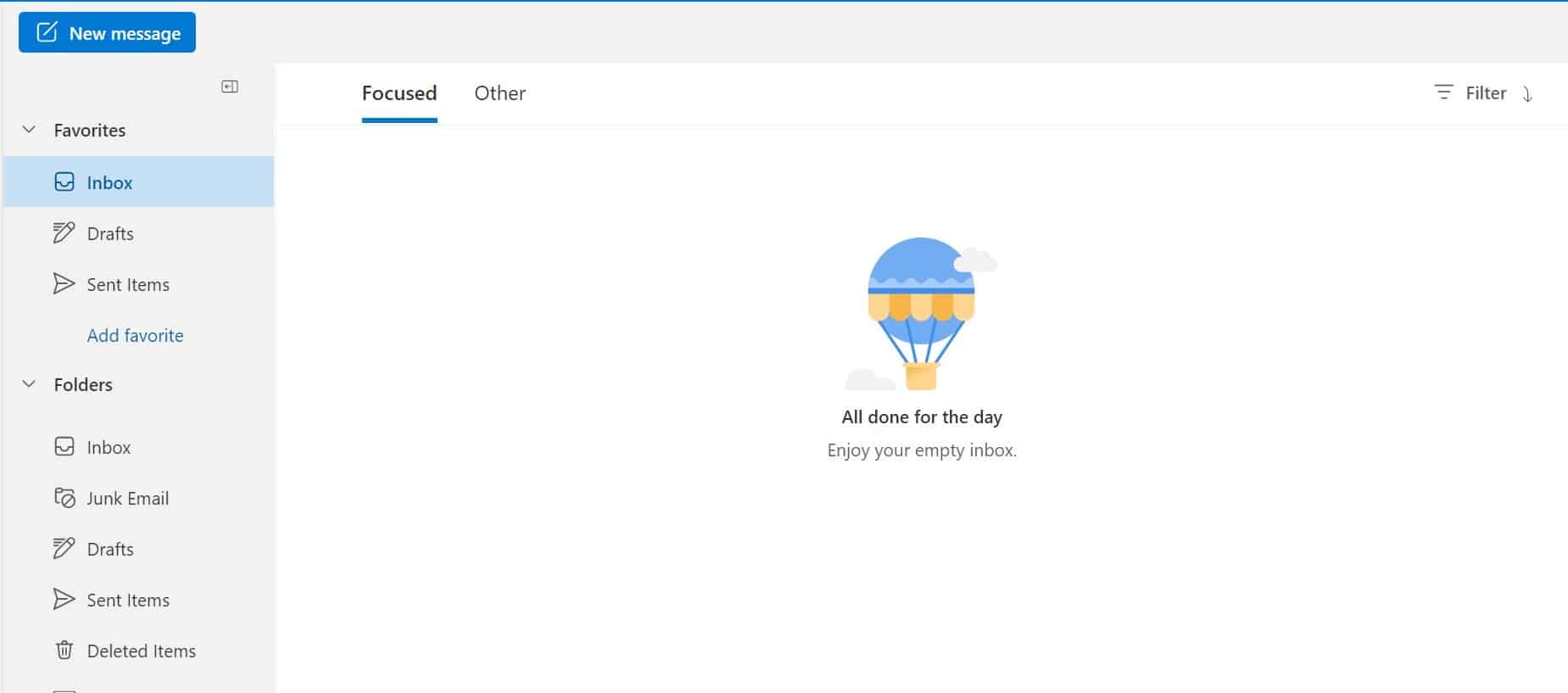
Use Templates and Schedule Email Time
Create templates for common responses and set specific times to manage emails.
An EMS can store templates and support focused email management, boosting productivity.
Prioritize and Organize Your Inbox
Sort emails by urgency and set rules to automatically categorize incoming emails.
An EMS automates these tasks, improving efficiency and organization.
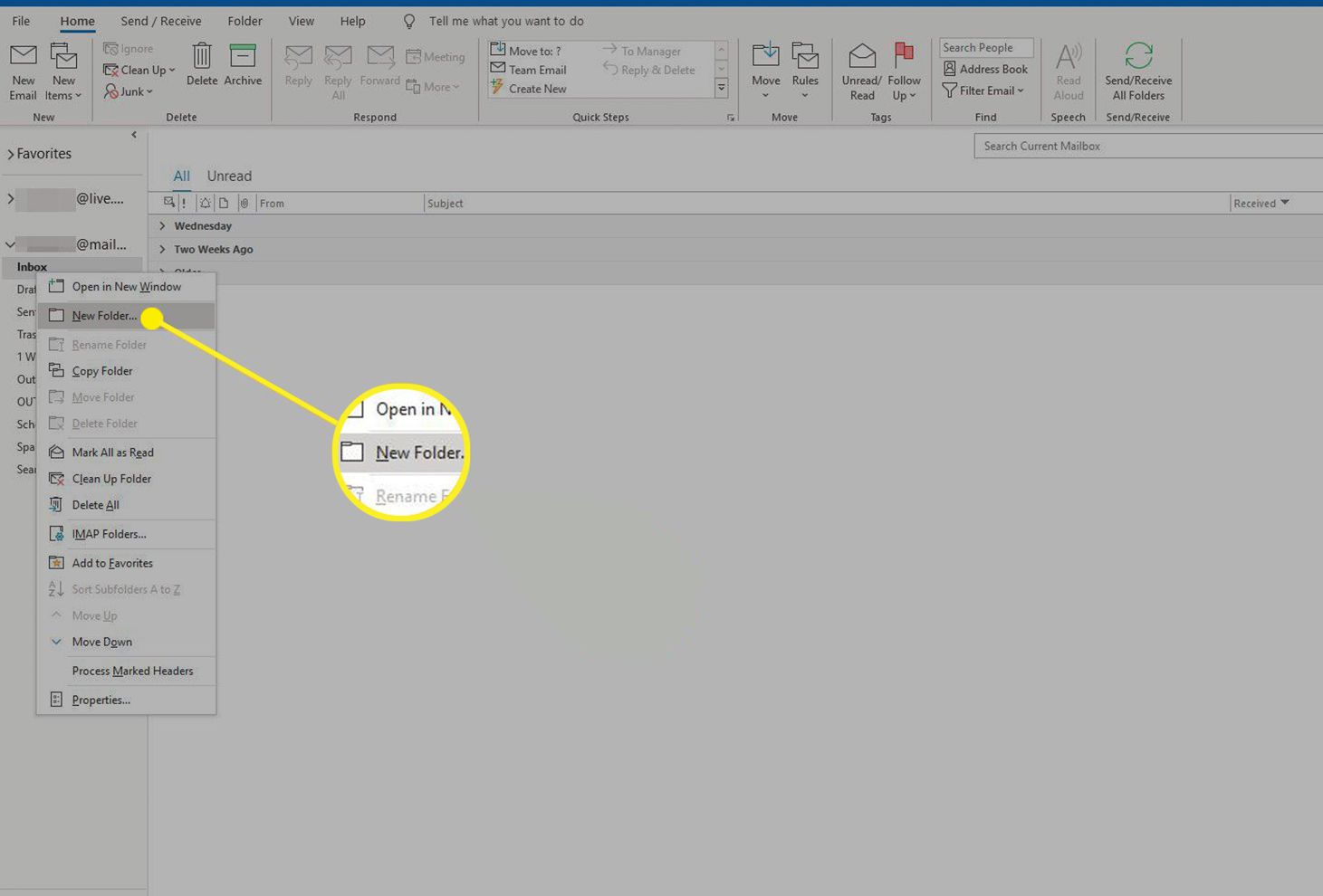
By following these tips and integrating an Email or Document Management System, lawyers can maintain efficient communication and organized document handling.
Systems like LexWorkplace enhance productivity and demonstrate the value of modern solutions in today’s legal practice.
What is an Email Management System (EMS)?
The bottom line: default tools like Outlook, Gmail, or practice management software aren’t suited for managing matter-related emails in a centralized way.
Law firms should adopt an Email Management System (EMS) as part of their protocol to streamline how emails and data are stored, organized, and accessed. An EMS integrated with a DMS saves emails to each matter, alongside other relevant files.
An EMS is a core function within a proper Document Management System (DMS), like LexWorkplace.
LexWorkplace Success Story
See how one law firm uses LexWorkplace to organize their documents and streamline their practice.
Book a 15-Minute Demo
Features of an Email Management System
To get a true picture of what an EMS does when compared with default methods, it’s best to take a look at the features.
Any solid law firm email management system should consist of:
Storage
Determining where your firm stores emails and files—whether on-premise, in the cloud, or using a hybrid solution—impacts accessibility, cost, and scalability.
Email Organization
A consistent folder structure, categorizing emails by client, case, or date, ensures quick retrieval and improves productivity.
Search and Retrieval
Effective search tools—like keyword search, date filtering, and tagging—are crucial for finding emails quickly and accurately, saving time and reducing frustration.
Security
Robust security measures, including encryption, multi-factor authentication, and access controls, protect sensitive client data and legal documents.
Collaboration
Collaboration tools that offer real-time editing, version tracking, and commenting help teams work seamlessly, even remotely.
Archiving and Backup
Regular backups, data redundancy, and clear archiving policies ensure data is secure and available when needed, preventing loss or corruption.
Integration
Seamless integration with legal software for case management or billing streamlines workflows and reduces manual data entry.
Ease of Access
Easy access to emails and files ensures smooth workflows and a better user experience, with features like mobile access and intuitive navigation.
How to Develop an Email Management System for Your Firm
Whether you’re implementing a new email management system or upgrading your current one, here are the basics to consider:
Develop an EMS That Works With Your Current Tech Stack
Your EMS should integrate with your existing tools. If you already have a system in place, refine it with these guidelines. If not, consider an overhaul to add more practical features. Keep in mind that any new system will require training.
For example, if you use Outlook or Office 365, your EMS should integrate with Microsoft tools. If you use Gmail, it should be Gmail-compatible.
If the EMS doesn’t work with your current email client, find a different solution—this compatibility is crucial.
Related – How to Use Office 365 for Law Firms: Office 365 is a valuable suite of tools. Read to learn how to apply the suite for law firms.
Integrate, Integrate, Integrate
Next, integrate your EMS with your email service. Don’t worry—if you’ve considered your email client, the process should go smoothly.
Quick tip: Choose an email client with good support. If something goes wrong, you’ll want help available when needed.
Organize Folders by Client or Matter
Once integrated, start organizing your emails. Create folders for each client or matter, and set these up for active clients right away to stay ahead on email management.
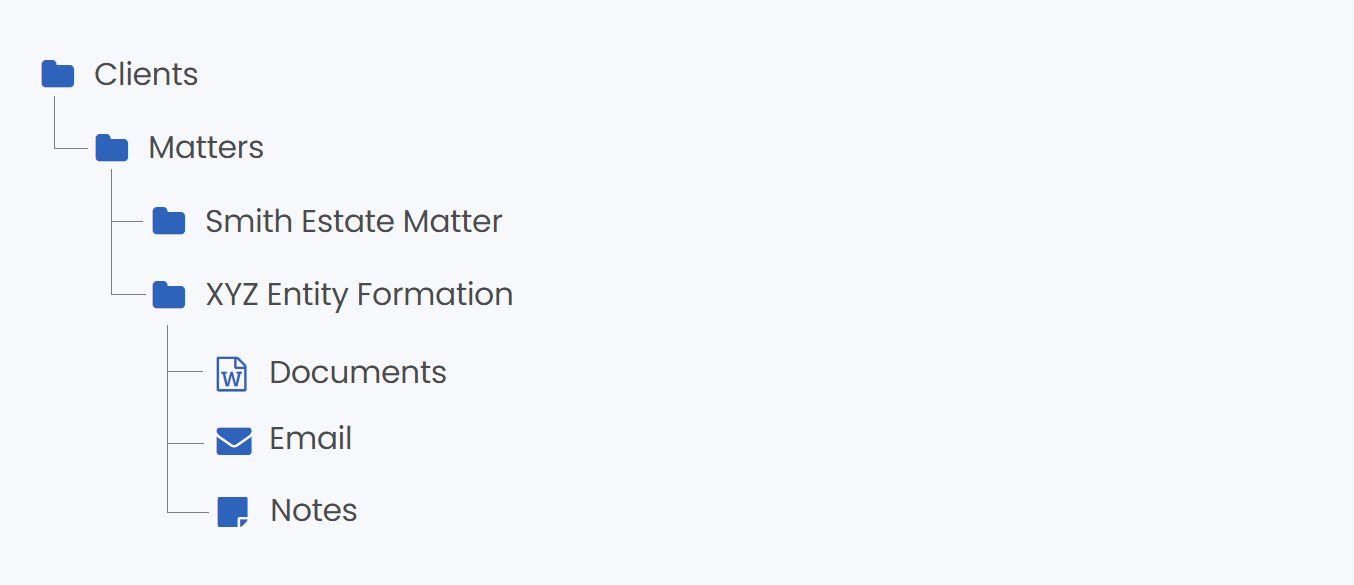
As you take on new clients, simply add new folders. Most EMS options let you do this directly within your email, making it easy to organize without switching between multiple tools.
Related – Best Client Portal Software for Law Firms: Client portals help streamline your practice while improving how your client communication. Learn more.
Migrate Stored Emails to Your EMS
If you’re storing emails elsewhere, organize them using your new EMS. This ensures consistent access to all files.
While this step may be tedious, integrating old emails into the system will improve organization going forward.
Consider Using an Email Archive Tool
Need extra storage to ensure you never lose an email? An email archive tool is a great solution. These tools store copies of every email sent or received by your law firm, covering any missed or accidentally deleted emails.
Options like Microsoft Exchange Online Archiving integrate seamlessly with Outlook.
If you’re reading these steps and thinking, “There must be another way…”
There is.
Document Management Systems, such as LexWorkplace, come with EMS as a functionality, so organizing your emails and files takes minimal effort comparatively.
See the main features compared below.
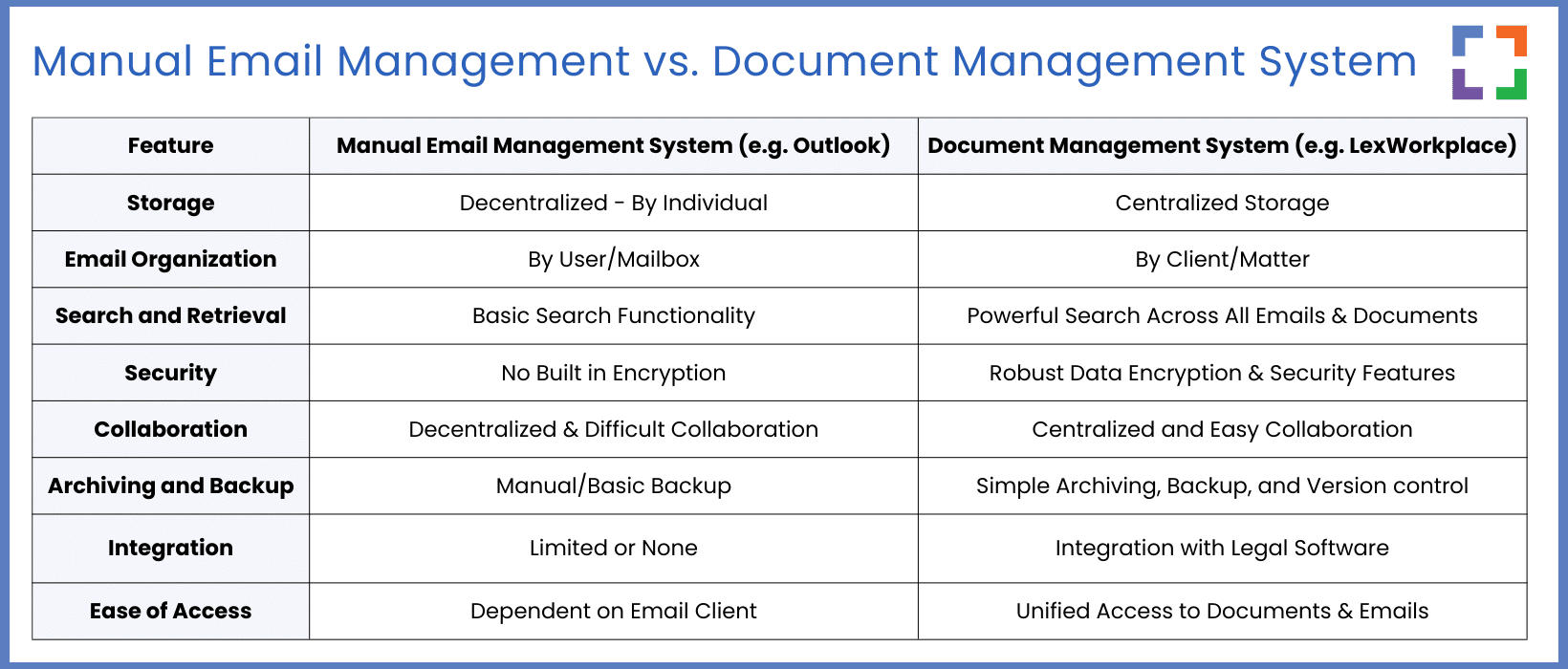
With these features compared, let’s discuss…
What Is a Document Management System (DMS)?
While solo or smaller firms can benefit from an EMS, larger teams need more.
For them, we recommend choosing a Document Management System (DMS) that includes email management, rather than a standalone EMS.
A DMS stores both emails and documents, with powerful tools to find, organize, and manage them. It can be cloud-based or on-premise (though we don’t recommend the latter).
This isn’t OneDrive, Google Drive, Dropbox, or your basic practice management app. A law firm DMS is a comprehensive system designed to track every critical file needed for your work.
Related – Document Management vs. Basic Cloud Storage: Though there is some overlap between the two, knowing which one you need is essential knowledge.
Features of a Document Management System (DMS)
Of course, a DMS will include robust email management features such as the ability to save emails to specific matters straight from your inbox.
However, there are other features included inside a DMS that will greatly benefit your firm:
- Full File Storage: A DMS stores all documents, not just emails, including client intake forms and contracts. A cloud-based DMS lets you access files from anywhere.
- Document Profiling: Apply attributes like classifications, types, and tags for easy indexing. You can also add notes for additional context.
- Full-Text Search: Search across documents and emails, retrieving results from filenames, metadata, and content.
- Document Check-In/Check-Out: To prevent editing conflicts, check documents in and out, locking them while in use.
- Version Management: Automatically track document versions, view changes, and revert to previous versions if needed.
- Permissions and Access: Control access to matters, documents, and emails, ideal for collaborating with external partners.
- OS Compatibility: Works on all operating systems, including Windows, iOS, and mobile devices for easy access.
- Security: Offers robust security with end-to-end encryption for optimal protection.
LexWorkplace: Modern Email Management for Law Firms
If you’re looking for a complete document management system that includes robust email management features, LexWorkplace is an excellent choice. LexWorkplace was built specifically for law firms that need matter-centric document storage and management tools.
Email Management for Law Firms Inside LexWorkplace
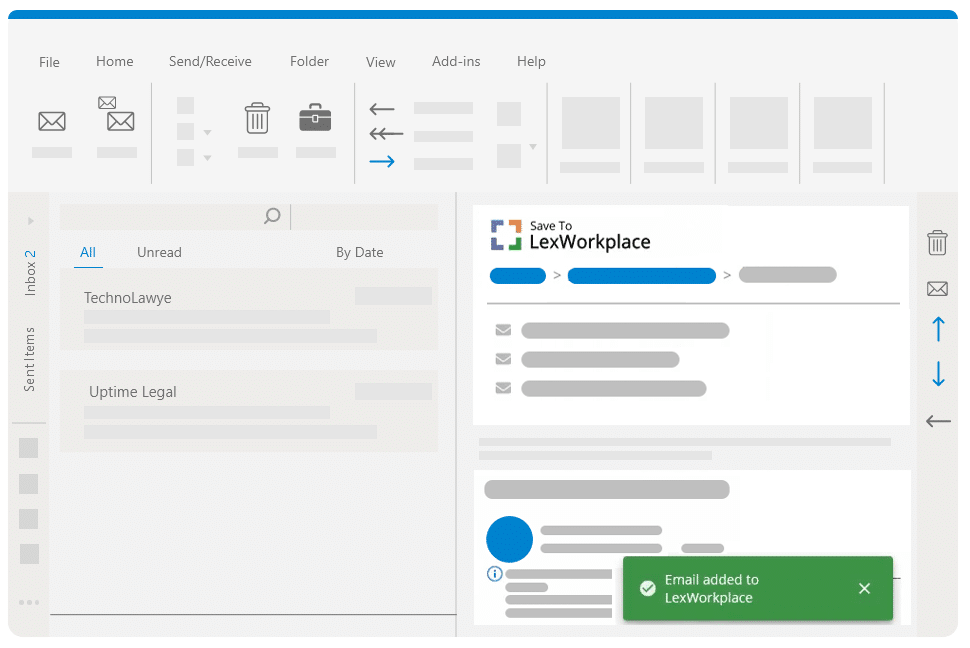
LexWorkplace lets you save emails directly to a matter file from Outlook. These emails can be shared, reviewed, and searched by your team through a simple interface.
Emails and attachments are fully indexed and searchable. You can view, open, and manage emails alongside your documents.
LexWorkplace removes duplicate emails to save storage, and you can open, forward, and reply to emails within the system. It’s a complete solution for managing files and emails.
View, Store & Manage Your Emails All in One Place With LexWorkplace
Managing your firm’s emails shouldn’t be a hassle. Instead, LexWorkplace, the law firm document management system, can help you ensure your critical emails and documents are at your fingertips when you need them.
To learn more about LexWorkplace, reach out to us today.
Frequently Asked Questions - Email Management for Law Firms
Law firms often grapple with an overwhelming volume of emails, difficulty in prioritizing and categorizing messages, concerns about data security, and challenges in team collaboration and communication.
Law firms can enhance email management by prioritizing and categorizing emails, using templates for quick responses, scheduling dedicated time for email management, optimizing inboxes with rules and filters, and minimizing distractions.
An EMS helps law firms automate and streamline the process of managing emails. It can categorize, prioritize, and filter emails, ensuring that important messages are not overlooked and that data is handled securely.
LexWorkplace, a DMS designed for law firms, integrates email management with document storage, providing a unified view of all communications and case files. It offers features like secure storage, easy retrieval, and collaborative tools.
Transitioning to a DMS allows law firms to seamlessly integrate email management with document storage and collaboration, enhancing efficiency, security, and organization.
Law firms should prioritize solutions that offer robust security features, including data encryption, secure access controls, and compliance with legal industry standards to safeguard sensitive information.
To ensure a smooth transition, law firms should strategically plan the implementation, provide comprehensive training to their team, and continuously seek ways to enhance and adapt their processes to the evolving landscape.
Looking for Document Management Software?
LexWorkplace:
Modern Document Management for Law Firms
LexWorkplace is document & email management software, born in the cloud and built for law firms. Here’s a quick primer on how it works, or get your free trial to discover LexWorkplace for yourself.
Organize by Client & Matter
Organize documents, email and notes by client or matter. Store and manage all data for a case or project in one place.
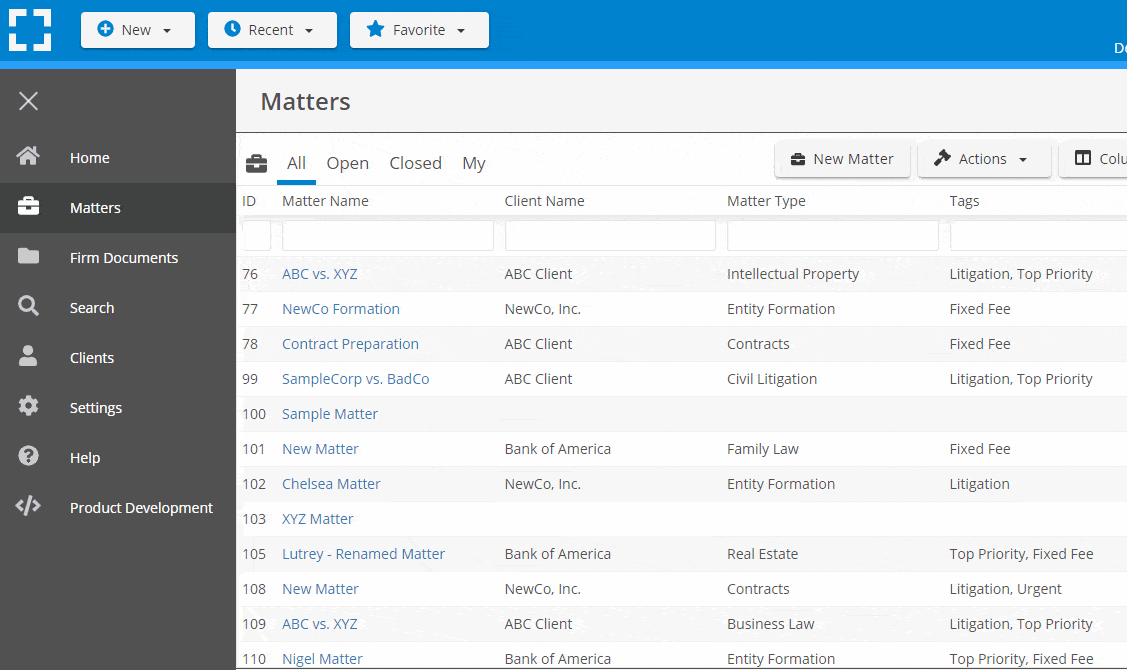
Go Beyond Basic Files & Folders
Supercharge your firm’s productivity with true DMS functions.
- Version Management
- Document Tagging & Profiling
- Document Check-Out / Check-In
- Microsoft Office Integration
- Automatic, Integrated OCR
- Convert Word Docs to PDF
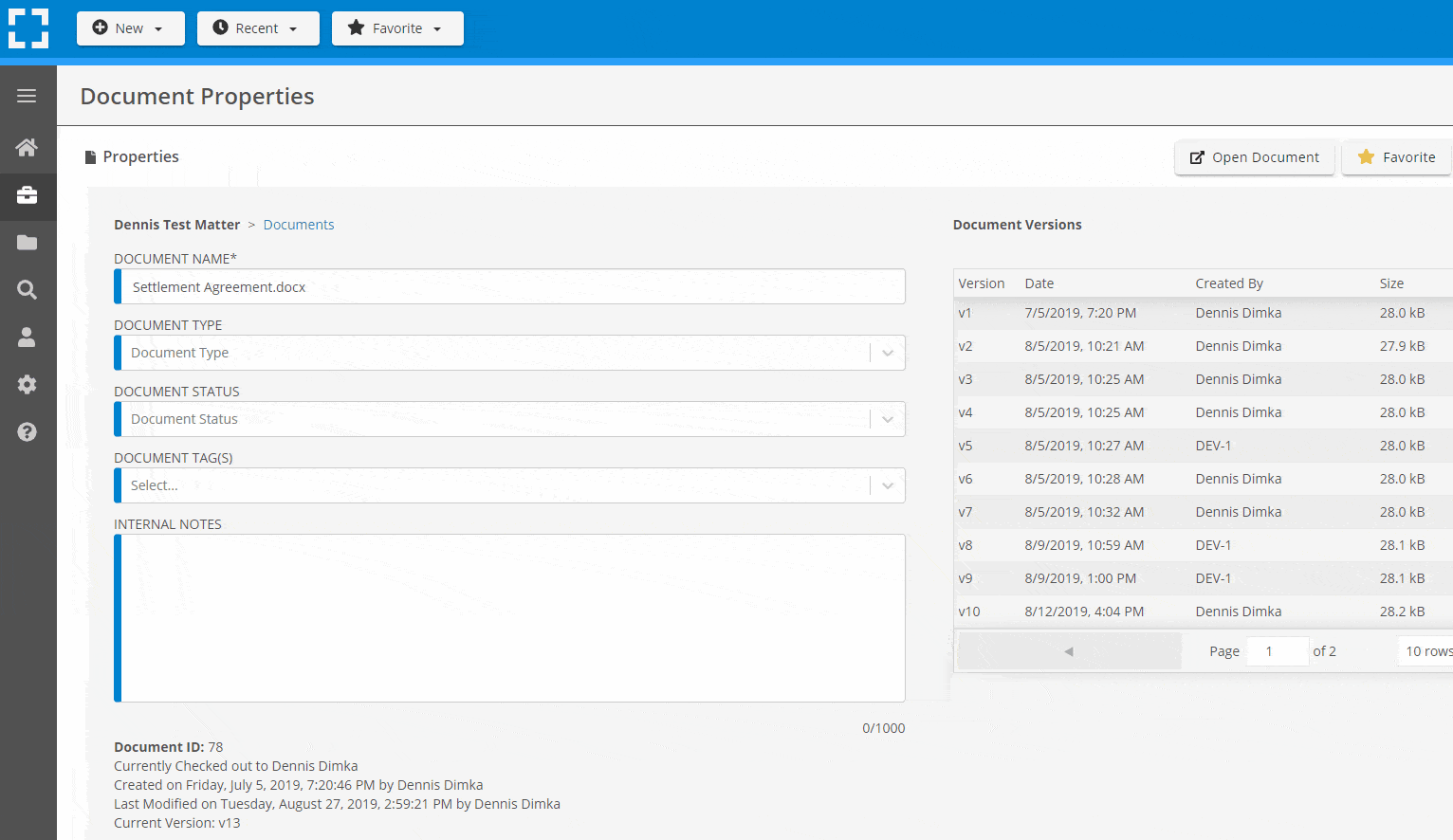
Search Everything
LexWorkplace is like Google for your law firm. Search across millions of pages, documents, folder email and notes in seconds. Refine your search by matter, document type, author and more.
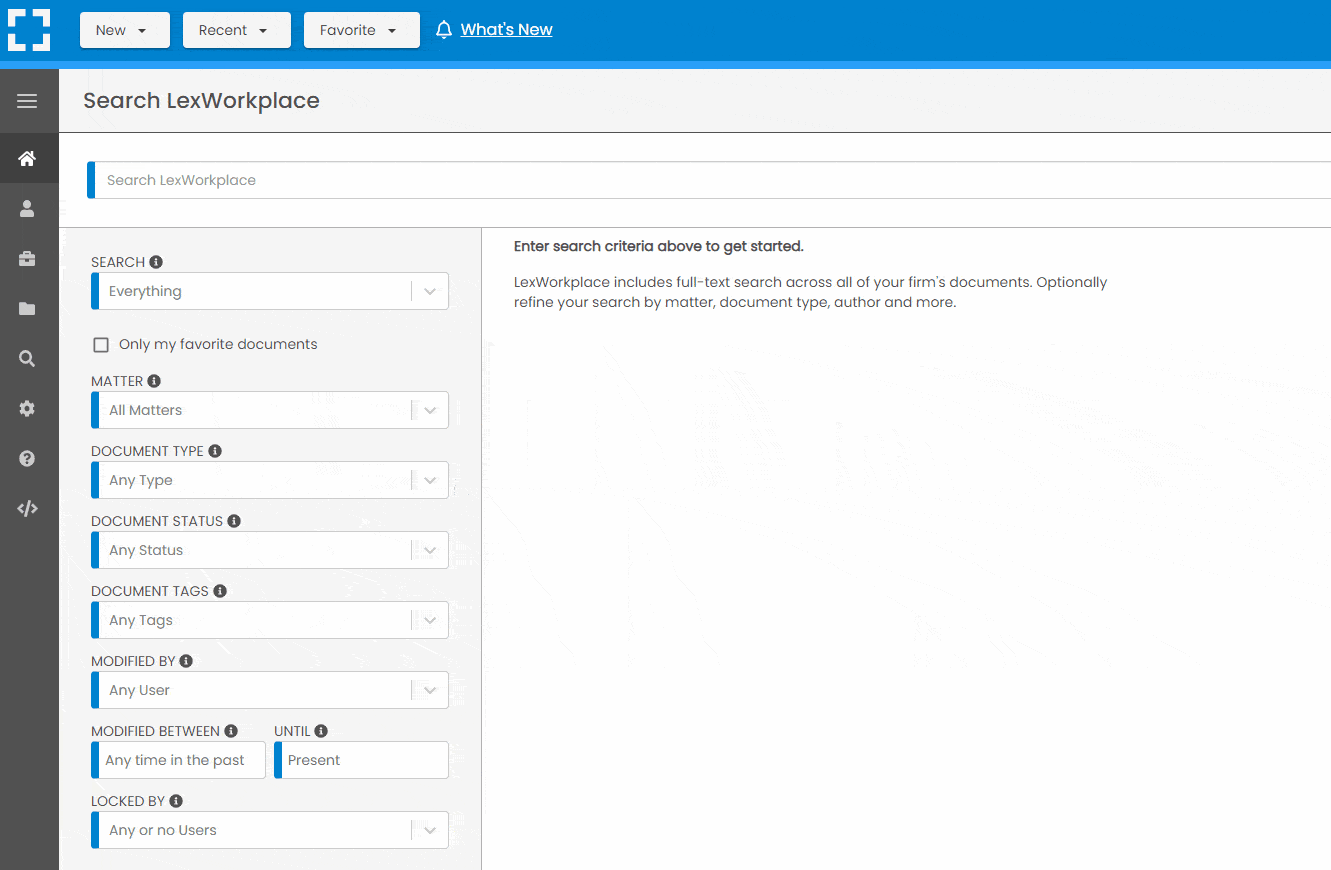
Search by…
- Client or Matter
- Document Type (Contract, Complaint, Order, etc.)
- Document Status (Draft, Final, etc.)
- Document Tags (Filed With Court, Fully Executed, etc.)
Outlook Integration + Comprehensive Email Management
Save emails to a matter without leaving Outlook. Saved emails are accessible to your entire team, organized and searchable.
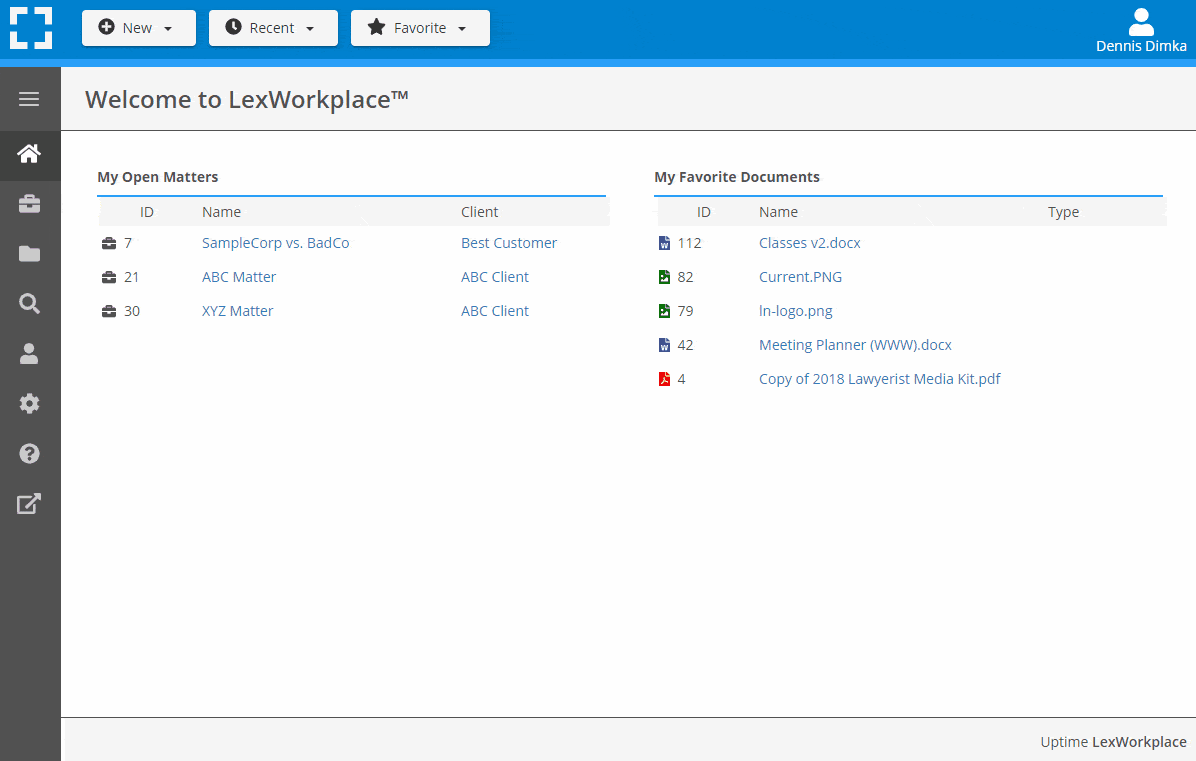
- Outlook Add-In that Works With Windows and Macs
- Save Entire, Original Email to a Matter in a LexWorkplace
- Email De-Duplication
- Organize Emails into Folders, Subfolders
Works with Windows and Macs
All of LexWorkplace is compatible with both Windows and Mac computers.
Next Steps
See What Clients Have to Say
Lawyers love LexWorkplace. See how the system streamlined one lawyer’s practice.
Watch the 5-Minute Demo
See LexWorkplace in action in our quick 5-minute overview and demonstration.
Or, if you want a one-on-one demo, or want to talk about LexWorkplace for your firm, schedule a call or demo below.
You Might Also Like
June 23, 2025
Role-Specific Benefits of Document Management Software for Law Firms
Legal document management software…
August 17, 2023
12 Ways LexWorkplace Will Help Your Firm Do More With Less
Modern law firms need modern tools.…
Want More Legal Technology Tips?
Subscribe to Uptime Legal to get the latest legal tech tips and trends, delivered to your inbox weekly.