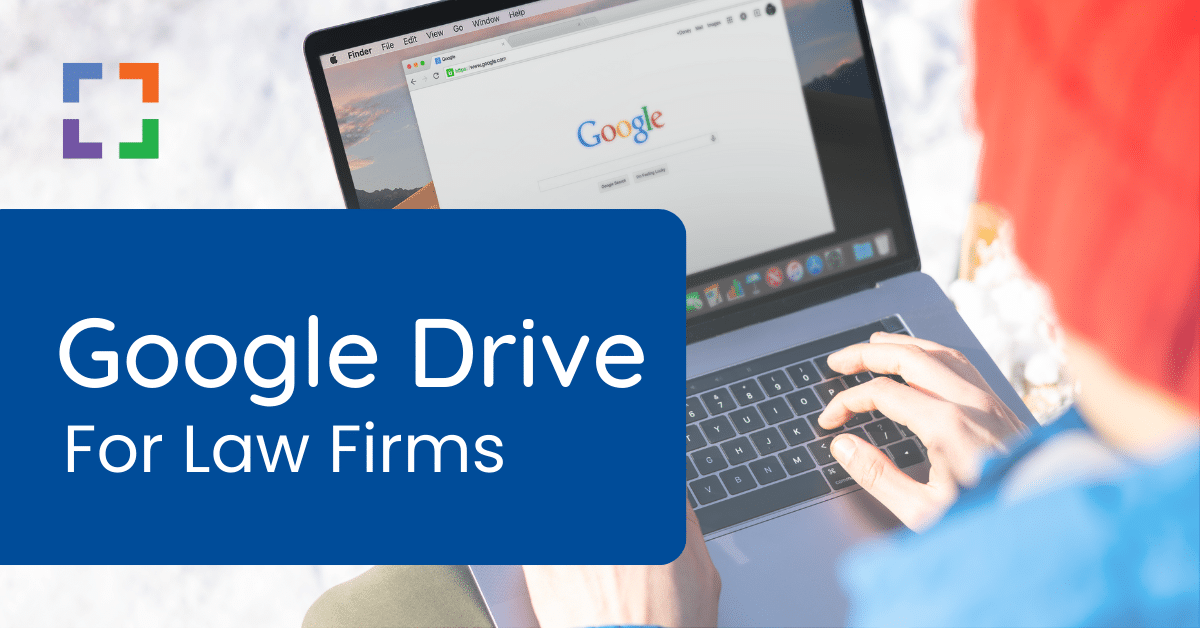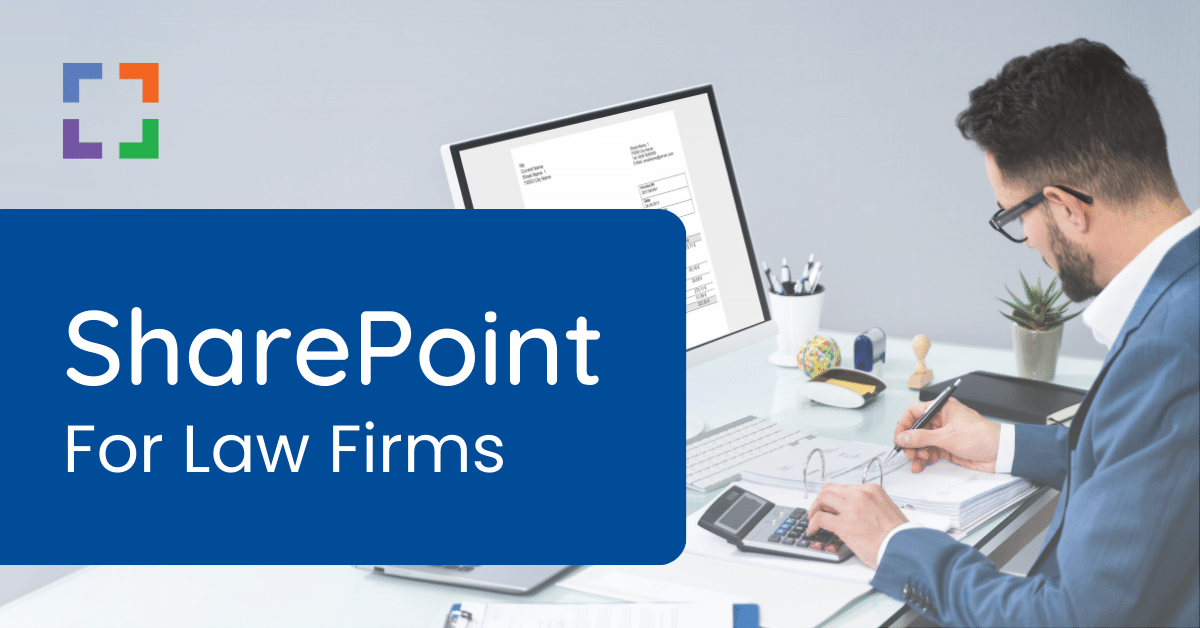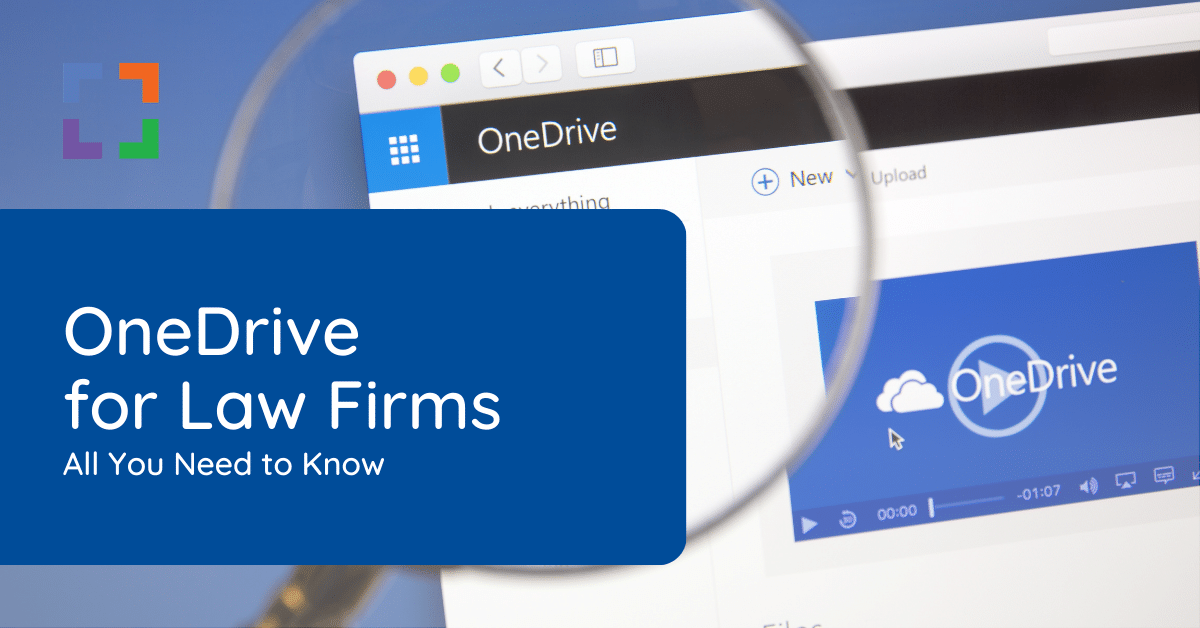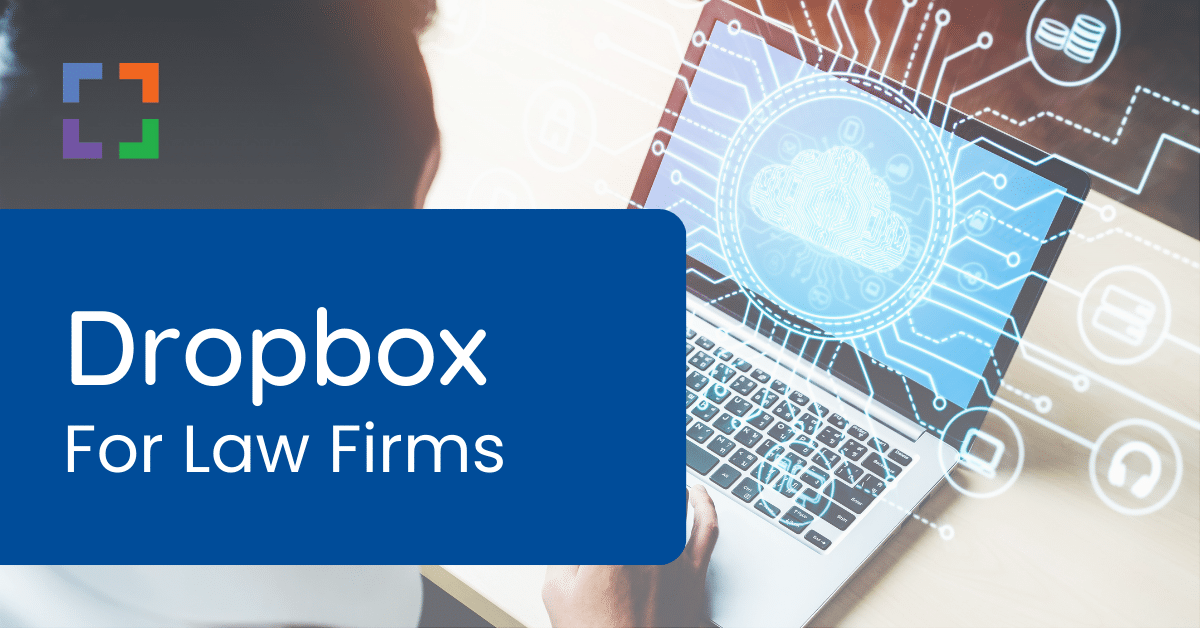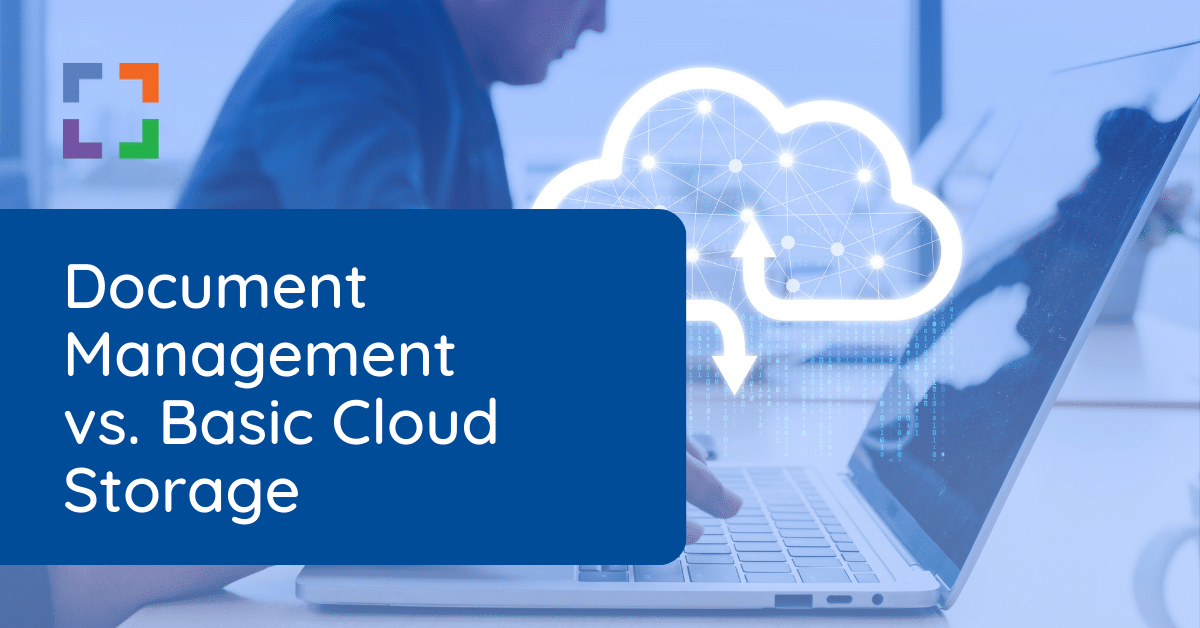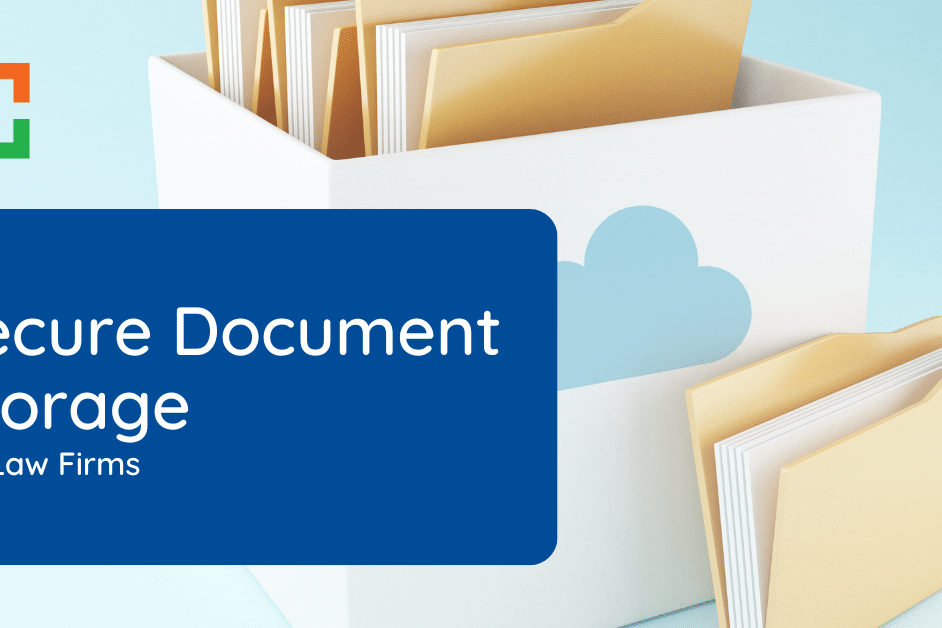In This Article
- What Is Law Firm Cloud Storage?
- Challenges With Cloud Storage for Law Firms
- Introduction to Google Workspace
- Google Drive Essentials
- Pros & Cons of Google Drive for Law Firms
- Is Google Drive the Right Fit for Your Firm?
- How to Set Up & Use Google Drive for Your Law Firm
- Tips for Using Google Drive Within Your Law Firm
- A Complete Document Management System
Google Drive for Law Firms: The Complete Guide
What do all modern law firms have in common? Chances are, they’re all using cloud-based tools for simplified collaboration and legal file storage. Cloud-based file storage enables you and your team to locate matter-specific documents and files from anywhere seamlessly.
A popular choice for cloud-based storage is Google Drive. Google Drive is part of Google Workspace (formerly G Suite), a suite of business apps and collaboration tools.
Is Google Drive the right choice for your law firm? It depends. Before you choose this law firm file storage tool, there are some things to consider first.

“LexWorkplace is very fast, and documents are easily accessible. Working remotely is seamless.”
Nathan Cobb
Law Offices of Nathan Cobb
See Why Lawyers Love LexWorkplace
Get Organized. Work Anywhere. LexWorkplace is modern Document & Email Management, born in the cloud and built for law firms.
What Is Law Firm Cloud Storage?
First, let’s quickly review law firm cloud storage solutions. Gone are the days of the costly and cumbersome on-premise file servers. Instead, many firms are opting for cloud-based storage to save on space, gain storage that is scalable to meet firm needs, and eliminate extra costs from their bottom lines.
Benefits of Cloud Storage for Law Firms
There are many benefits of using cloud storage within your law firm. For example, cloud storage enables you to:
- Manage your cases from anywhere at any time using an app or browser
- Access client information and files on the go, even in the courtroom
- Eliminate the need for difficult virtual private network (VPN) connections
- Improve security for all of your critical files
- Increase or decrease the amount of storage you need based on your business needs
- Get started with file storage quickly via an easy-to-use interface that’s simple and fast to set up
With cloud-based file storage tools such as Google Drive, Microsoft OneDrive, and Dropbox, files are stored on a remote database within the cloud instead of on your computer’s hard drive or local storage device. When you need to access your files, you can pull them up in your browser or use an app on your desktop computer or mobile device.
Related:
Compare today’s top cloud storage products side-by-side.
Types of Law Firm Cloud Storage
There are two main types of law firm cloud storage: basic cloud storage and complete document management systems. Let’s discuss the main goals and differences between these two solutions.
Basic Cloud Storage
Google Drive falls under the basic cloud storage umbrella. This storage solution has one sole purpose: to store your law firm’s files such as documents, images, videos, and more. Beyond storage, basic options don’t have a ton of other features. They simply fulfill the need for organized file storage that’s available from anywhere at any time.
Law firms use basic cloud storage like they would a traditional filing system. For example, they may have top-level folders for each client or legal matter. They may also have additional folders for firm-specific files such as marketing materials and financial statements. When a file is required, you simply search for it in your browser or storage tool’s app.
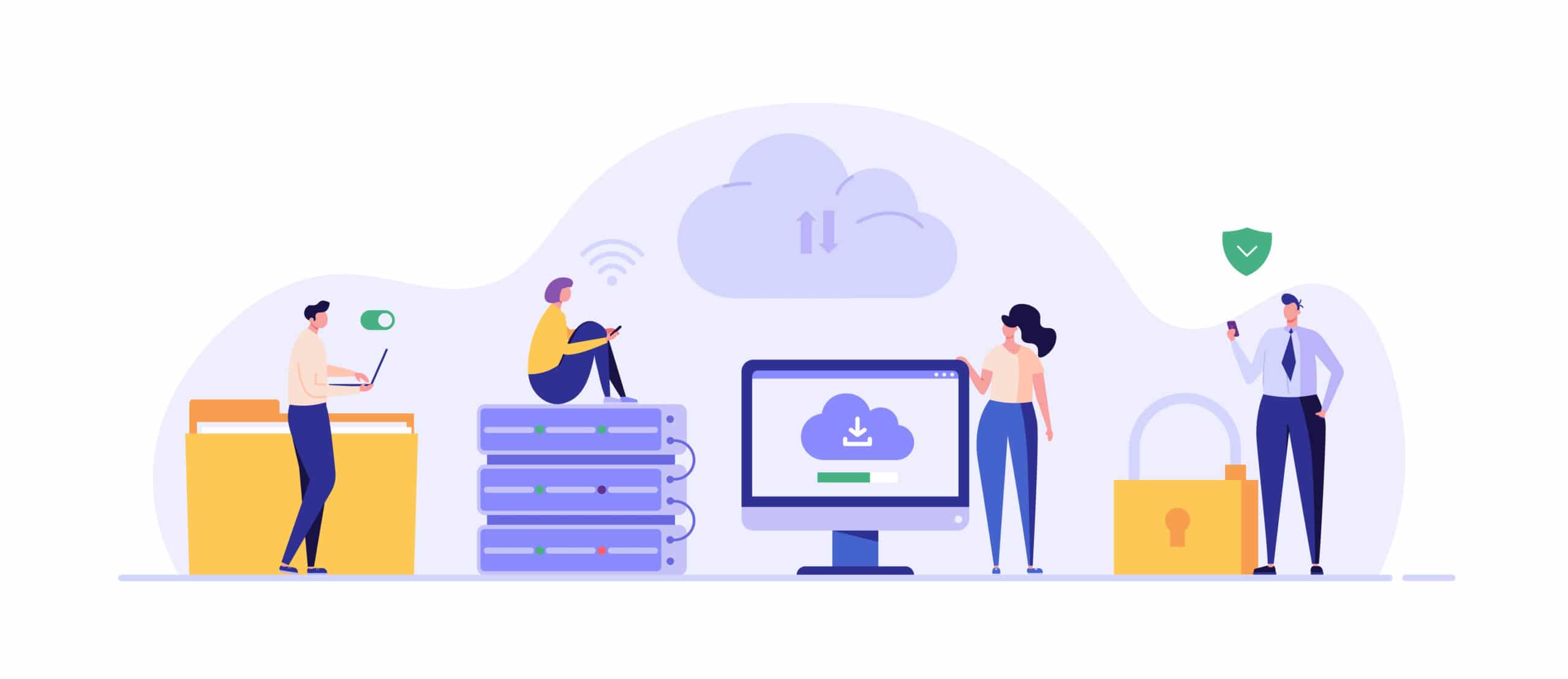
Dropbox, iDrive, and more. While these apps are basic in nature, they have several benefits. For example, they’re often faster to set up and easy to use, even for the non-tech savvy. Most tools are also generally free or low-cost, depending on the payment plan you select.
Related:
Our general recommendation is that basic cloud storage tools are best for solo attorneys who need a simple storage solution. Law firms with multiple attorneys and support staff, however, may need something more business-grade.
These teams may find that simple tools lack critical functionality such as full-text search capabilities, email management, and matter-centric document management. Luckily, document management systems are another option for these firms.
Document Management Systems
Law firms make and use a ton of files each day. And managing those files could be a full-time job. Document management systems (DMS) make managing files a breeze for your entire firm. A DMS is a robust system that not only includes storage, but also management features such as document version management, enhanced search capabilities, and app integrations.
For the forward-facing law firm, DMS tools are now available inside of the cloud versus the traditional on-premise setup. And yes, you still have access to the same benefits you would with an on-premise solution (more on this later).
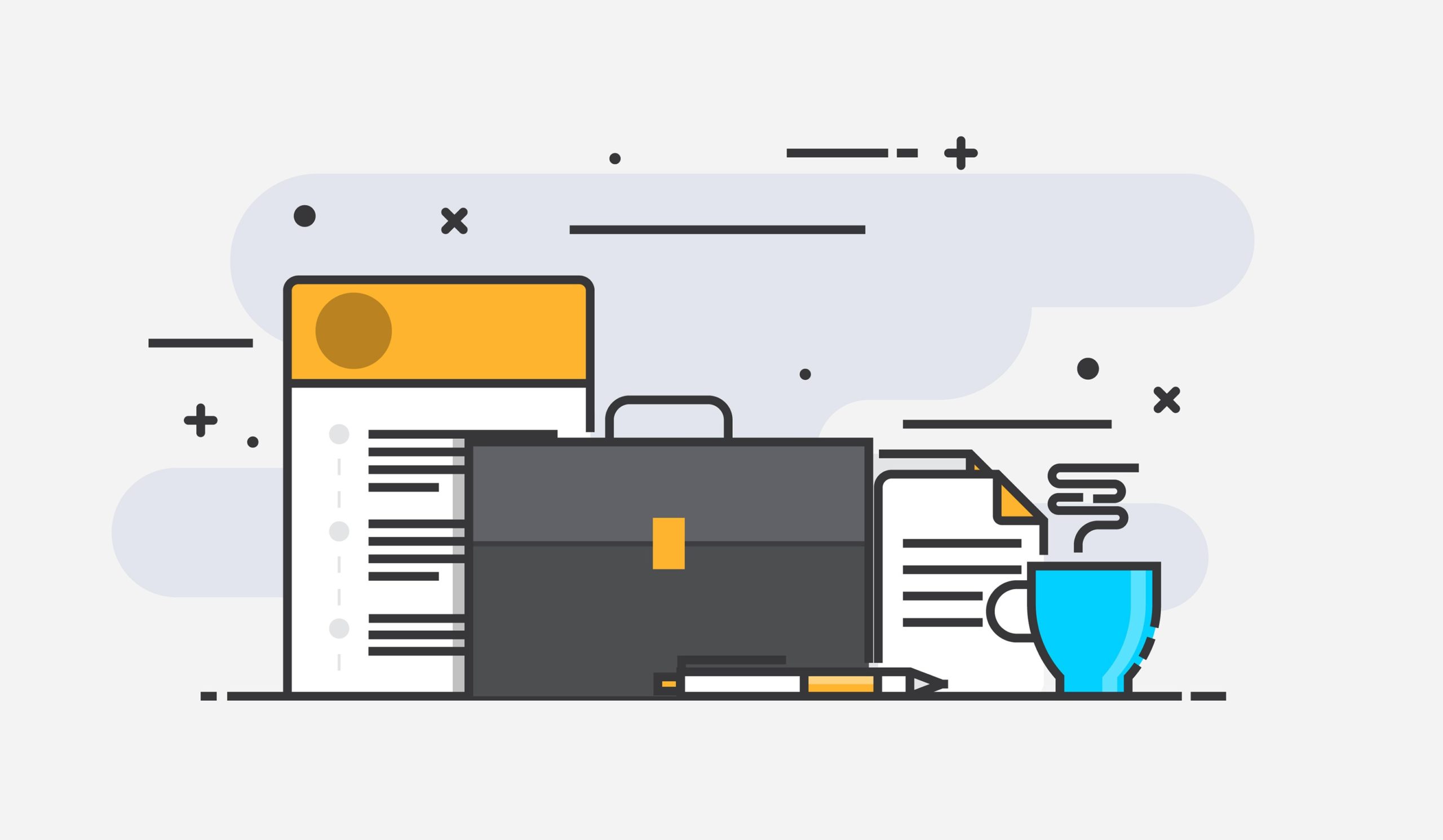
Challenges With Cloud Storage for Law Firms
Cloud storage is secure, cost-effective and easy to implement. Even so, they come with challenges and drawbacks for firms larger than three or so people. Consider these limitations and drawbacks when evaluating cloud storage for your firm.
Introduction to Google Workspace
Google Drive is a part of Google’s productivity and collaboration suite, Google Workspace. Formerly known as G Suite, Google Workspace also includes all of the collaboration tools businesses need to do work such as:
- Gmail: Gmail is an email service delivered by Google as part of Google Workspace. Businesses can get custom email addresses as well as email integrations for video, chat, files, and tasks.
- Calendar: Google Calendar offers easy meeting scheduling and time management. Plus, it integrates seamlessly with other Workspace tools.
- Meet: Google Meet is specifically designed for team collaboration through enterprise-grade video conferencing.
- Chat: Google Chat (formerly Hangouts) simplifies team communication through 1:1 messaging. Chat is similar to other apps such as Slack.
- Docs: Google Docs is a word processing app used for document creation and collaboration.
- Sheets: Google Sheets offers collaborative and smart spreadsheet creation. Plus, it’s compatible with other tools such as Microsoft Office.
- Slides: Google Slides is a simple presentation builder that enables multiple team members to work inside any presentation at any time.
This is only the most popular apps inside Google Workspace. Other apps include Forms, Sites, Keep, Jamboard, and more.
Google Workspace is cloud-based and available for consumers as well as businesses. Consumer-grade versions of the apps are free with limited features. Businesses can choose from four types of pricing plans, including Business Starter, Business Standard, Business Plus, and Enterprise.

Workspace works on all operating systems, including Windows and macOS. It also works via mobile apps on Android and iOS devices. You can access Workspace apps via browser or you can download the specific apps you need for access on the go.Beyond the features found in each app, Workspace also offers unique features businesses can take advantage of. For example, Google Workspace Marketplace offers many apps you can integrate straight into Workspace. These apps include law-specific tools such as Clio and Practice Panther.
Google Drive Essentials
Google Drive is a cloud-based storage app, designed to make storing, sharing, and collaborating easy for consumers and businesses. The app is similar to other options, including Microsoft OneDrive and Dropbox. All you need to do is upload your files and they’re ready for access on any desktop computer or mobile device.
To find your Google Drive files, simply visit drive.google.com within any browser. Or, you can download the Google Drive mobile app to your phone or tablet.
Google Drive Features for Law Firms
Google Drive offers many features to help users store and share their files, including documents, videos, images, and more. Some of these features include:
- Collaboration with other Google Workspace apps: Drive integrates into Docs, Sheets, and Slides seamlessly. For example, you can create and edit a spreadsheet inside Sheets and access it immediately inside Drive.
- Integration with your existing apps: Drive also integrates with other apps you may already use, including Microsoft 365. For example, you can upload and edit any Word document in Drive and save and download the document in any file type required.
- AI-based tools and recommendations: Google is known for its built-in AI technology across its ecosystem. Inside Drive, you have access to Google Search embedded right inside the app. Other tools such as Priority use AI to predict which files you’re looking for and place relevant content front and center as soon as you log in for the day.
- Shared spaces for teams: Shared drives are useful for creating shared spaces where your team can store and access files. Instead of being tied to an individual, shared spaces are owned by teams, both internal and external.
- Easy folder structure creation: Inside Drive, you can easily create specific folders for each client or matter with just a few clicks.
- Offline access for documents and files: You can create, view, and edit your files inside Drive without an internet connection. Anything you do will sync back to your Drive once a connection is established.
- Built-in data loss prevention: As an added layer of protection, Drive scans files for sensitive information and will block those outside of your organization from accessing files.
- File conversion tools: Drive supports over 100 different file types, including PDFs. This means you can easily convert documents to PDFs and other types by using the tools in the Drive menu.
- Sharing capabilities: Any document or file inside Drive can be shared easily with others in your firm or outside of it. There are numerous sharing options, including sharing with specific people, sharing with anyone who has a link or sharing with a specific group of people.
- Permissions management: In addition to sharing capabilities, you can also change file permissions easily. You can set files as “view only” or allow individuals to edit and organize files.
How Much Does Google Drive Cost?
The cost of Google Drive depends on how you access it and what services you require. If you’re a solo attorney who needs a simple way to store files, the free version may work for you—for now. However, you’ll only receive 15GB of storage.
You can purchase expanded storage through Google One, which is a subscription-based service. Through Google One, 100GB will cost you $1.99 per month, 200GB will cost you $2.99 per month and 2TB will cost you $9.99 per month.
If you wish to use more than just Google Drive, you can also opt to invest in Google Workspace. Plans range from $6.00 per user/month to enterprise-level pricing that requires an in-depth quote. Through Workspace, you’ll have automatic access to Drive and other Google apps.
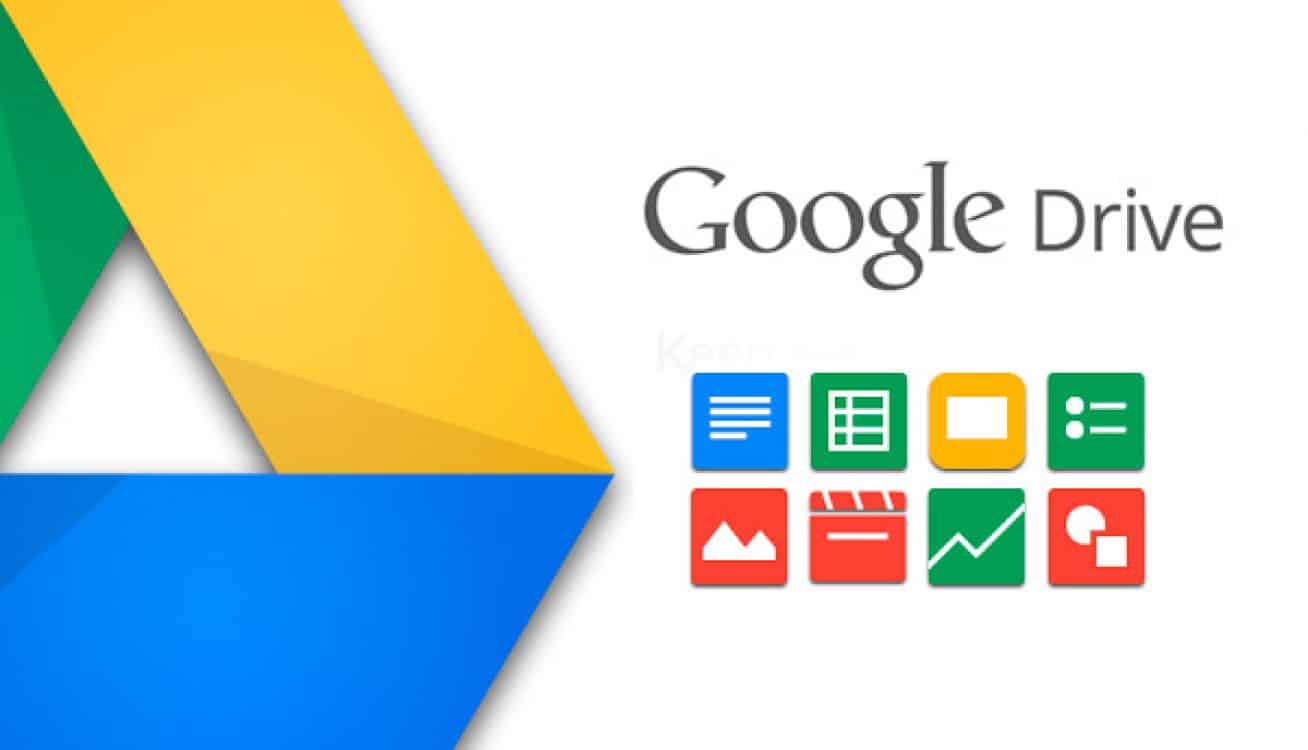
Is Google Drive Secure for Law Firms?
This is a common question we see from attorneys interested in cloud storage options like Google Drive. After all, your days are spent working with confidential information.
As a whole, Google Drive is generally secure. Google Drive encrypts your files using 256-bit AES during storage. The service also uses the Transport Layer Security (TLS) protocol for files being transferred for added protection.
However, most consumer-focused apps don’t have the same level of security as business-grade software. This means Google Drive is still vulnerable if the conditions are right.
For example, Google keeps encryption keys on each file. This means Google could decrypt files. Past Google breaches, such as the one that occurred in 2018, also highlight potential vulnerabilities.
Pros & Cons of Google Drive for Law Firms
Google Drive is quickly becoming one of the most commonly used cloud-based storage tools for individuals and businesses. Yet, what are the pros and cons for law firms specifically?
Pros
- Easy to use and quick set up for your legal team
- Low-cost options through Google Workspace
- Simple integration with other tools such as Office 365 and Clio
Cons
- No law firm-specific document management tools such as document check-in/out or matter-centric organization
- Potential security vulnerabilities
- No built-in email management tools
Related:
Understand the differences between simple cloud storage and cloud-based Document Management software.
Sidebar: Why Is Email Management So Important?
One of the cons of Google Drive is the lack of email management tools. As a modern law firm, a large portion of your business is done via email. And, just like documents, emails require management. For example, they need to be shared with your team and added to your filing system.
Simple cloud storage tools such as Google Drive don’t have the email management capabilities your firm requires to keep things running smoothly. To manage your emails seamlessly with all your other files, you’ll need a document management system.
Nothing found.
Related:
Learn how to adopt an Email Management strategy for your law firm.
Is Google Drive the Right Fit for Your Firm?
Again, we believe that Google Drive is an okay choice for solo attorneys who need a simple way to store their files. However, Drive can become messy when multiple attorneys and support staff are using the tool each day. Before you choose Drive, there are some considerations you should make.
Considerations to Make When Choosing Cloud Storage for Your Law Firm
Security
Your cloud storage tool will hold priceless client and business information. For example, you’ll need to store medical records, social security numbers, and even tax records depending on your practice area.
It’s your responsibility to protect this critical data no matter where it’s stored. And while Drive does have security built-in, it’s not necessarily meant for the storage of large amounts of confidential personal information.
Ethical Obligations
It’s also your responsibility to make reasonable efforts to prevent the disclosure of client information, whether by accident or by malicious activity.
According to the American Bar Association, there are various best practices to consider when selecting and using cloud storage tools. For example, they recommend always doing your due diligence regarding the company that will be storing the data. If they’ve experienced a breach before, how did they address it?
They also recommend determining whether the licensing agreement for the tool you choose restricts liability in the event of a breach and if there are various levels of encryption for all data.

Matter-Centricity
Google Drive and plenty of other simple cloud storage tools were not built with law firms specifically in mind. This means that file structures lack matter-centricity and can get messy quickly.
Matter centricity means all files related to a matter are stored in the same place for all to view and use. To make it work, you’ll either need to choose a tool created with matter-centricity in mind or you’ll need to determine how files will be stored, named, and shared using a basic storage tool. Sometimes, especially with larger firms, the best way forward is the former method.
Tools & Features
Google Drive offers many features that can make managing your files easier. However, it’s important to take note of the features your law firm requires to determine which cloud-based storage system you need.
For example, you may require the ability to track version histories on all documents. You may need robust search capabilities as well as scanning and OCR. You may also need the ability to check documents in and out to avoid changes being made by someone else as you work.
If these types of features are critical for your firm’s daily activities, you may need something more than simple storage.
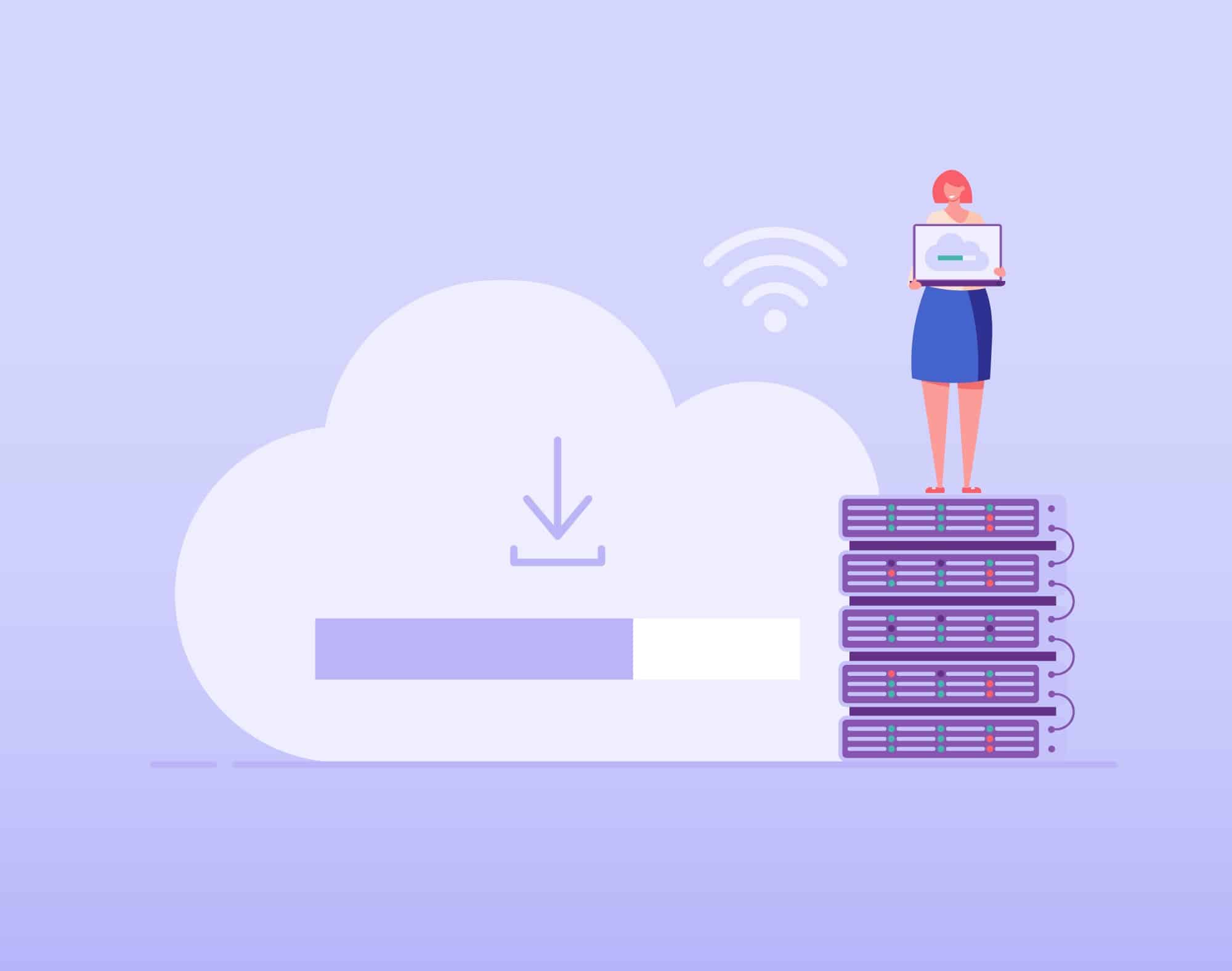
How to Set Up & Use Google Drive for Your Law Firm
If you choose to move forward with Google Drive, setup is simple and fast. If you’re simply using Google Drive as an individual, all you have to do is log in using your existing Google account information. If you’ll be using Google Drive as a part of Google Workspace, you’ll need to set that up first.
Setting Up Google Drive and Google Workspace
Google offers easy step-by-step guides for setting up Workspace depending on the type you have. We recommend using those steps to get started quickly.
An important step to note is accessing your Google Admin console. In this console, you’ll be able to manage all of the Google services for your firm. This is where you’ll add or remove users, set up devices, and more. You should take the time to get familiar with this dashboard.
Sample Google Drive Configuration
Once you’re inside Google Drive, it’s time to set up your filing system. We recommend keeping things as simple as possible by basing your folder structure on clients and specific matters. A sample configuration could look like this:
- Top-level folders for clients: You’ll want to create a main “Clients” folder to hold all of your client matters.
- Sub-folders for matters: Inside of your “Clients” folder, you can create sub-folders for each individual matter. Then, name these folders by client or matter name so they’re easy to find.
- Another top-level folder for law firm information: You should consider adding another top-level folder for all of your law firm documents. For example, this folder would include marketing materials, templates, firm-specific contracts, financial documents, tax statements, and more.
Here’s an example Google Drive for law firm configuration.
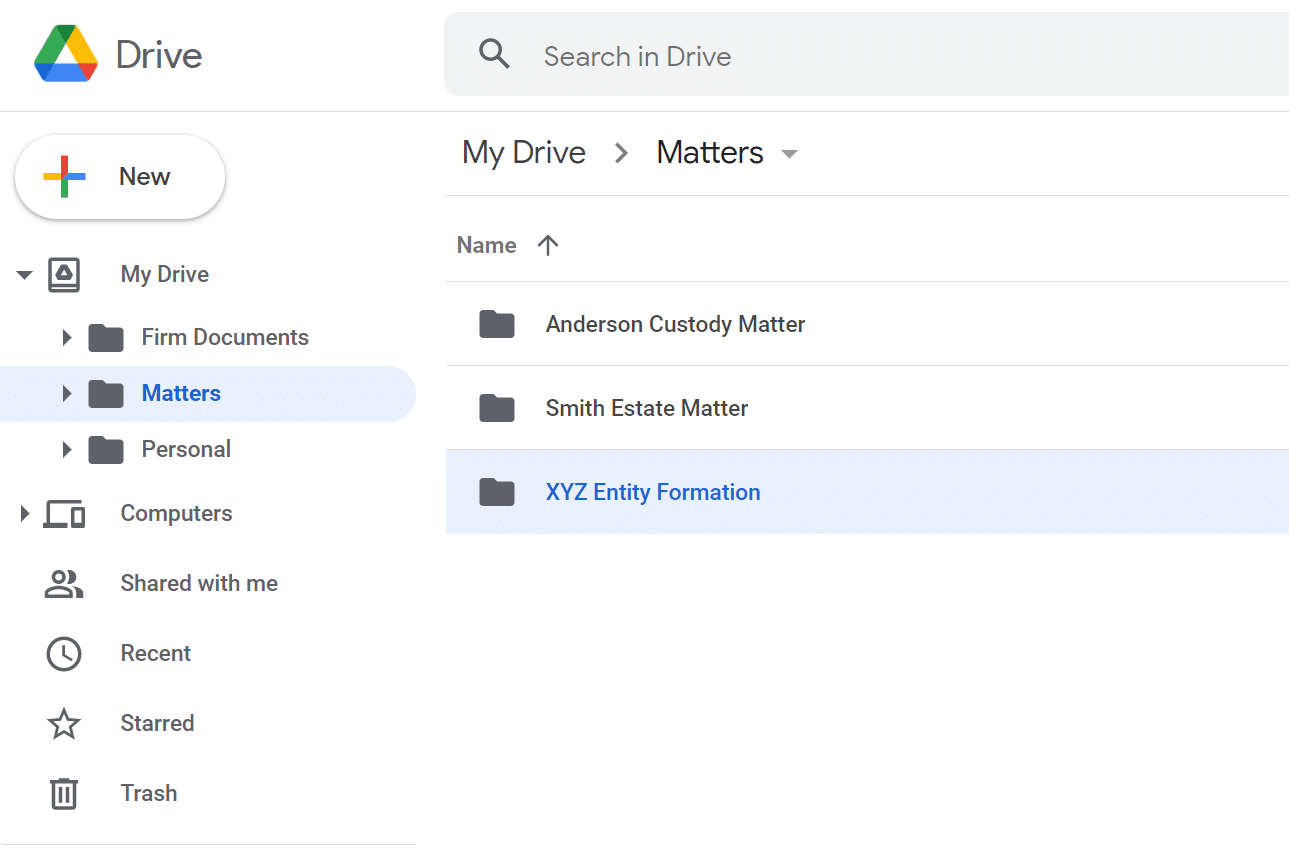
Feel free to take this sample set up and customize it to fit your firm. If you have other attorneys and support staff within your firm, as for their feedback on what the structure should look like. You’ll want everyone to understand where to find critical files, so this is a way to start out on the right foot.
Navigating Google Drive
Navigating the tools inside Google Drive is rather simple. Most of what you’ll need will be under New in the top left corner of your Drive. From here, you can upload files and folders, create new folders, and create new documents and files using other Google Workspace apps.
To find a file or folder, you can simply use the Google search bar at the top of Drive or locate the folder that holds the file by scrolling.
To change sharing settings for a file, find the file and right-click and select Share or click the sharing icon at the top of Drive. Here, you can change permissions, get the link to a file, or share it with someone on your team via email.
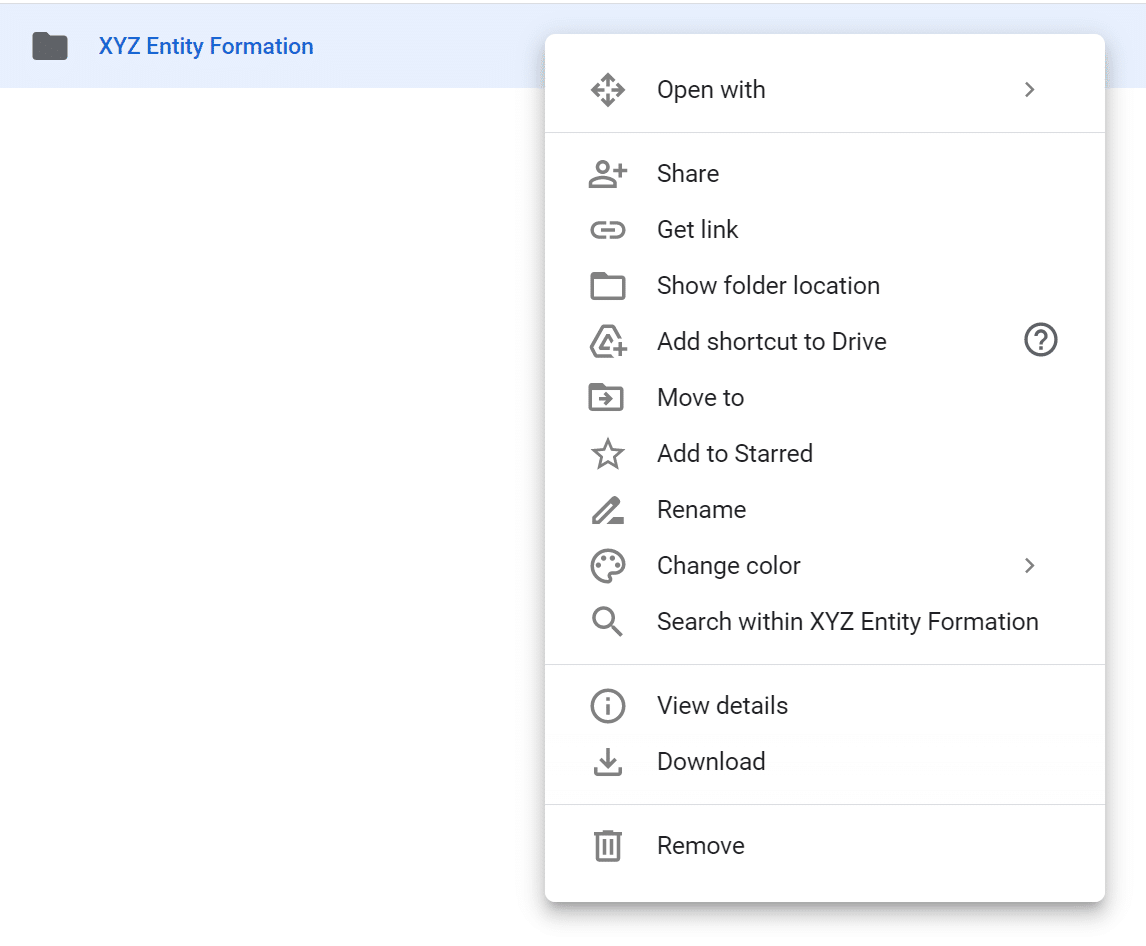
Looking for more ways to use Google Drive? Check out this quick guide by Google.
Tips for Using Google Drive Within Your Law Firm
With your new Google Drive all set up and ready to roll, here are some quick tips you can use to make the most of the platform:
- Set up offline access: You can easily make changes to documents or view documents without an internet connection by setting up offline access.
- Make changes to Microsoft Word documents: Google Drive allows you to make changes to Microsoft Word documents without changing their file type. This is especially useful when editing documents from other attorneys or colleagues who require Word.
- Use Version History to view file changes: To view changes made inside a specific document, view Version History found under Info and Activity for each document. You can also revert to and save previous versions if you need to.
- Color code your Drive folders: If you want to organize your folders visually too, try color-coding them. Simply right-click on the folder of your choice or choose the three-dot menu button to select a new color.
- Use comments and tagging for easy collaboration: Inside a document, you can easily tag team members by creating a comment and typing “@” plus their name or email. This is helpful when you need someone to take a look at a new change or if you have questions about a file.
- Find shared files in Shared With Me: If you struggle to find the document someone shared with you, check under the Shared With Me section in Drive. Here, you’ll find the files collaborators have sent your way.
- Use drag and drop for simple uploading: To upload any file to Drive, all you have to do is click, drag, and drop to the specific folder you wish to save it to.
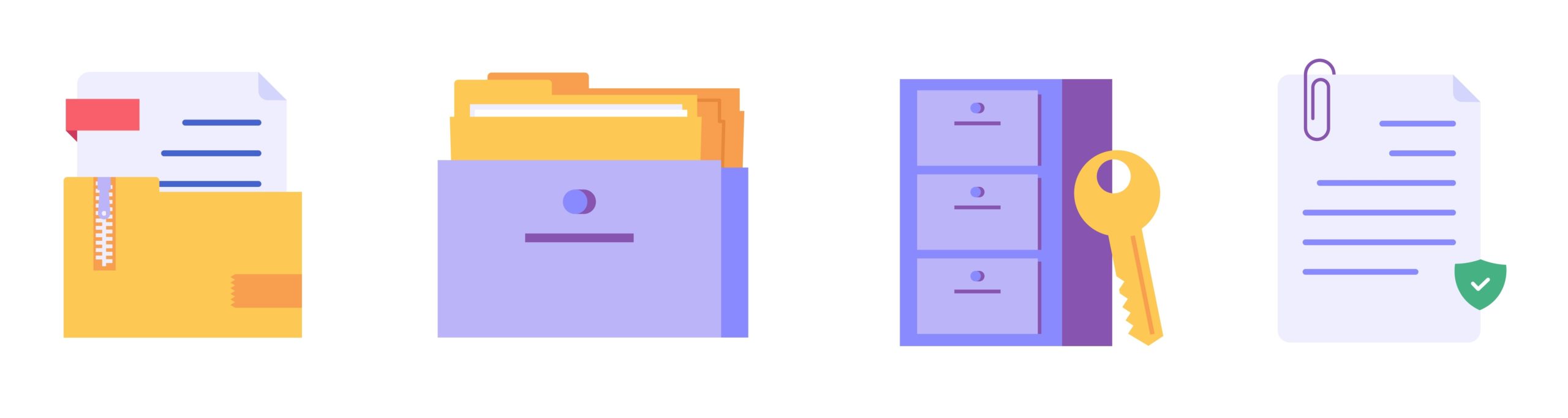
Google Drive Is Okay for Solos—But Most Law Firms Need More
If you’re a growing firm or simply have multiple attorneys, you’ll more than likely need more than a simple storage tool. Most law firms can benefit from a robust document management system (DMS) instead of simple cloud storage. A DMS provides both storage and management of files within a cloud environment.
Document Management System Features
A DMS solution provides more features than a simple storage tool does. And many of these features are critical to managing all the files created and used by a law firm daily. Some DMS features will include:
- Simple integration with your law practice management software
- Document version management and complex tagging (#)
- Robust permissions and access control for all files
- Full-text search capabilities for documents, emails, and all other files
- Unique document IDs for tracking
- Document status and check-in/check-out
- Enhanced security and encryption
A DMS is also scalable to meet the needs of your firm as you grow. Plus, additional features such as mobile capabilities make using a DMS simple for everyone on your team.
Document Management System Costs
Indeed, a DMS will likely come with a higher investment, especially when comparing it with simple file storage options. It would only make sense that you would pay more for additional features.
The price you’ll pay depends on the solution you choose. Most vendors require subscription-based pricing as well as user-based pricing. Meaning, you’ll pay per month and user. As an example, the LexWorkplace document management base package is $395 per month for up to 5 users with 1TB of storage.
It’s important to remember that you shouldn’t make a decision based on cost. Instead, choose a file storage solution based on what will fit your firm now and in the future.
Looking for Document Management Software?
LexWorkplace:
Modern Document Management for Law Firms
LexWorkplace is document & email management software, born in the cloud and built for law firms. Here’s a quick primer on how it works, or get your free trial to discover LexWorkplace for yourself.
Organize by Client & Matter
Organize documents, email and notes by client or matter. Store and manage all data for a case or project in one place.
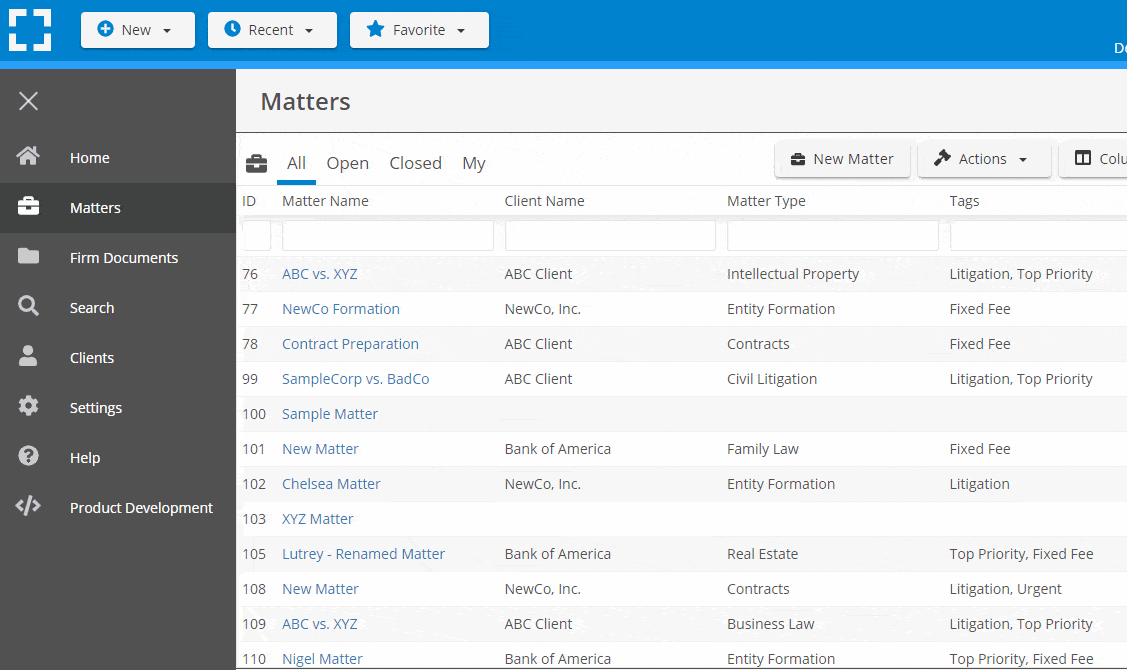
Go Beyond Basic Files & Folders
Supercharge your firm’s productivity with true DMS functions.
- Version Management
- Document Tagging & Profiling
- Document Check-Out / Check-In
- Microsoft Office Integration
- Automatic, Integrated OCR
- Convert Word Docs to PDF
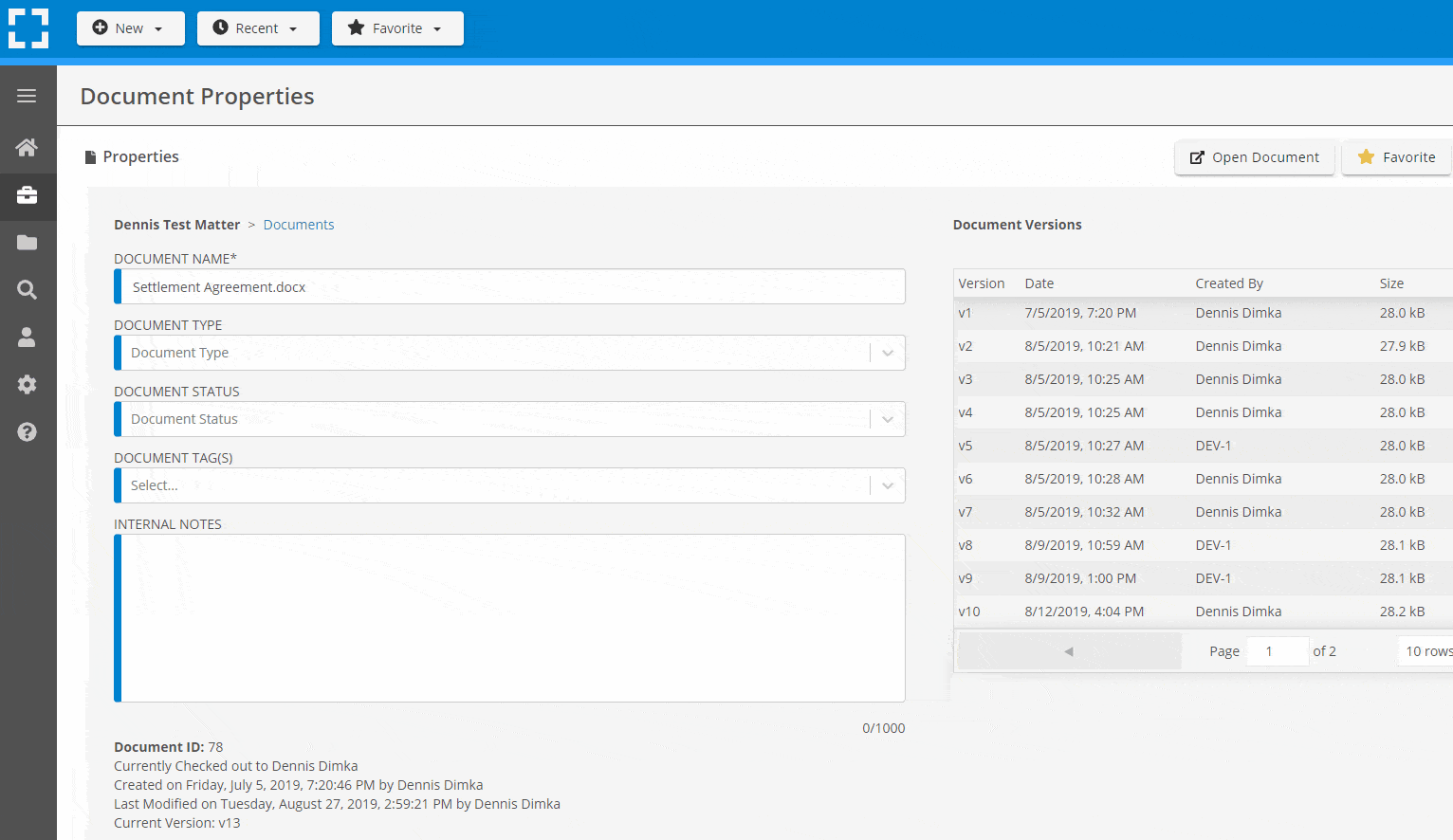
Search Everything
LexWorkplace is like Google for your law firm. Search across millions of pages, documents, folder email and notes in seconds. Refine your search by matter, document type, author and more.
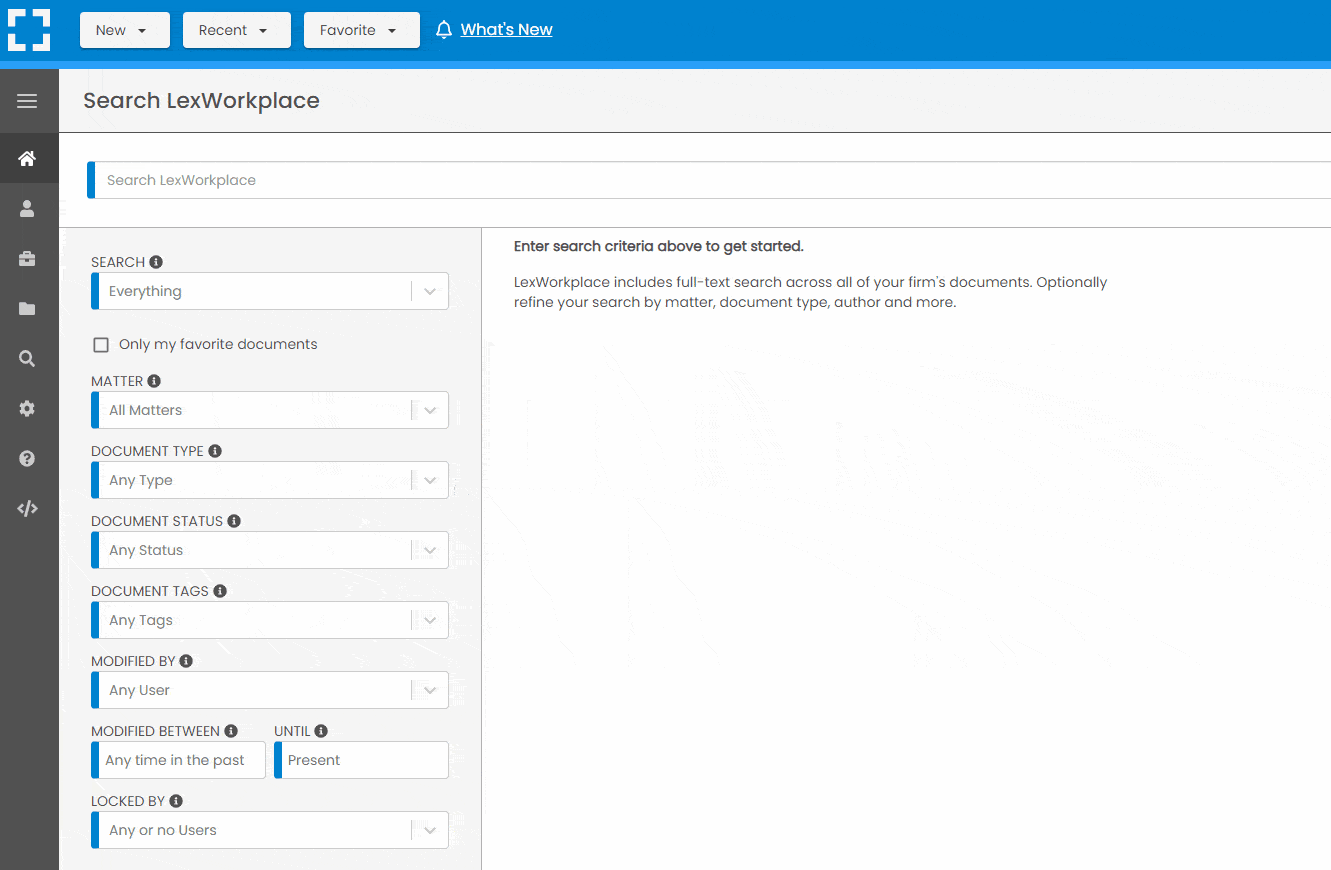
Search by…
- Client or Matter
- Document Type (Contract, Complaint, Order, etc.)
- Document Status (Draft, Final, etc.)
- Document Tags (Filed With Court, Fully Executed, etc.)
Outlook Integration + Comprehensive Email Management
Save emails to a matter without leaving Outlook. Saved emails are accessible to your entire team, organized and searchable.
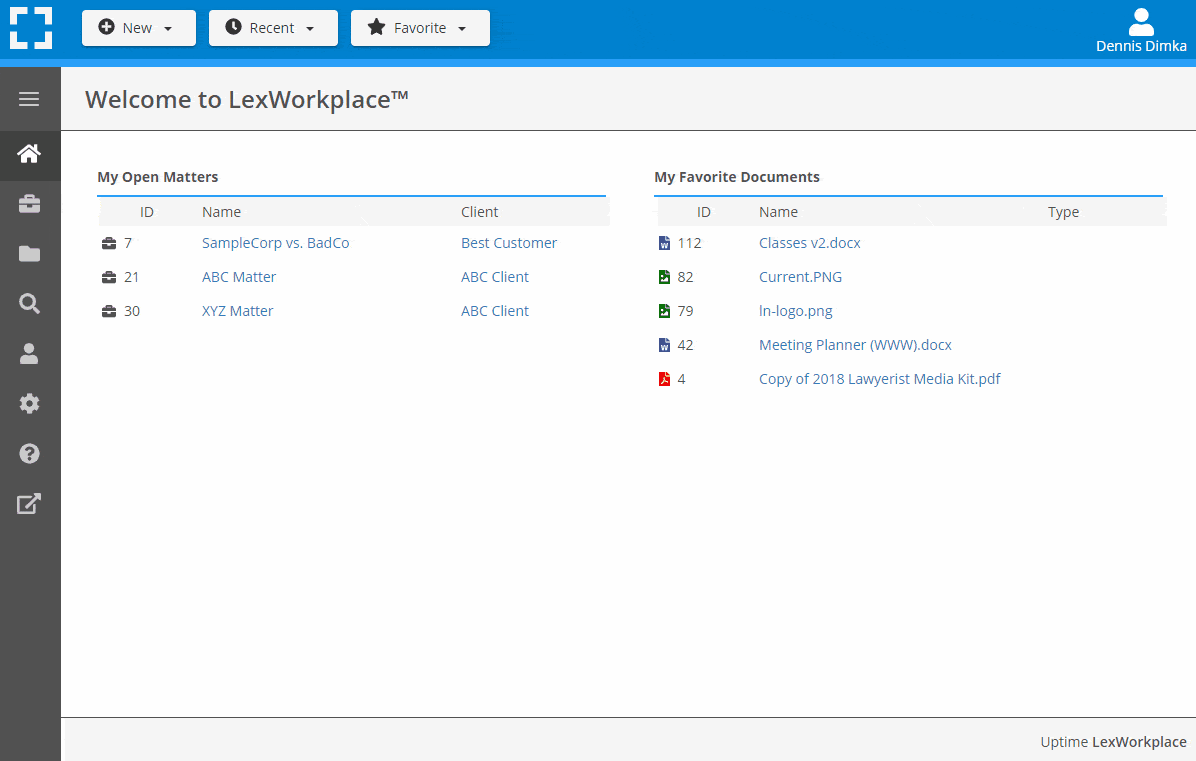
- Outlook Add-In that Works With Windows and Macs
- Save Entire, Original Email to a Matter in a LexWorkplace
- Email De-Duplication
- Organize Emails into Folders, Subfolders
Works with Windows and Macs
All of LexWorkplace is compatible with both Windows and Mac computers.
Next Steps
See What Clients Have to Say
Lawyers love LexWorkplace. See how the system streamlined one lawyer’s practice.
Watch the 5-Minute Demo
See LexWorkplace in action in our quick 5-minute overview and demonstration.
Or, if you want a one-on-one demo, or want to talk about LexWorkplace for your firm, schedule a call or demo below.
You Might Also Like
Want More Legal Technology Tips?
Subscribe to Uptime Legal to get the latest legal tech tips and trends, delivered to your inbox weekly.