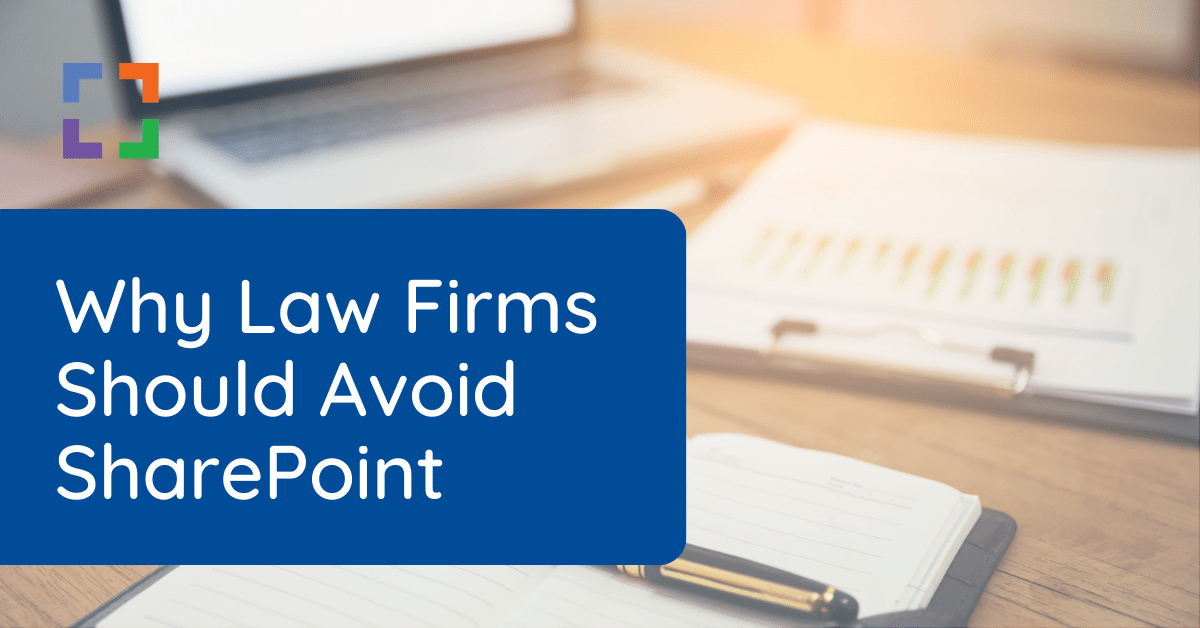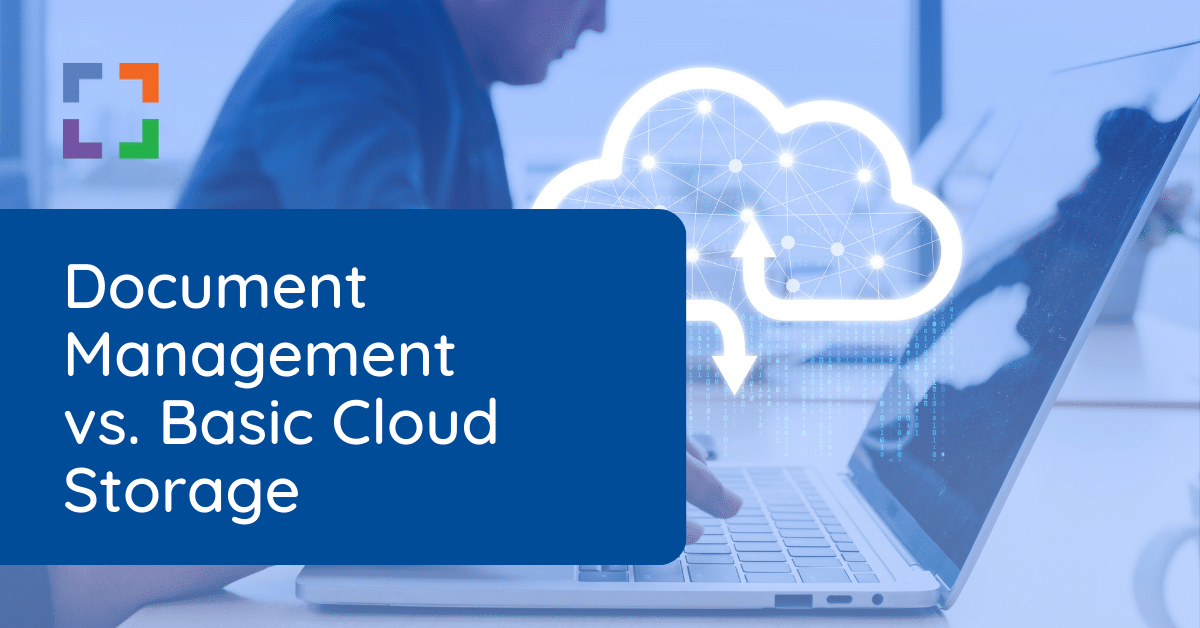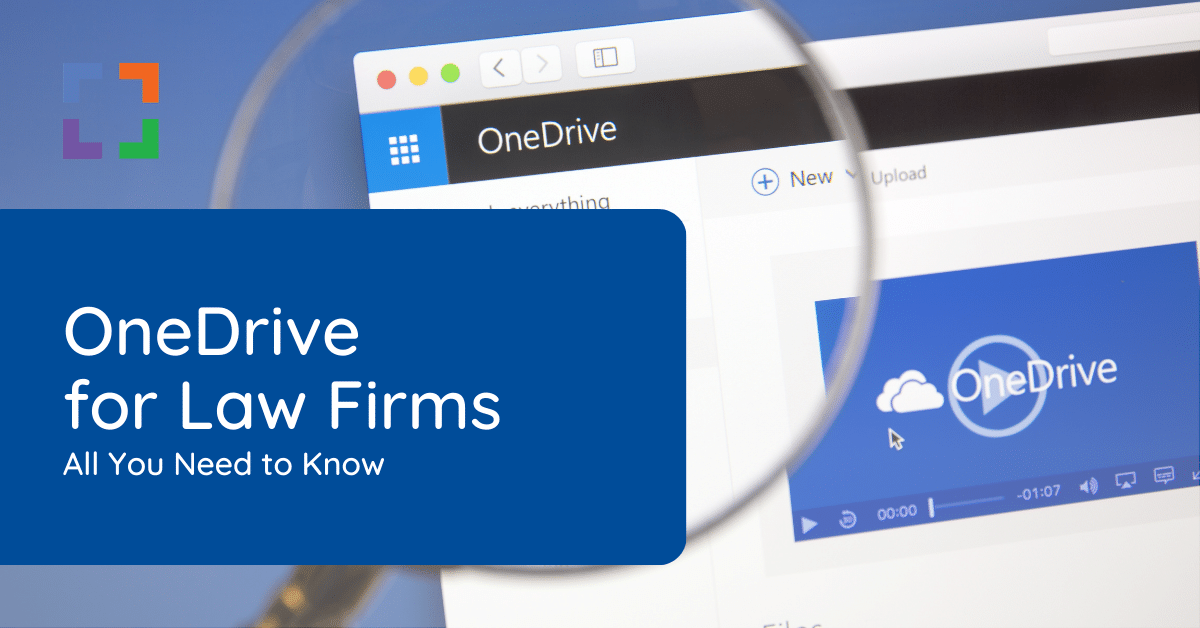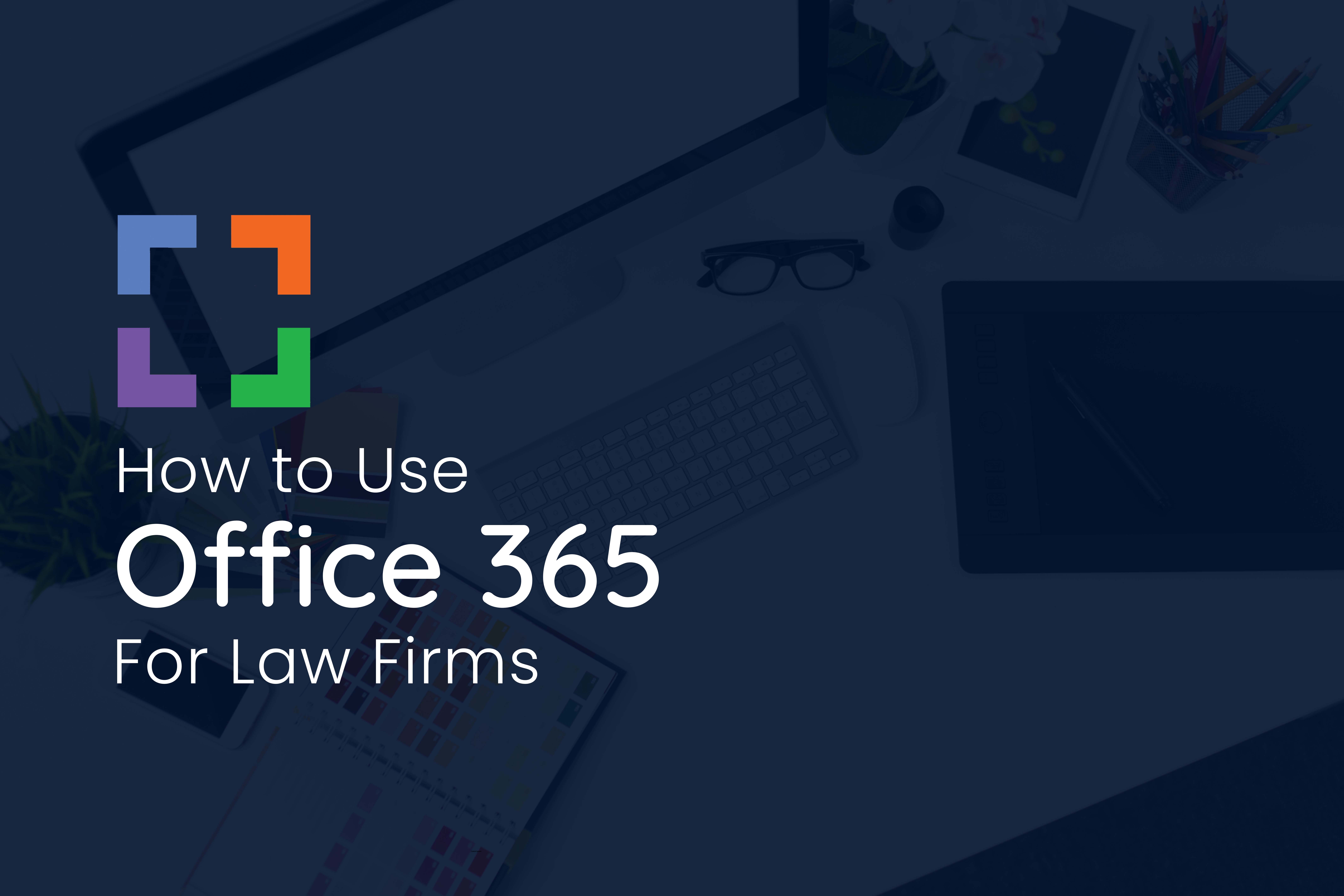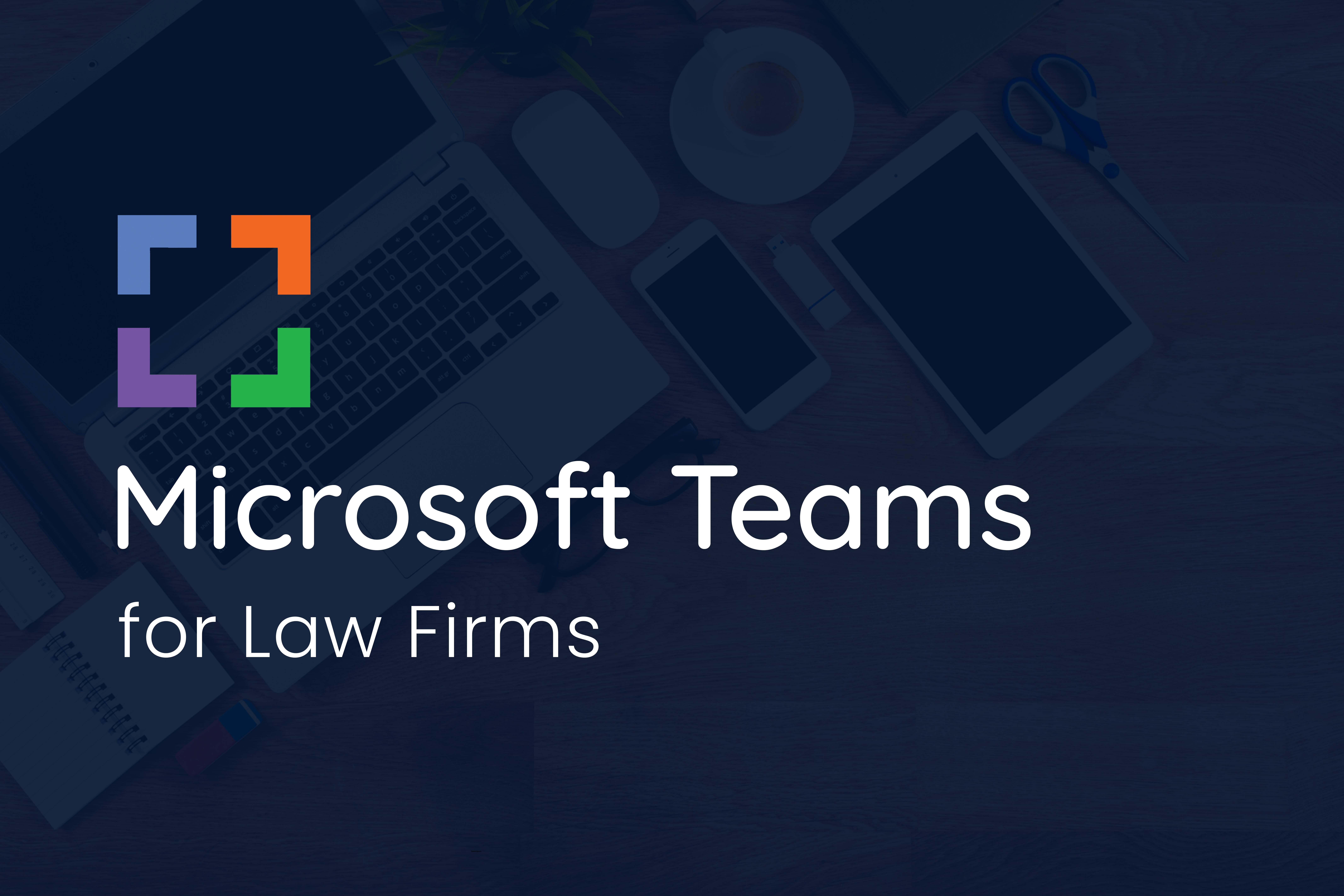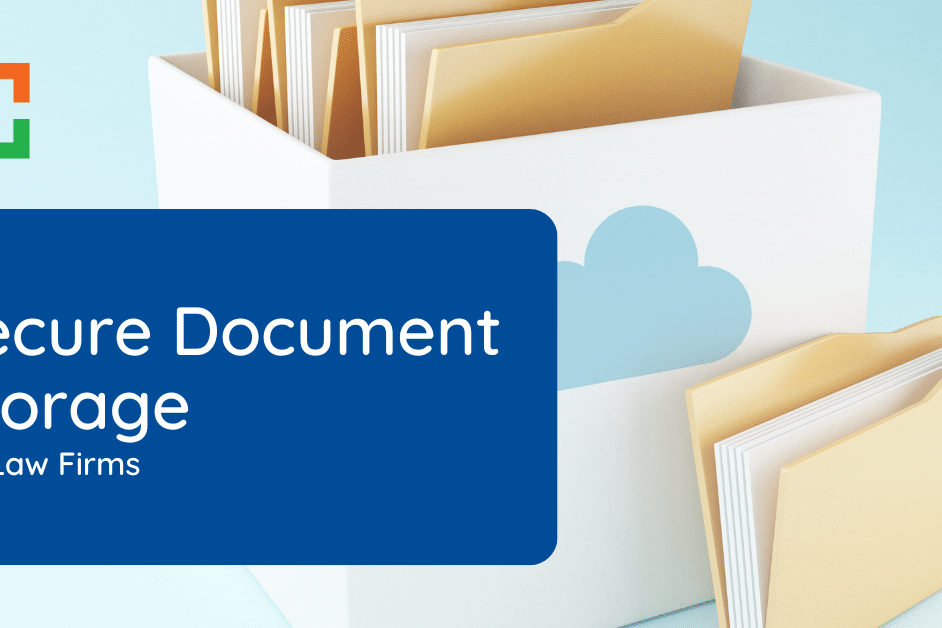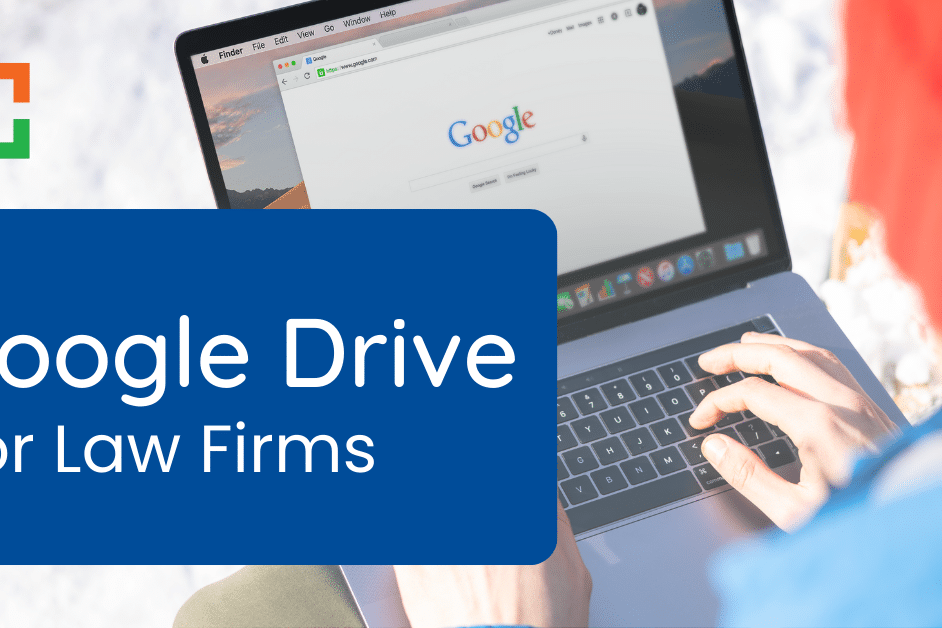SharePoint for Law Firms
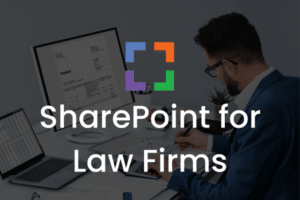 There are various reasons to consider SharePoint for Law Firms.
There are various reasons to consider SharePoint for Law Firms.
- Are you wanting to move away from on-premise servers?
- Need to access documents from anywhere?
- Want to increase data security for your firm?
You can do it all by migrating your law firm data to a cloud-based storage solution such as SharePoint. This article will cover SharePoint for Law Firms: Benefits, Setup and Alternatives.
SharePoint is a popular option for law firms that need a collaborative, yet simple, storage solution. SharePoint isn’t necessarily the best solution for every firm, however. Keep reading to discover if SharePoint is right for you.
In This Article
- Introduction to SharePoint
- Benefits of SharePoint for Law Firms
- How to Setup SharePoint for Your Law Firm
- 6 Additional Tips for Using SharePoint Within Your Law Firm
- Is SharePoint the Right Choice for My Law Firm?
- What Is a Document Management System?
- How to Setup Your Law Firm Document Management System

“LexWorkplace is very fast, and documents are easily accessible. Working remotely is seamless.”
Nathan Cobb
Law Offices of Nathan Cobb
See Why Lawyers Love LexWorkplace
Get Organized. Work Anywhere. LexWorkplace is modern Document & Email Management, born in the cloud and built for law firms.
Introduction to SharePoint
Microsoft SharePoint is part of Microsoft 365 (formerly known as Office 365). SharePoint is most commonly referred to as a content management system, as it’s a secure place to store all company documents and content for easy access. It’s also commonly used for creating company intranets.
You can also use SharePoint to create workflows to automate processes within your firm. Some companies use the solution to build apps teams can use to collaborate, share content, and access company info.
To access SharePoint, you and your team can use any browser or the SharePoint app. The mobile app is a great way to access firm information while on the go. SharePoint enables you to create folders (and sub-folders), called Libraries, similar to other file storage tools. This is a great way to organize firm information, including:
- Clients
- Matters
- Practice Areas
- Firm Document
- Financial Documents
…and more.
SharePoint is a common tool for sharing central folders, files, apps, and information across an organization. It’s a great tool for basic cloud storage.
Related — Why Law Firms Should Avoid SharePoint: Background, software features, and reasons for law firms to avoid SharePoint.
Want to Learn More about Document Management Software?
Get in Touch!
What Is Basic Cloud Storage?
When it comes to cloud storage, there are effectively two types:
basic cloud storage, and document management systems (DMS). Basic cloud storage acts like an online filing cabinet, essentially. It’s a place to store and access firm documents and files quickly from anywhere.
Other examples of basic cloud storage include Dropbox, OneDrive, and Google Drive. For some law firms, simple storage isn’t enough. Firms often require features such as version tracking, email management, compliance help, file profiling, and more to truly manage their documents. This is where a DMS comes in.
Related – Document Management vs. Basic Cloud Storage: Learn the important differences and how they relate to law firms.
We’ll dive deeper into document management systems a bit later. But, for now, know that SharePoint falls in the class of basic cloud storage.
SharePoint’s Place in the Microsoft 365 Suite
SharePoint is a part of Microsoft 365, a suite of collaboration and productivity apps and tools. According to Microsoft, SharePoint helps organizations to “empower teamwork, quickly find information, and seamlessly collaborate across the organization.”
Organizations typically use SharePoint to create websites or intranet sites. Then, other Microsoft 365 apps, including OneDrive, Teams, and Word, among others, work with SharePoint to make information easy to access.
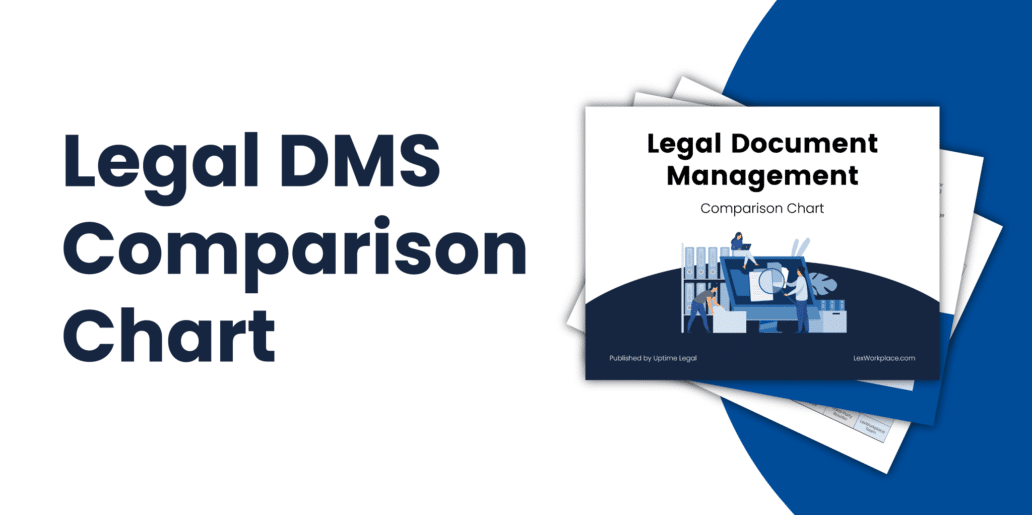
Get the Chart: Compare the leading Document Management Software.
For example, you can upload documents via OneDrive to a SharePoint library for easy access from anywhere. You can also create new documents from inside SharePoint via Microsoft Word or even Excel. Think of SharePoint as the hub for your law firm—the place where your team can go to find and edit critical firm information.
The Difference Between SharePoint and OneDrive
SharePoint and OneDrive are similar, but separate and often used in conjunction with one another as part of an overarching Microsoft 365 Plan. For many law firms:
- SharePoint holds the firm’s central, shared documents that should be accessible to the entire firm (subject to permissions, of course), and:
- OneDrive serves as each individual law firm team-members personal/individual storage.
Related – OneDrive for Law Firms: Learn about the benefits, setup and alternatives to Microsoft OneDrive.
SharePoint includes additional features you won’t find in OneDrive. For example, SharePoint features collaborative documents and offers a shared assets library for your firm. In contrast, OneDrive offers features SharePoint doesn’t, too, such as the ability to comment inside documents.
Benefits of SharePoint for Law Firms
SharePoint can deliver several benefits to your law firm. For example, it enables simplified collaboration for your team and is scalable to meet your needs. When used in conjunction with Microsoft 365, it’s the gateway to the other critical tools that make up your tech stack, including OneDrive, Word, PowerPoint, and more.
- Streamline business processes by offering team members a centralized location for all files, documents, and firm information.
- Share critical law firm communications to your entire team quickly and efficiently.
- Enable seamless collaboration for all projects, from in-depth cases to day-to-day work by using SharePoint with other Microsoft 365 tools.
SharePoint < LexWorkplace
Choose True Document Management
- Lack of External Integration
- Need for IT Consulting
- Generic Filing System
- Integrative Ability
- Included Support
- Client/Matter-Centric Org
SharePoint Features
SharePoint offers a wide range of features you and your team can take advantage of, including:
- Microsoft 365 integration: As part of Microsoft 365, SharePoint integrates seamlessly with your other favorite 365 products. For example, you can share documents from OneDrive or use real-time chat inside SharePoint with Microsoft Teams. Plus, connecting all of your apps is as simple as a few clicks.
- Enhanced security: Microsoft encrypts your data while at rest and in transit. SSL/TLS connections and 2048-bit keys are used for the encryption of data in transit. At rest, Microsoft uses BitLocker disk-level encryption and per-file encryption. In other words, the data you share inside SharePoint is secure.
- Real-time collaboration: Your legal team can collaborate on documents and files in real-time, streamlining your work. For example, you and your paralegal can make changes to client documents at the same time.
- Simplified access to documents and files: Instead of searching through multiple tools for documents and files, your entire team can find everything they need for their work inside SharePoint. Plus, with SharePoint’s customization options, you organize your documents and files in the way that makes the most sense for your firm.
- Mobile functionality: Your team should have access to important law firm content from anywhere. SharePoint is also available inside a mobile app (for iOS and Android) for on-the-go access. Or, you can access SharePoint via your favorite browser on any laptop or tablet. All you need is the URL for your SharePoint site.
Related – How to Use Office 365 for Law Firms: Learn how to set up Microsoft Office 365 for your law firm.
- Fully customizable interface: One of the best features of SharePoint is the customizable interface. Just like a website, you can change the visual elements to match your brand, change the navigation to fit your unique workflow, and add additional pages for other content. On these pages, the sky's the limit. Create pages for each project or case, pages for firm events, and more all from inside SharePoint.
- Permissions management: SharePoint includes a wide range of permissions to fit your firm’s needs. You can get highly specific when it comes to who can access what. For example, you can give users a wide range of permissions, including view-only, read, contribute, edit, design, and full control.
- Workflow creation capabilities: Via SharePoint workflows, you can create workflows for your documents and files to automate your processes inside SharePoint. The app contains several built-in workflows you can use, including Approval, Collect Feedback, and Collect Signatures.
- Project-based site creation: Although SharePoint isn’t matter-centric, you can use the site creation tools to develop sites for specific projects. These sites are called “project sites” and are subsites under your SharePoint. In these project sites, you can visualize project tasks, store relevant documents in a project-specific library, and more.
- External file sharing capabilities: SharePoint also enables you to share documents, files, and more with individuals outside of your organization securely. For example, you can share files with clients or other colleagues. Once you’re no longer collaborating on a project, you can simply remove the sharing permissions to protect your data.
- In-depth search functions: SharePoint uses Microsoft Search in-app for a modern search experience. As you type, Microsoft provides suggestions based on your recent activity or documents that are popular with your team at that moment in time to help you navigate even faster. You’ll find sites, pages, and files instantly based on your query.
As you can see, SharePoint is a useful tool — no doubt.
It’s used by many as a tool to increase productivity and improve workflows. However, law firms using SharePoint often find themselves yearning for more.
In our experience, those who switch from more basic document management, like SharePoint, to robust Document Management Software tailored for law firms, like LexWorkplace, ultimately wonder what took them so long to make the switch.
It makes sense — products tailored for law firms are bound to work better for law firms.
LexWorkplace Demo + Free Trial
Use this trial to fall in love with our:
- Helpful Demonstration and Assisted Setup
- Optimal Organizational Tools
- Seamless Email Integration
- Effective Document Management
- Ready-to-Help Consultants
Ready to Try the Last DMS You’ll Ever Want?
SharePoint Pricing
SharePoint pricing depends on the tools and apps you require to run your firm. For example, you can purchase a Microsoft 365 plan that includes SharePoint or purchase SharePoint as a standalone product.
Microsoft 365 will cost you anywhere from $5.00 per month/user to $20.00 per month/user depending on the plan you choose. If you choose to purchase SharePoint as a standalone product, you can choose between two plans: $5.00 per month/user or $10.00 per month/user respectively.
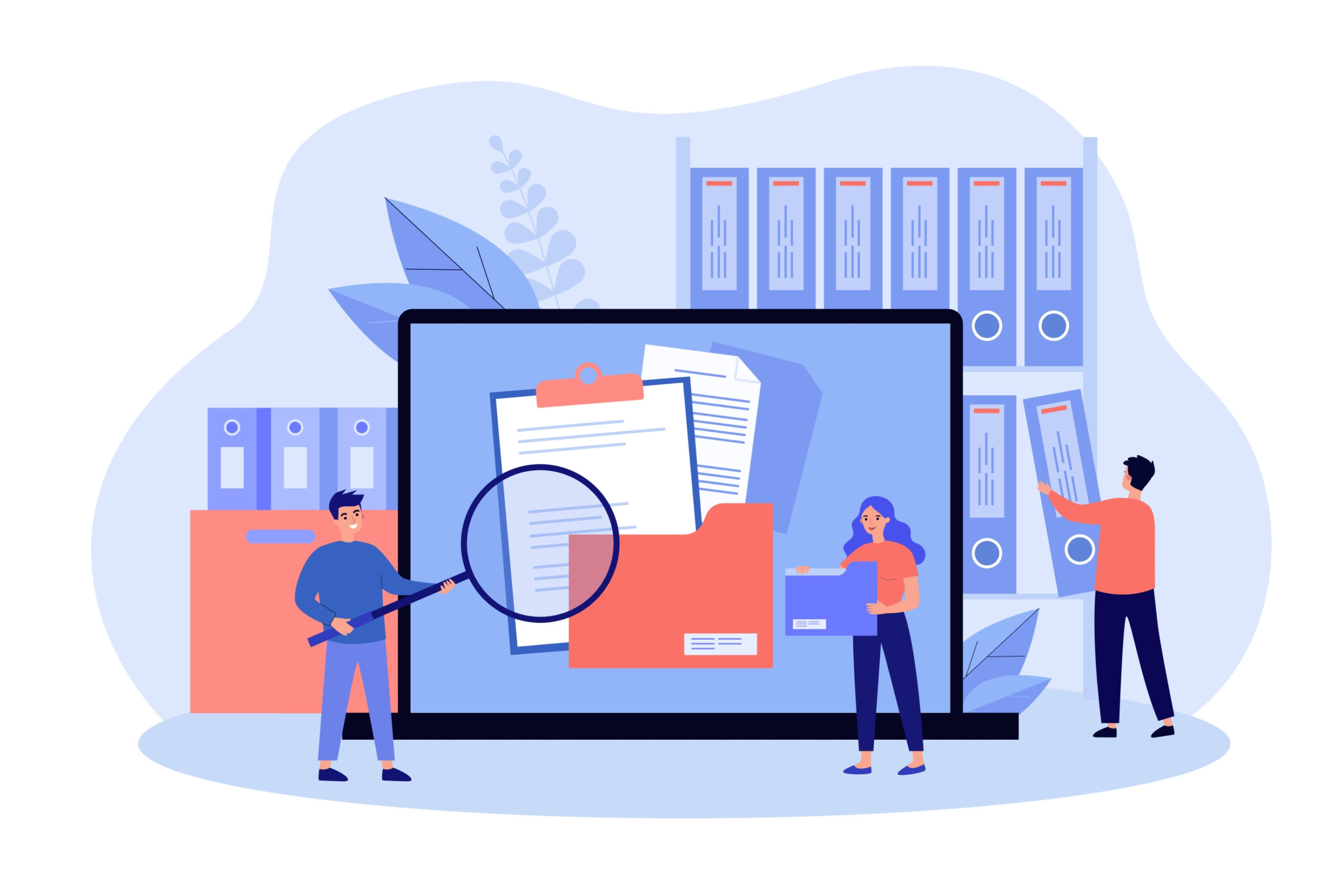
SharePoint vs. On-Premise File Servers
Some law firms still use on-premise file servers for storing and managing documents and files. SharePoint is different. As a cloud-based tool, all of your files will be stored and accessed via the cloud. This means you would no longer need an on-premise server.
SharePoint (and other cloud-based Document Management Systems)
On-Premise File Servers
- Access files from anywhere via browser or mobile app
- Cloud-based tools are often more affordable with little to no upfront costs
- Security is built-in and performed by a company with the know-how to protect your critical data
- Only pay for the space you need and easily scale to fit your growing firm
- To access files from anywhere, you’ll need a clunky VPN
- Servers are expensive to not only purchase but to maintain as they require dedicated office space
- Security of your data is your responsibility
- Flexibility to scale up or down based on your needs isn’t simple and often costs more
Related – Microsoft Teams for Law Firms: Learn how Microsoft Teams can transform your law firm.
If you’re a new law firm, we recommend building a cloud-based foundation. And if you’re an established firm using on-premise file servers, we recommend migrating to a cloud-based collaboration platform to enhance your practice.
How to Setup SharePoint for Your Law Firm
Have you decided to go with Microsoft 365 and SharePoint? If so, the initial setup is critical to setting your team up for success. As with any Microsoft tool or app, you’ll want to start by setting up Microsoft 365 first. Then, you can move forward with SharePoint setup.
SharePoint can serve as your law firm’s main file and document storage solution. This means that if you’re transitioning from an on-premise server, SharePoint will effectively replace your (old) “S:\ Drive” – or whatever network drive/share previously served as your central storage.
Just like your computer, SharePoint allows you to set up specific folders, depending on your needs. For example, you can create top-level folders (Libraries) that are the main navigation inside SharePoint. Then, you can drill down even further by creating more folders for your firm.
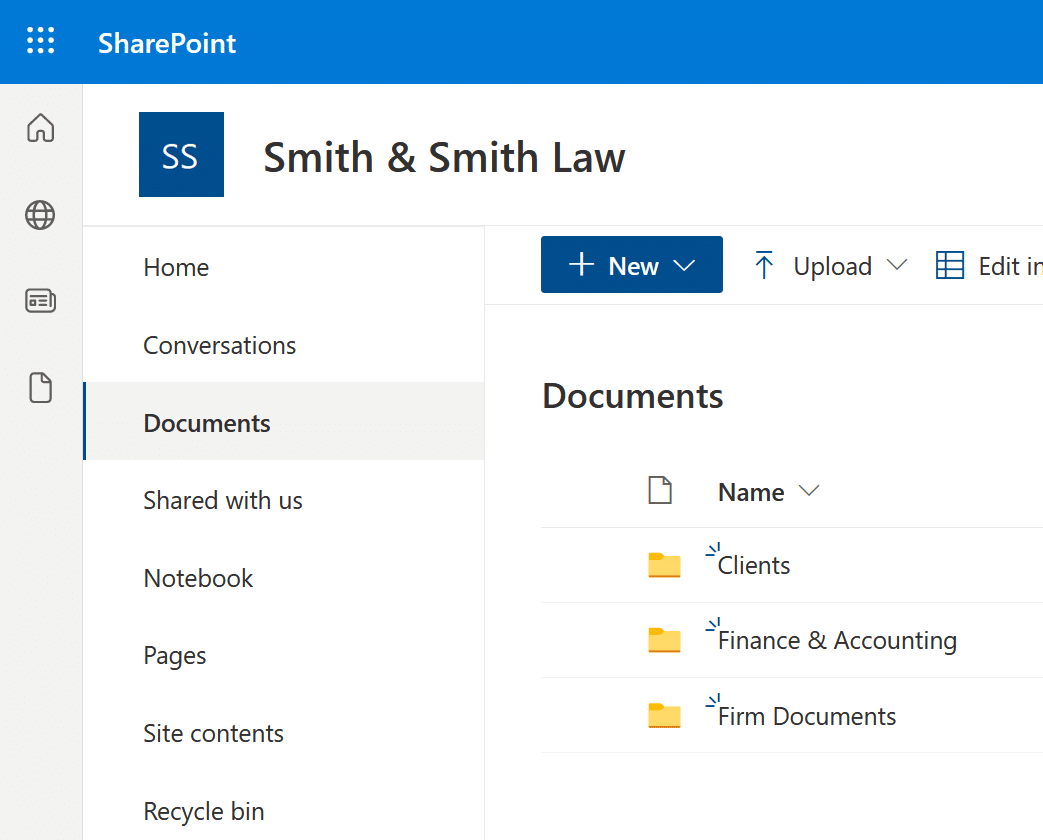
Structuring Your SharePoint
Once you get signed in, it’s time to structure your SharePoint to prepare for use. We recommend structuring your top-level folders (Libraries) like this:
- Top-level folder (Library) called “Firm Documents”
- Top-level folder (Library) called either “Clients” or “Matters”
- Secondary folders (Libraries) for each matter or client
- Top-level folder (Library) for certain business-related documents such as financial information, marketing materials, etc.
For many clients, we recommend one folder per client, then a subfolder for each discreet matter or project for that client. If a client has both defined matters and general ongoing work, you can create a general-purpose matter folder for that client called General Practice or something similar.
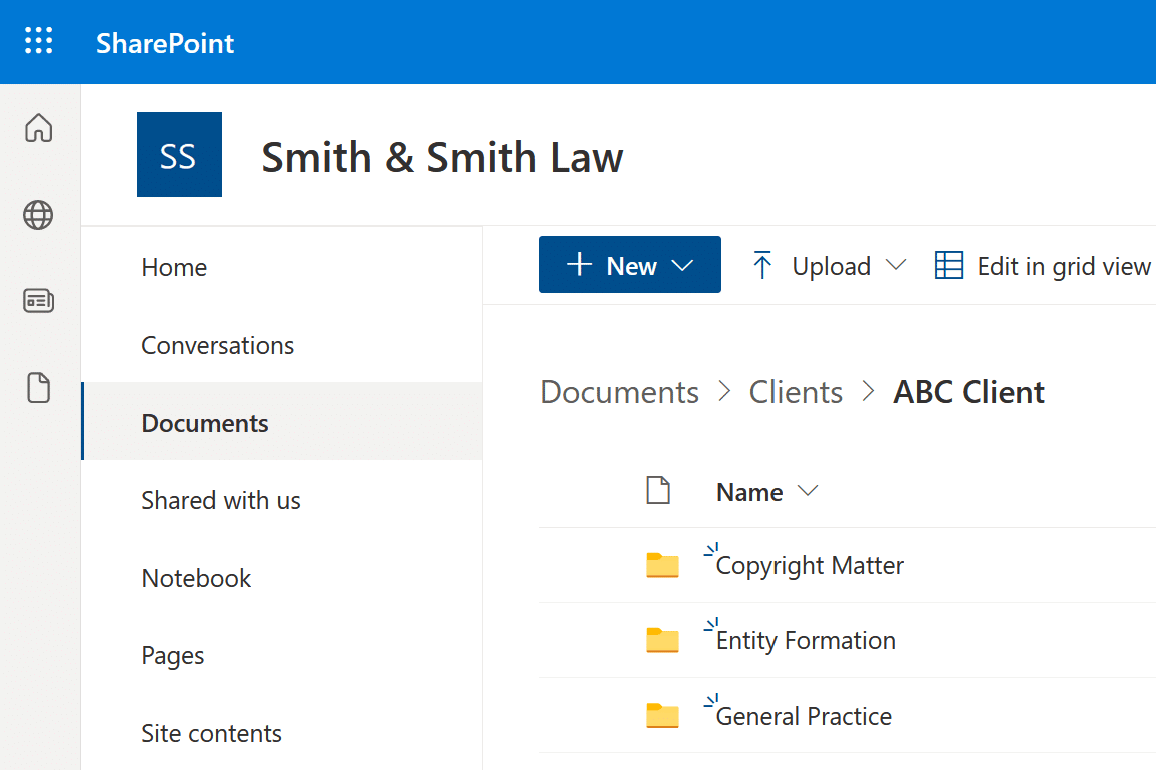
During the initial setup of Microsoft 365, you’ll be able to create Groups. We recommend doing this, so you can create SharePoint Libraries within each group for who needs access to what.
To access your SharePoint, you and your team can use the SharePoint interface or OneDrive, or you can access SharePoint via the Teams client. Since a lot of your work will probably be done inside OneDrive or Teams, we recommend accessing SharePoint in the tool where you’ll be working.
SharePoint’s filing system is a pretty viable option when you’re comparing it to other basic cloud storage like Google Drive, Dropbox, and more.
You can definitely take the time to establish and train your law firm on how to organize the files, so everyone maintains your preferred client/matter structure.
However, initial and ongoing mistakes can get pretty messy pretty quickly.
For that reason, you may want to consider a Document Management System that’s built with law firm’s preferred structure in mind.
Bring Law and Order to Your Documents
LexWorkplace Includes:
- Document Profiling / Metadata
- Structured by Client/Matter
- Organize With Folders and Tags
- Save Emails to Matters
- Built-In Version Management
- Add Notes to Docs & Email
- Automatic, Integrated OCR
6 Additional Tips for Using SharePoint Within Your Law Firm
SharePoint is already easy to use for law firms that require a centralized location for all files and content. But there are some expert tips you can use to make the most of the tool. Here are a few:
- Check which files you’ve shared with external users: It’s easy to forget which files you’ve shared with external users, which can be a security risk. You can easily find which items you’ve shared externally from SharePoint, so you can revoke access when required.
- Pin files and folders to the top of your library: Want to highlight important documents or have easier access to the files you use often? You can add them to the top of your SharePoint library by pinning them.
- Set alerts to be notified of all file changes: If you need to be notified each time a specific file or folder has been edited, you can make it happen by updating your notifications. It’s also just as easy to delete alerts when you no longer need to track them.
- Create a law firm wiki: A wiki is simply a database of information. A wiki about your firm can include necessary information such as who to contact for questions, what documents need to be saved to SharePoint, what holidays your firm is closed for, and so much more. A wiki can take the place of your company handbook as it’s easy to share, access, and update.
- Share firm-wide communications via SharePoint instead of email: Want to eliminate some of the emails clogging up your inbox? Use SharePoint to share firm communications about upcoming events or announcements. This is easy to do by creating web parts on your SharePoint page.
- Communicate with your team on SharePoint usage: Before you can use SharePoint effectively, you must set some ground rules for your team. You should all communicate regarding how your SharePoint will be used. For example, you’ll need to discuss what should be uploaded and what can be discarded. You should also discuss where files should go and which folders are for what type of content. Make sure to also elect someone as the SharePoint “point person” in case any of your team members have questions or concerns.

Potential Challenges with SharePoint for Law Firms
SharePoint is ubiquitous and readily available with an Office 365 subscription. Even so, it comes with challenges and drawbacks for firms larger than three or so people. Consider these limitations and drawbacks when evaluating cloud storage for your firm.
Is SharePoint the Right Choice for My Law Firm?
We’re glad you asked. And, luckily, there’s a simple answer. Simple cloud storage tools like SharePoint are great options for solo attorneys and small practices with only a few employees. Midsize and large firms with 5+ users will likely need a more robust document management platform that’s matter-centric and built for law firms.
What Is a Document Management System?
Earlier we mentioned that there were two main types of file storage: basic cloud storage and document management systems. While tools like SharePoint, Dropbox, and Google Drive are all good tools for basic storage, they lack some of the critical features many law firms need to properly manage their documents and files.
This is where a document management system or DMS comes in. Document management systems include robust file storage plus additional features such as file indexing, document alerts, version management, email management, and tagging.
Benefits of Using a Document Management System
There are many benefits of choosing a document management system instead of simple cloud-based storage. Some of the advantages include:
- Built-in Matter-Centricity. The right DMS will automatically include organization by Client and/or Matter, which means you don’t have to set this up yourself, or rely on every member of your law firm to file things properly.
- Integrated Email Management: Emails are critical law firm documents, too. A DMS solution will have email management capabilities built right in. For example, you can automatically save client emails to your DMS without downloading and uploading them yourself.
- More Robust Search. SharePoint does have basic search capabilities within it. A strong law firm document management system, however, will allow you to search across all documents and email, and search by matter, document type and more.
- Seamless collaboration: A DMS allows you to save all of your law firm’s critical files in one centralized location. This ensures your legal team can collaborate seamlessly with clients, other team members, and colleagues.
- File access from anywhere: Your team can access all law firm materials and files from anywhere on a mobile device, laptop, or tablet. This means your team can work as they travel, while at home, or while in the courtroom. When flexibility matters, a DMS will deliver.
- Enhanced security: Cloud-based tools are generally more secure than on-premise servers as they’re managed by experts with access to security features you may not have access to. Plus, DMS solutions typically come with end-to-end data encryption, automatic data backup, in-depth permission management, user control, and more.
As a law firm, you’re hopefully looking at the benefits of a Document Management System with curiosity about the ease of implementation and ongoing support.
In short, using SharePoint typically requires significant time to customize the platform to your firm’s liking — along with keeping an IT consultant on retainer for issues that arise.
This burden dampens the benefits of cloud storage since you’re faced with new responsibilities.
LexWorkplace Support You With:
- An Intuitive System for Law Firms
- Software Implementation
- File Migration
- Staff Training
- Ongoing Support
- Feedback for New Features
Features Included in a Document Management System
A robust DMS solution will include a wide range of features you can use to manage your emails, documents, and files from one easy interface. Some of these features may include:
- Full-text search capabilities for documents and emails
- Document version management
- Integrations with Office 365
- Document tagging and version management
- Document status and check-in/check-out
- Fool-proof permission and access control
- Recent and favorite document prioritization
- Unique tracking IDs for documents
Cost of a DMS Solution
As with anything, you’ll pay more for the additional features a DMS delivers. The cost greatly depends on the DMS you choose for your firm. For example, the LexWorkplace base package is $395 per month for a total of 1TB of storage.
The benefits of using a DMS far outweigh the investment you’ll need to make. Your team will be able to complete their day-to-day work efficiently and you’ll have a file storage tool you can trust. Secure and scalable, a DMS will meet all of your needs and then some.
Looking for Document Management Software?
LexWorkplace:
Modern Document Management for Law Firms
LexWorkplace is document & email management software, born in the cloud and built for law firms. Here’s a quick primer on how it works, or get your free trial to discover LexWorkplace for yourself.
Organize by Client & Matter
Organize documents, email and notes by client or matter. Store and manage all data for a case or project in one place.
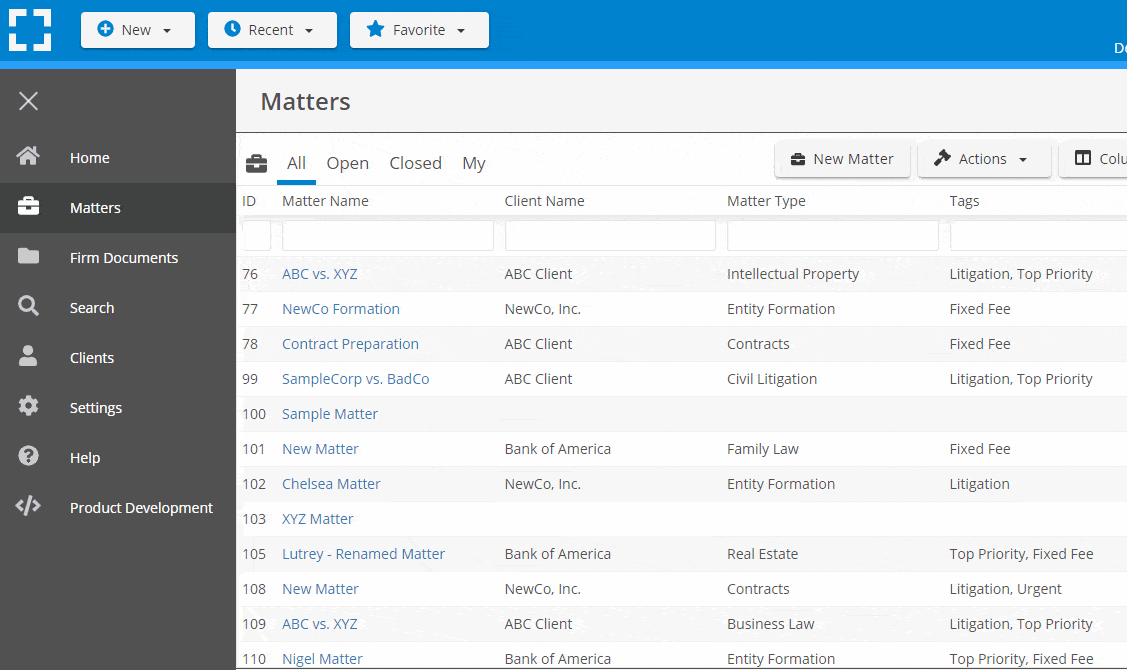
Go Beyond Basic Files & Folders
Supercharge your firm’s productivity with true DMS functions.
- Version Management
- Document Tagging & Profiling
- Document Check-Out / Check-In
- Microsoft Office Integration
- Automatic, Integrated OCR
- Convert Word Docs to PDF
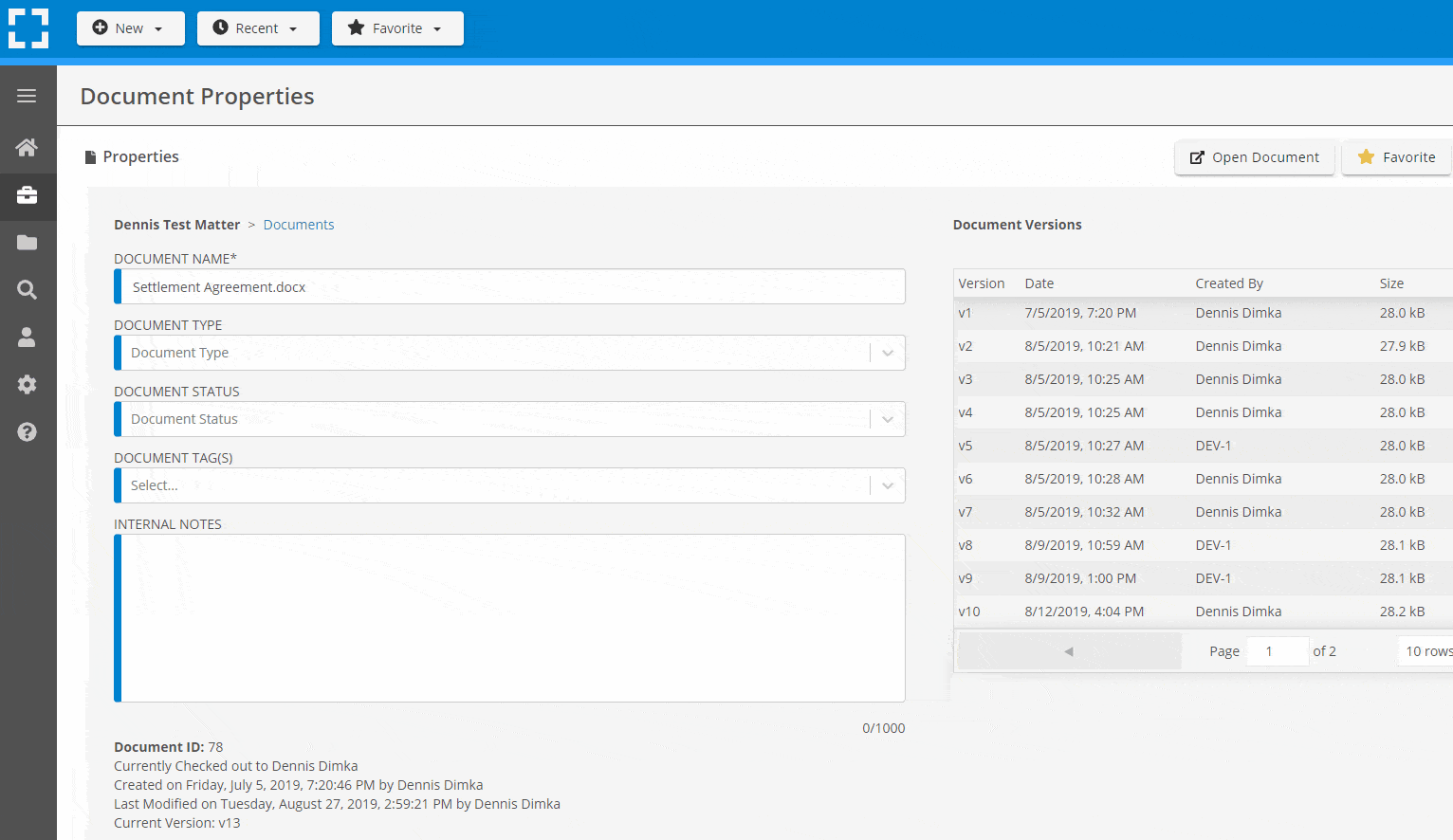
Search Everything
LexWorkplace is like Google for your law firm. Search across millions of pages, documents, folder email and notes in seconds. Refine your search by matter, document type, author and more.
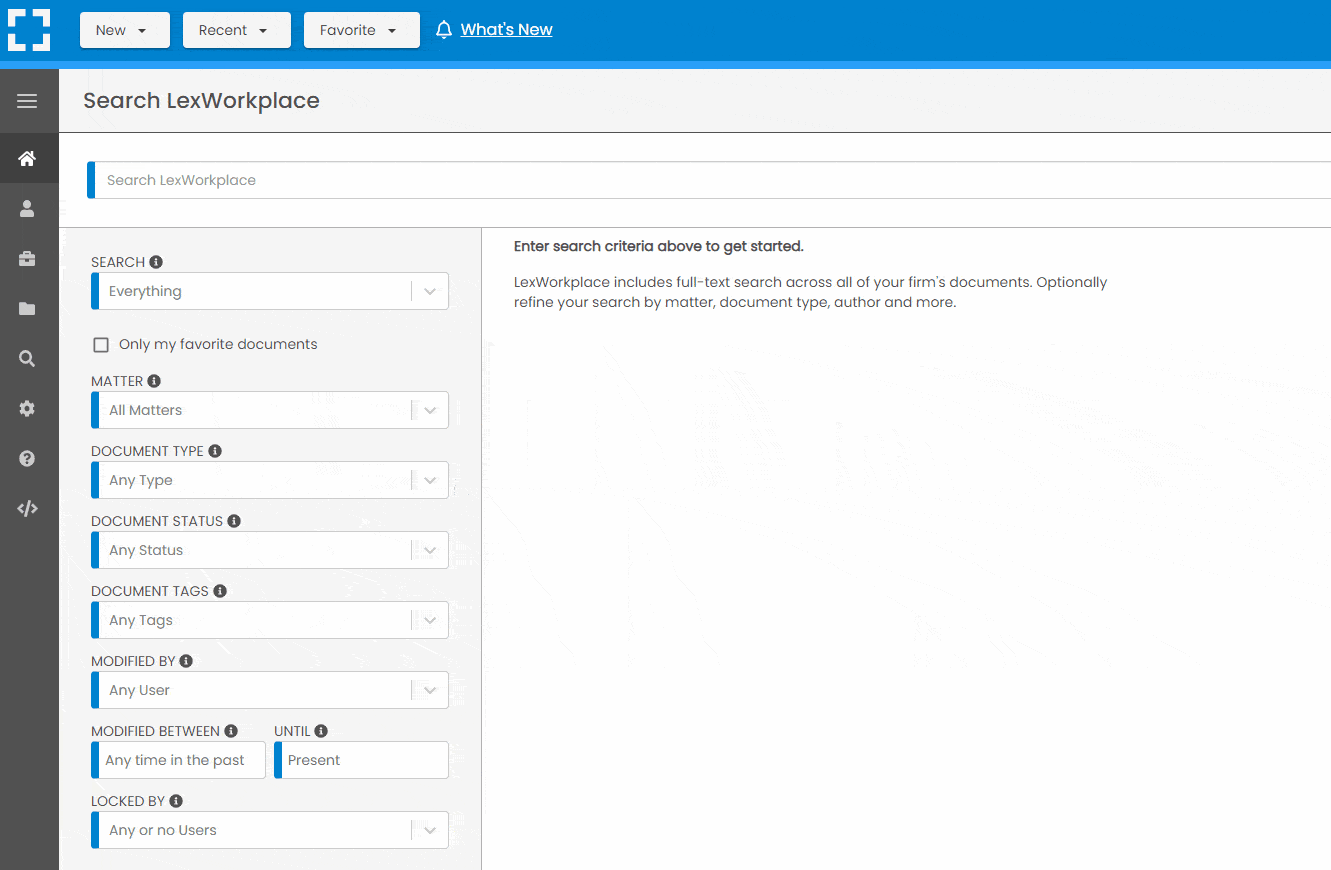
Search by…
- Client or Matter
- Document Type (Contract, Complaint, Order, etc.)
- Document Status (Draft, Final, etc.)
- Document Tags (Filed With Court, Fully Executed, etc.)
Outlook Integration + Comprehensive Email Management
Save emails to a matter without leaving Outlook. Saved emails are accessible to your entire team, organized and searchable.
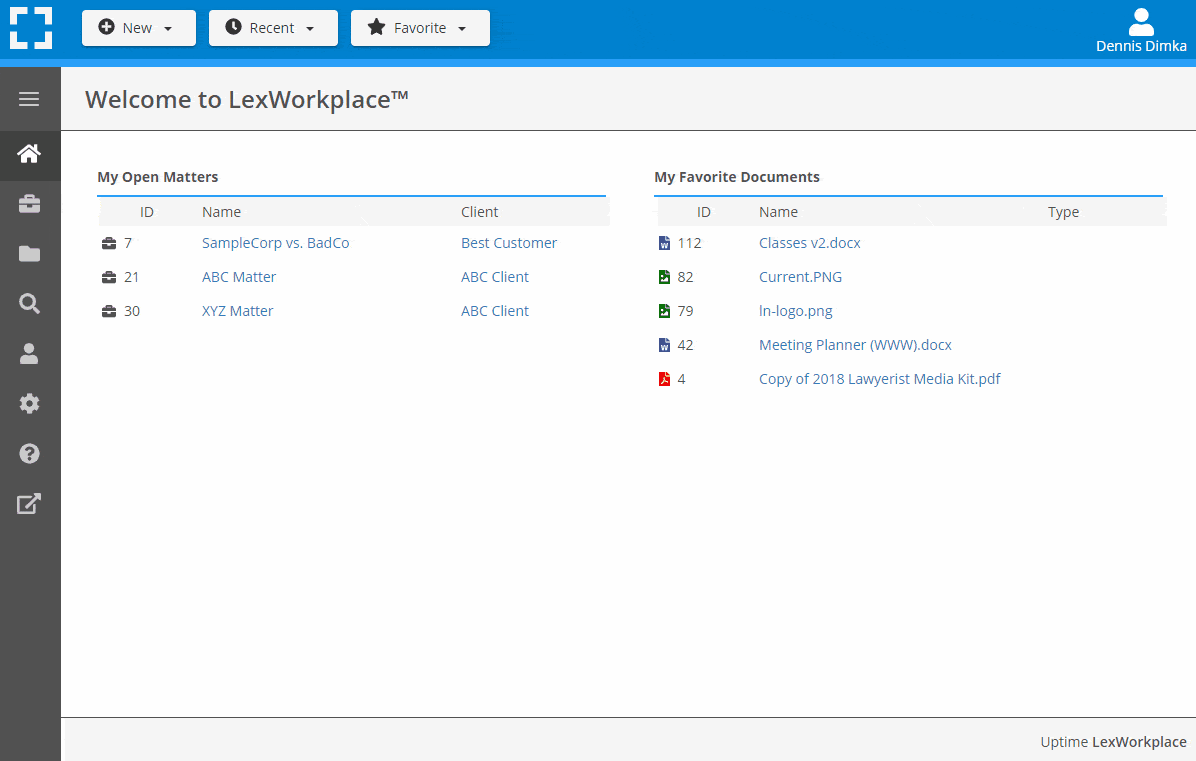
- Outlook Add-In that Works With Windows and Macs
- Save Entire, Original Email to a Matter in a LexWorkplace
- Email De-Duplication
- Organize Emails into Folders, Subfolders
Works with Windows and Macs
All of LexWorkplace is compatible with both Windows and Mac computers.
Next Steps
See What Clients Have to Say
Lawyers love LexWorkplace. See how the system streamlined one lawyer’s practice.
Watch the 5-Minute Demo
See LexWorkplace in action in our quick 5-minute overview and demonstration.
Or, if you want a one-on-one demo, or want to talk about LexWorkplace for your firm, schedule a call or demo below.
You Might Also Like
Want More Legal Technology Tips?
Subscribe to Uptime Legal to get the latest legal tech tips and trends, delivered to your inbox weekly.